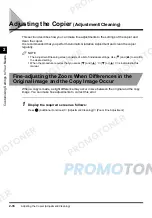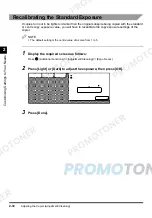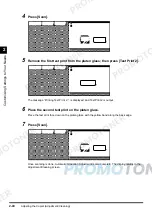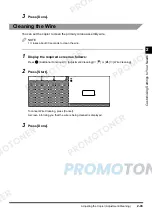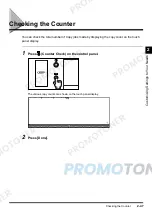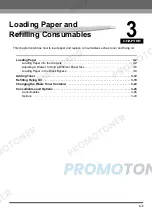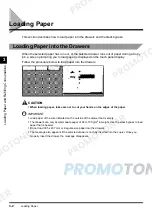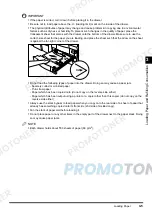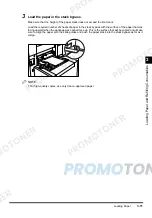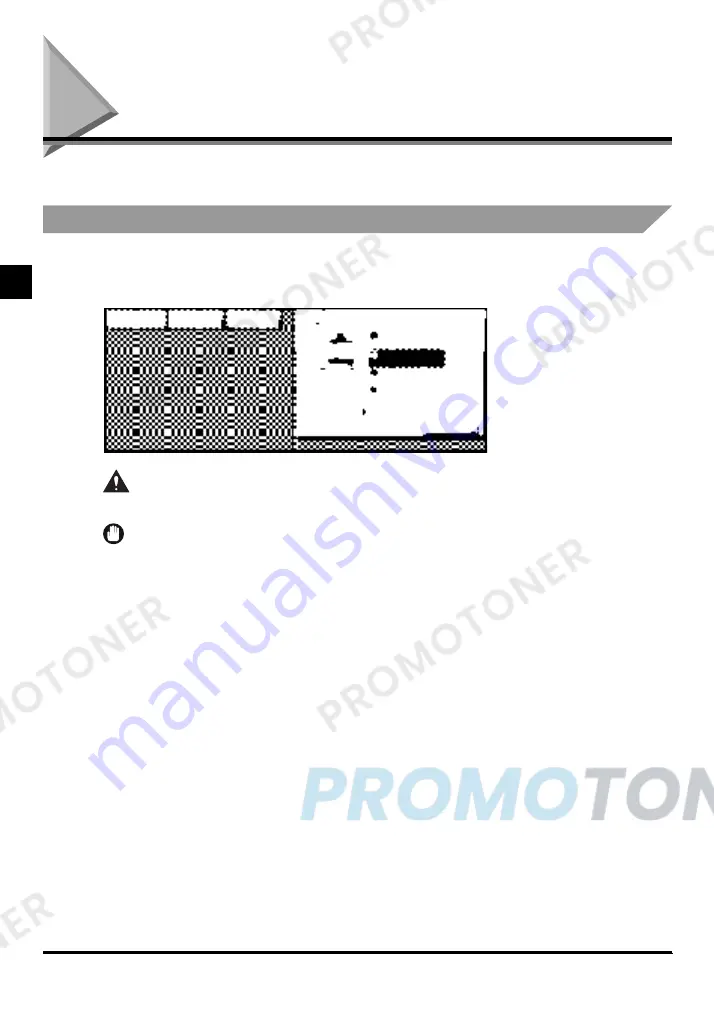
Loading Paper
3-2
Loa
din
g P
ap
er
and
Refi
llin
g Co
ns
uma
b
les
3
Loading Paper
This section describes how to load paper into the drawers and the stack bypass.
Loading Paper into the Drawers
When the selected paper has run out, or the selected drawer runs out of paper during a Copy
job, a screen prompting you to load paper is displayed on the touch panel display.
Follow the procedure below to load paper into the drawers:
CAUTION
•
When loading paper, take care not to cut your hands on the edges of the paper.
IMPORTANT
•
Load paper of the size indicated on the outside of the drawer that is empty.
•
The drawers can only accommodate paper of 64 to 105 g/m
2
in weight. Use the stack bypass to load
paper that is heavier.
•
Do not load 305 x 457 mm or irregular-size paper into the drawers.
•
The message also appears if the selected drawer is not fully inserted into the copier. Once you
properly insert the drawer, the message disappears.
Summary of Contents for imageCLASS 1100
Page 1: ...COLOUR LASER COPIER 1100 Reference Guide...
Page 56: ...Universal Functions 1 34 1 Before You Start Using This Copier...
Page 104: ...Checking the Counter 2 48 2 Customising Settings to Your Needs...
Page 134: ...Consumables and Options 3 30 3 Loading Paper and Refilling Consumables...
Page 172: ...Touch Panel Display Messages 4 38 4 Troubleshooting...
Page 174: ...5 Handling Options 5 2 5 Handling Options Before Copying 5 72 After Copying 5 73...
Page 246: ...Control Card 5 74 5 Handling Options...
Page 247: ...CHAPTER 6 1 6 Appendix Copier Specifications 6 2 Index 6 4...
Page 260: ......