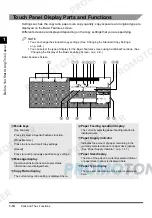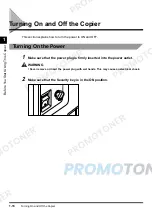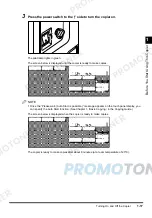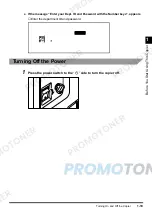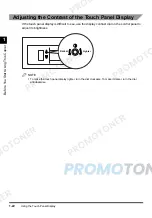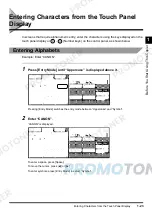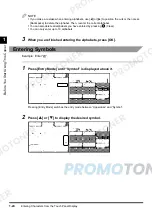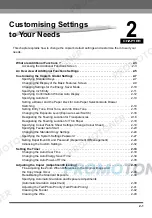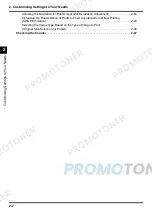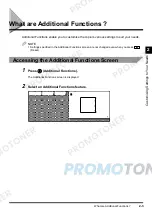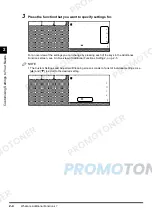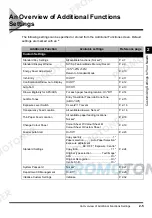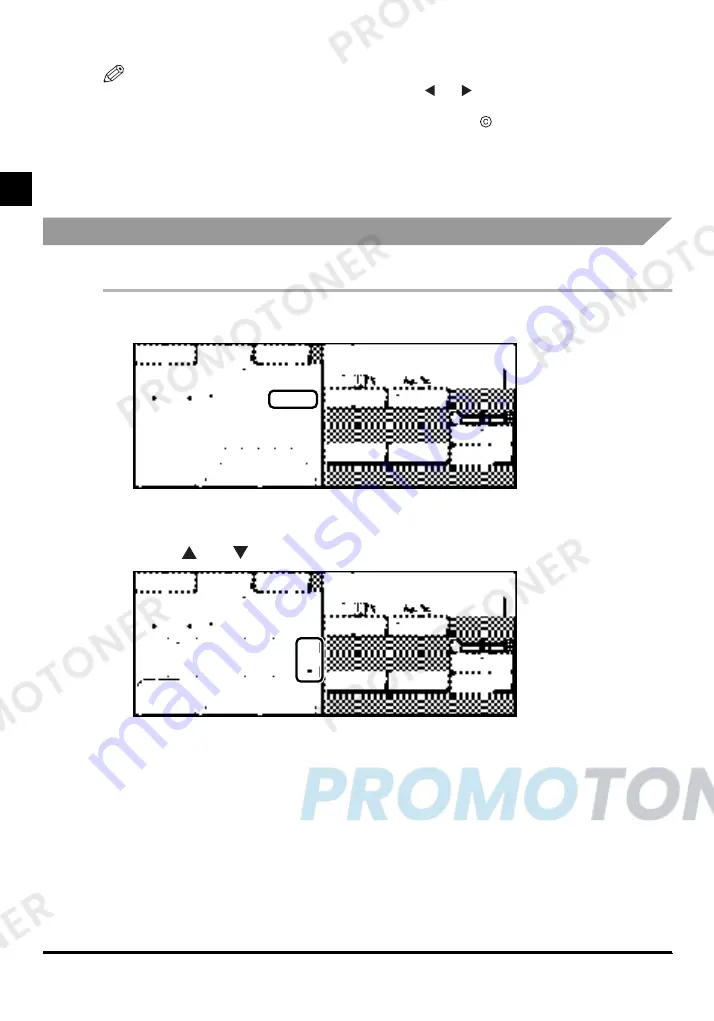
Entering Characters from the Touch Panel Display
1-24
1
B
e
fo
re
Y
ou S
tar
t Us
ing Th
is
Cop
ier
NOTE
•
If you make a mistake when entering alphabets, use [
] or [
] to position the cursor, then press
[Backspace] to delete the alphabet. Then, reenter the correct alphabet.
•
You can also delete all alphabets you have entered by pressing
(Clear).
•
You can only enter up to 10 alphabets.
3
When you are finished entering the alphabets, press [OK].
Entering Symbols
Example: Enter “@”.
1
Press [Entry Mode] until “Symbol” is displayed above it.
Pressing [Entry Mode] switches the entry mode between “Uppercase” and “Symbol”.
2
Press [
] or [
] to display the desired symbol.
Summary of Contents for imageCLASS 1100
Page 1: ...COLOUR LASER COPIER 1100 Reference Guide...
Page 56: ...Universal Functions 1 34 1 Before You Start Using This Copier...
Page 104: ...Checking the Counter 2 48 2 Customising Settings to Your Needs...
Page 134: ...Consumables and Options 3 30 3 Loading Paper and Refilling Consumables...
Page 172: ...Touch Panel Display Messages 4 38 4 Troubleshooting...
Page 174: ...5 Handling Options 5 2 5 Handling Options Before Copying 5 72 After Copying 5 73...
Page 246: ...Control Card 5 74 5 Handling Options...
Page 247: ...CHAPTER 6 1 6 Appendix Copier Specifications 6 2 Index 6 4...
Page 260: ......