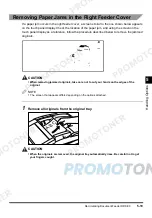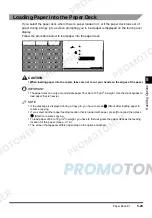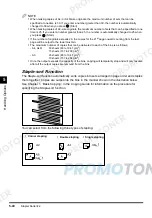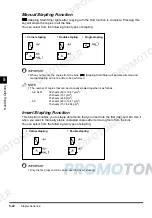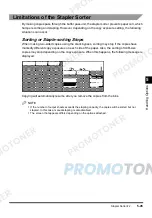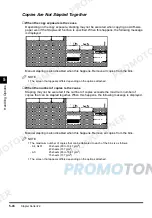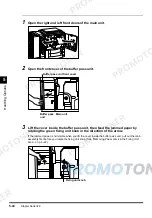Paper Deck-E1
5-33
H
a
nd
lin
g
Op
ti
on
s
5
Removing Paper Jams in the Paper Deck
If a paper jam occurs in the paper deck, a screen similar to the one shown below appears on the
touch panel display. Check the location of the paper jam, and using the screen on the touch
panel display as a reference, follow the procedure described below to remove the jammed
paper.
WARNING
•
When removing jammed paper or inspecting the inside of the paper deck, do not allow
necklaces, bracelets or other metallic objects to touch the inside of the paper deck, as this
may result in burns or electrical shock.
CAUTION
•
When removing jammed paper, take care not to cut your hands on the edges of the paper.
NOTE
•
The screen that appears differs depending on the options attached.
1
Push the paper deck release button, then pull the paper deck away from the
main unit.
Summary of Contents for imageCLASS 1100
Page 1: ...COLOUR LASER COPIER 1100 Reference Guide...
Page 56: ...Universal Functions 1 34 1 Before You Start Using This Copier...
Page 104: ...Checking the Counter 2 48 2 Customising Settings to Your Needs...
Page 134: ...Consumables and Options 3 30 3 Loading Paper and Refilling Consumables...
Page 172: ...Touch Panel Display Messages 4 38 4 Troubleshooting...
Page 174: ...5 Handling Options 5 2 5 Handling Options Before Copying 5 72 After Copying 5 73...
Page 246: ...Control Card 5 74 5 Handling Options...
Page 247: ...CHAPTER 6 1 6 Appendix Copier Specifications 6 2 Index 6 4...
Page 260: ......