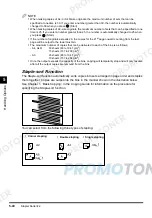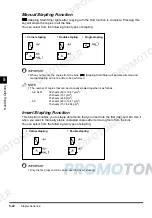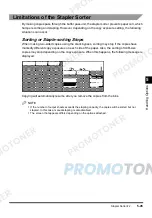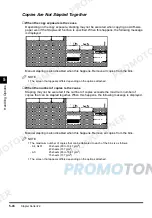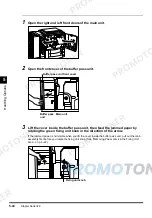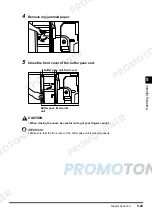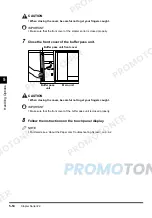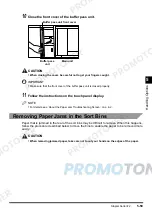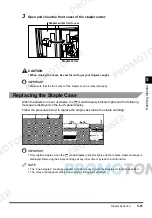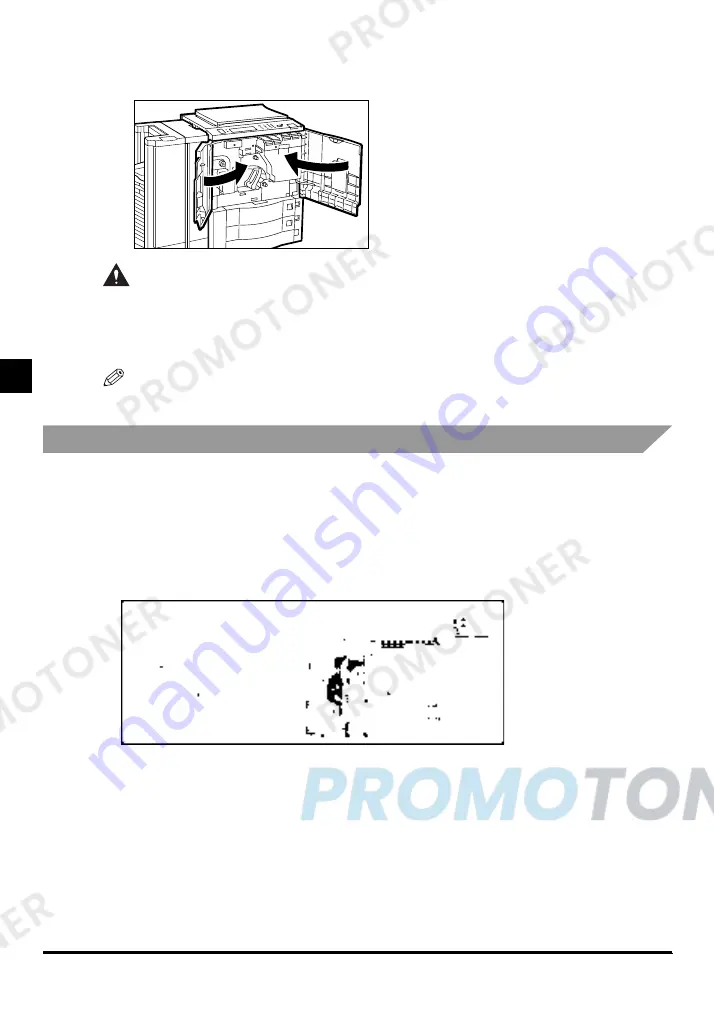
Stapler Sorter-F2
5-50
5
H
a
nd
lin
g
Op
ti
on
s
6
Close the front doors of the main unit.
CAUTION
•
When closing the doors, be careful not to get your fingers caught.
7
Follow the instructions on the touch panel display.
NOTE
•
For details, see ‘About the Paper Jam Troubleshooting Screen’, on p. 4-2.
Removing Paper Jams in the Stapler Sorter
If a paper jam occurs in the stapler sorter, a screen similar to the one shown below appears on
the touch panel display. Check the location of the paper jam, and using the screen on the touch
panel display as a reference, follow the procedure described below to remove the jammed
paper.
Paper can be jammed in the stapler sorter in the following two situations:
• When outputting to the non-sort bin
• When outputting to a sort bin
Summary of Contents for imageCLASS 1100
Page 1: ...COLOUR LASER COPIER 1100 Reference Guide...
Page 56: ...Universal Functions 1 34 1 Before You Start Using This Copier...
Page 104: ...Checking the Counter 2 48 2 Customising Settings to Your Needs...
Page 134: ...Consumables and Options 3 30 3 Loading Paper and Refilling Consumables...
Page 172: ...Touch Panel Display Messages 4 38 4 Troubleshooting...
Page 174: ...5 Handling Options 5 2 5 Handling Options Before Copying 5 72 After Copying 5 73...
Page 246: ...Control Card 5 74 5 Handling Options...
Page 247: ...CHAPTER 6 1 6 Appendix Copier Specifications 6 2 Index 6 4...
Page 260: ......