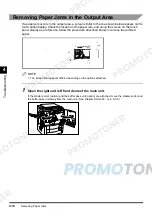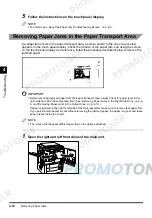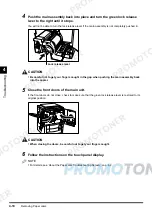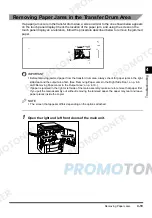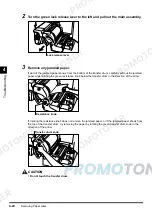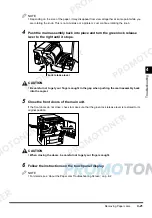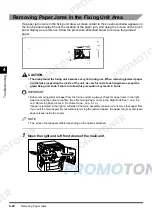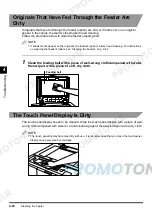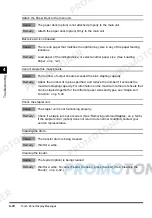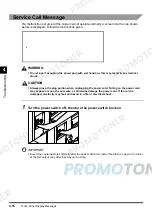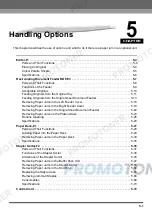Removing Paper Jams
4-24
4
T
rou
b
le
s
h
ooti
n
g
5
Close the front doors of the main unit.
If the front doors do not close, check to make sure that the green lock release lever is restored to its
original position.
CAUTION
•
When closing the doors, be careful not to get your fingers caught.
6
Follow the instructions on the touch panel display.
NOTE
•
For details, see ‘About the Paper Jam Troubleshooting Screen’, on p. 4-2.
•
If the touch panel display shows other locations with paper jams, continue checking all remaining
locations because there may be paper remaining inside the main unit.
Summary of Contents for imageCLASS 1100
Page 1: ...COLOUR LASER COPIER 1100 Reference Guide...
Page 56: ...Universal Functions 1 34 1 Before You Start Using This Copier...
Page 104: ...Checking the Counter 2 48 2 Customising Settings to Your Needs...
Page 134: ...Consumables and Options 3 30 3 Loading Paper and Refilling Consumables...
Page 172: ...Touch Panel Display Messages 4 38 4 Troubleshooting...
Page 174: ...5 Handling Options 5 2 5 Handling Options Before Copying 5 72 After Copying 5 73...
Page 246: ...Control Card 5 74 5 Handling Options...
Page 247: ...CHAPTER 6 1 6 Appendix Copier Specifications 6 2 Index 6 4...
Page 260: ......