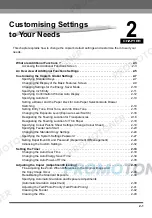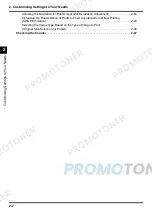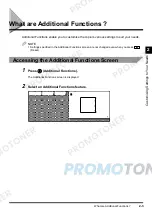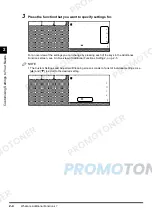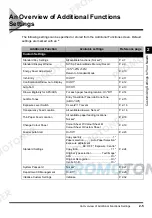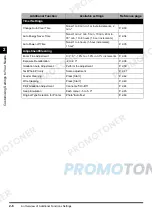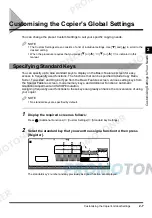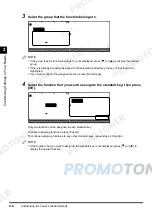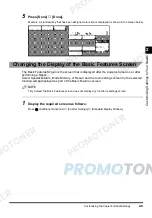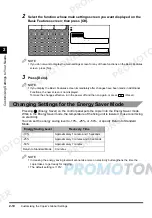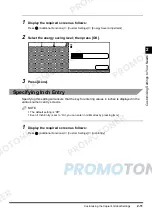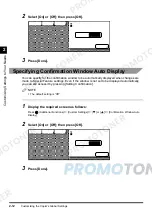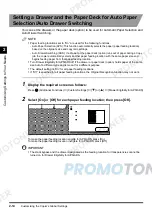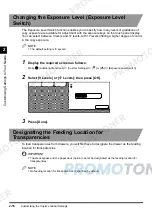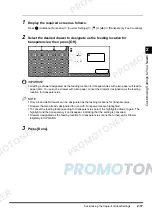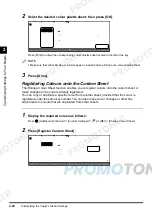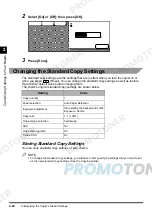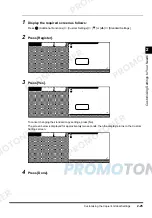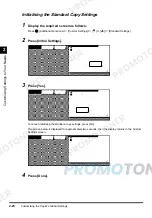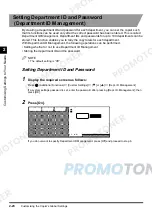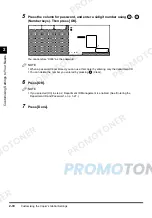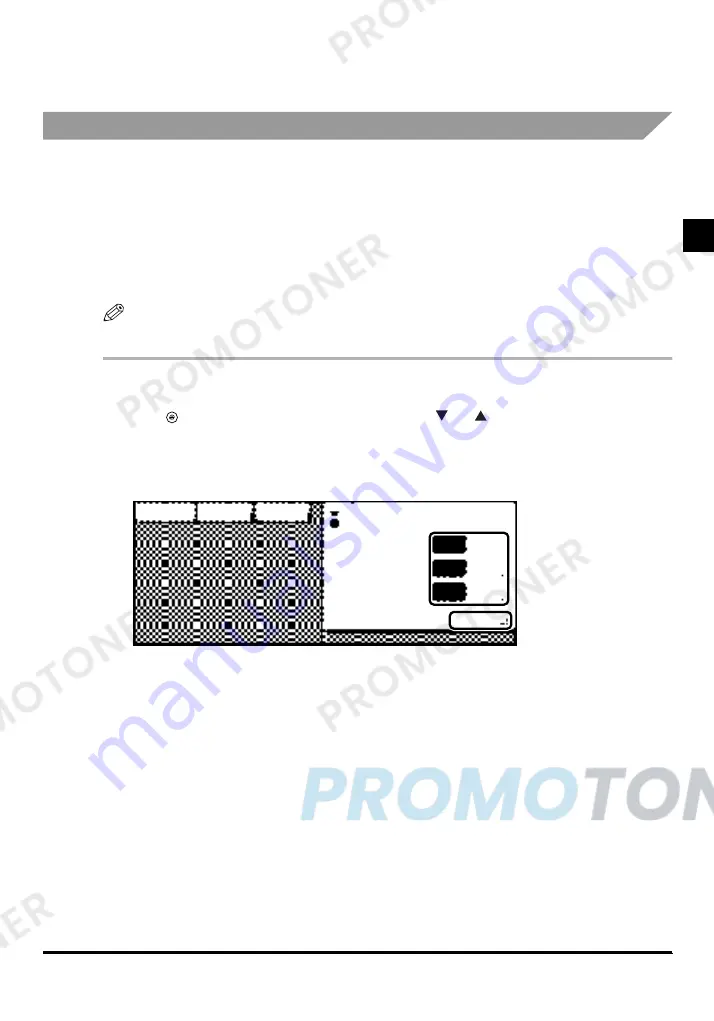
Customising the Copier’s Global Settings
2-15
Cus
to
mis
ing S
etti
ng
s t
o Y
ou
r
Need
s
2
3
Press [Done].
Setting Entry Tone, Error Tone, and Job Done Tone
You can select whether or not to sound the following audible tones:
• Entry Tone
- When pressing keys on the control panel or the touch panel display.
• Error Tone
- When a malfunction occurs (e.g., paper jam or operational error).
• Job Done Tone
- When a job is complete (e.g., after copying or stapling is completed).
NOTE
•
The default setting is “On” for all tones.
1
Display the required screen as follows:
Press
(Additional Functions)
→
[Custom Settings]
→
[
] or [
]
→
[Audible Tones]
2
Select [On] or [Off] for Entry Tone, Error Tone, and Job Done Tone; then
press [OK].
3
Press [Done].
Summary of Contents for imageCLASS 1100
Page 1: ...COLOUR LASER COPIER 1100 Reference Guide...
Page 56: ...Universal Functions 1 34 1 Before You Start Using This Copier...
Page 104: ...Checking the Counter 2 48 2 Customising Settings to Your Needs...
Page 134: ...Consumables and Options 3 30 3 Loading Paper and Refilling Consumables...
Page 172: ...Touch Panel Display Messages 4 38 4 Troubleshooting...
Page 174: ...5 Handling Options 5 2 5 Handling Options Before Copying 5 72 After Copying 5 73...
Page 246: ...Control Card 5 74 5 Handling Options...
Page 247: ...CHAPTER 6 1 6 Appendix Copier Specifications 6 2 Index 6 4...
Page 260: ......