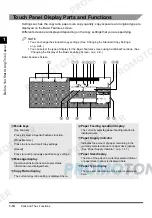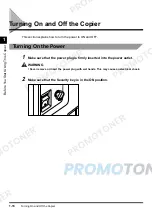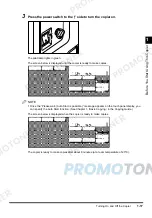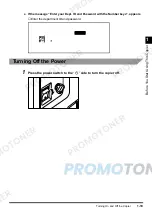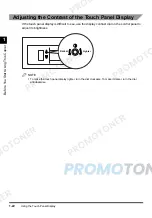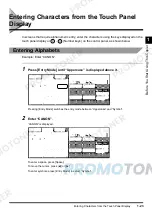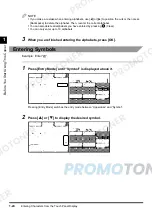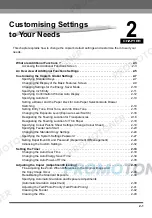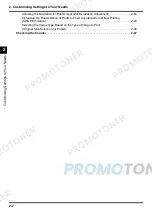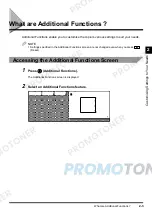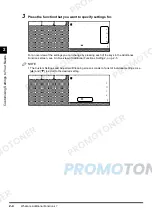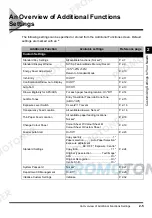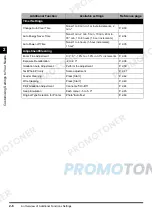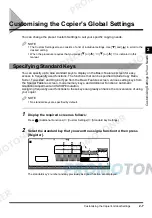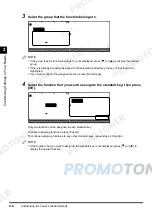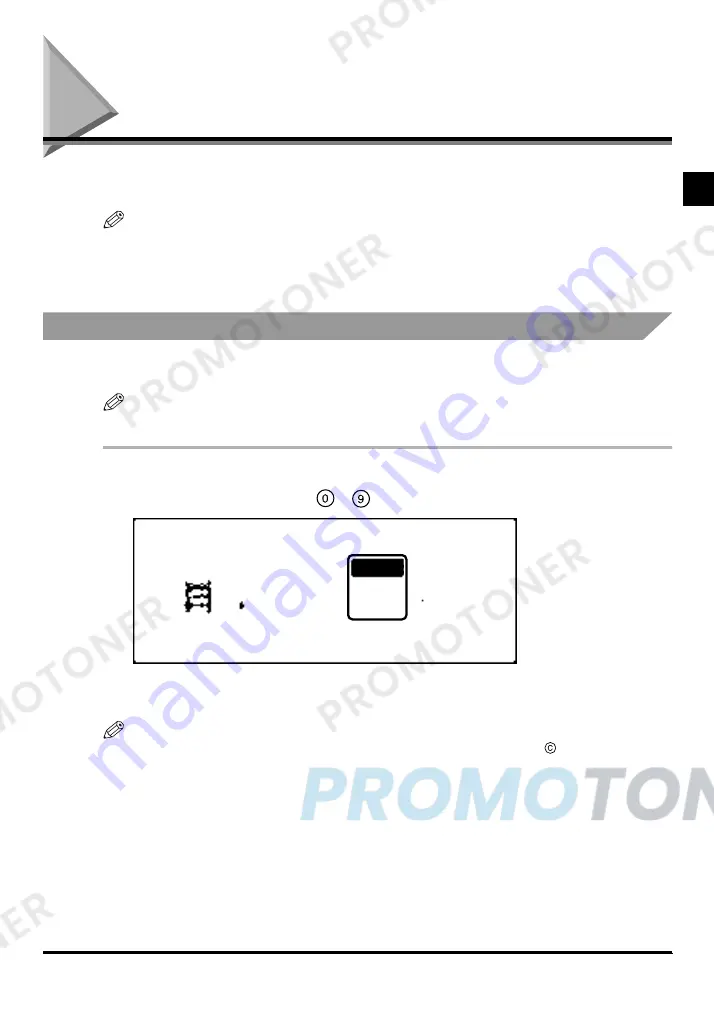
Entering the Department ID and Password
1-27
1
B
e
fo
re
Y
ou S
tar
t Us
ing Th
is
Cop
ier
Entering the Department ID and Password
When Department ID Management has been set, the department ID and password must be
entered before operating this copier.
NOTE
•
For instructions on setting department IDs and passwords, see ‘Setting Department ID and
Password (Department ID Management)’, on p. 2-27.
•
If Control Cards are being used, the message “Insert a control card”. appears on the touch panel
display. Insert the Control Card into the card slot. (See ‘Control Card’, on p. 5-72.)
Operations After Turning the Power On
After turning the power on and the copier is ready to make copies, the screen for entering the
department ID and password appears.
NOTE
•
For details on how to turn the power on, see ‘Turning On and Off the Copier’, on p. 1-16.
1
Press [Dept. ID] and enter the department ID; then press [Password] and
enter the password using
-
(Number keys).
If the password has not been set, proceed to step 2 without entering the password.
The numbers that you enter are displayed as asterisks (*).
NOTE
•
If you make a mistake when entering the department ID or password, press
(Clear), then reenter
the correct number.
Summary of Contents for imageCLASS 1100
Page 1: ...COLOUR LASER COPIER 1100 Reference Guide...
Page 56: ...Universal Functions 1 34 1 Before You Start Using This Copier...
Page 104: ...Checking the Counter 2 48 2 Customising Settings to Your Needs...
Page 134: ...Consumables and Options 3 30 3 Loading Paper and Refilling Consumables...
Page 172: ...Touch Panel Display Messages 4 38 4 Troubleshooting...
Page 174: ...5 Handling Options 5 2 5 Handling Options Before Copying 5 72 After Copying 5 73...
Page 246: ...Control Card 5 74 5 Handling Options...
Page 247: ...CHAPTER 6 1 6 Appendix Copier Specifications 6 2 Index 6 4...
Page 260: ......