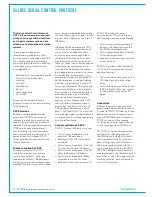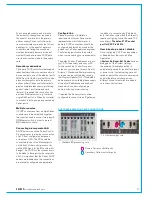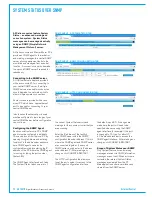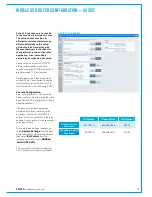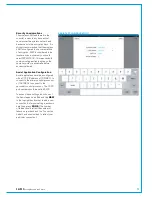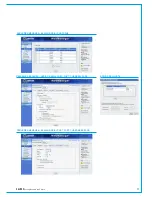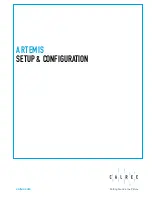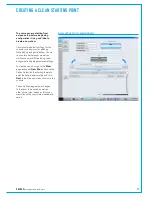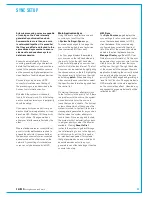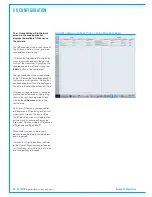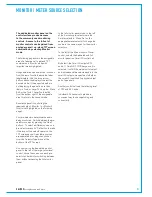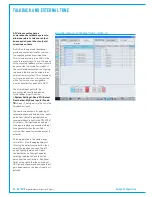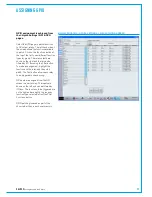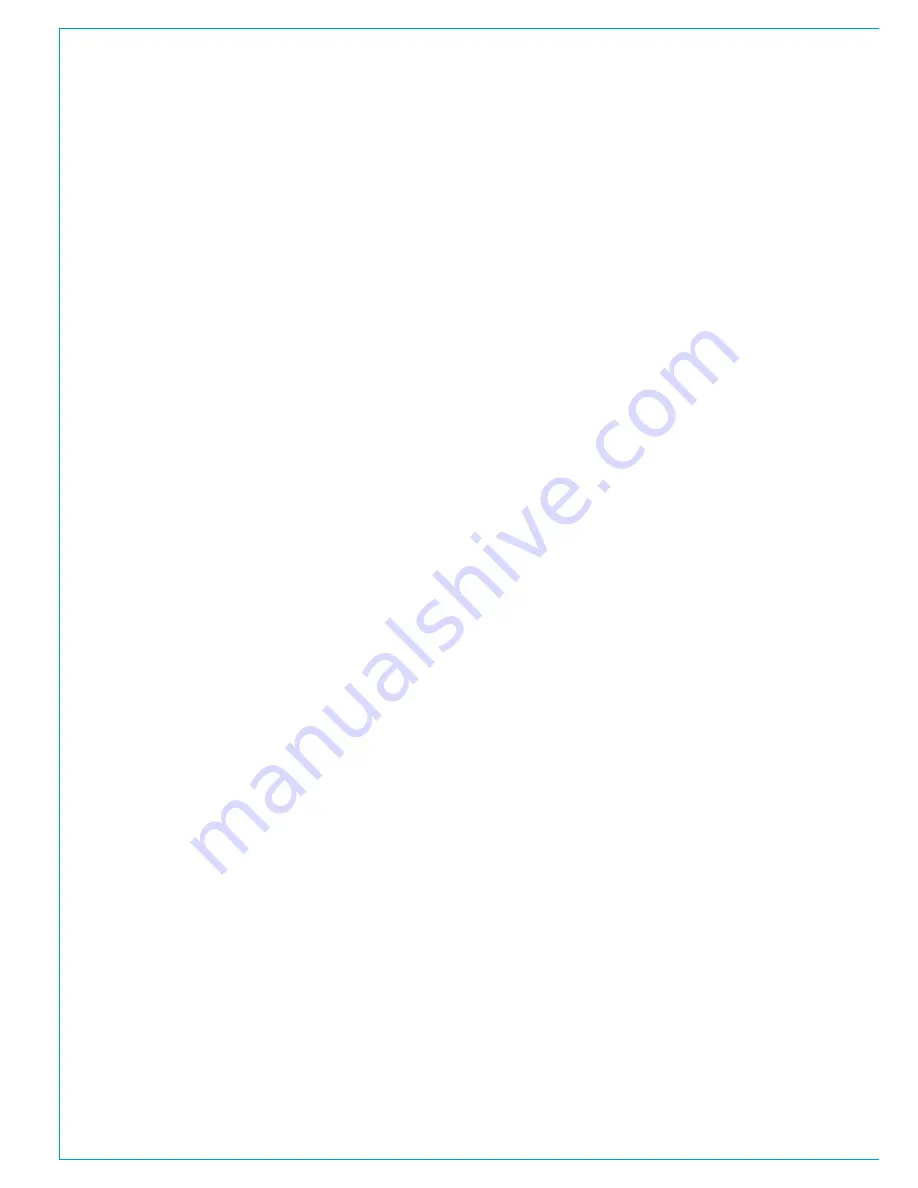
82 ARTEMIS
Digital Broadcast Production Console
Setup & Configuration
Thissectioncoversareasoften
requiredbyinstallationengineers
tocarryouttheinitialsetupand
configurationthatisrequiredto
testtheinstallationandprovidea
startingtemplateforoperatorsto
workwith.
Please refer to the console operator
manual and the H20 user guide for more
comprehensive information on user
functionality.
The console PC should boot from control
surface power on. If the PC has been
shut down, it can be restarted by pressing
the reset button behind the keyboard.
The default Windows user is 'calrec' and
requires no password. Once logged in,
the Calrec main application should start
up. If the main application is closed, it
can be restarted from the Windows Start
menu. Once open, the main pages can be
selected by clicking on their icons across
the bottom of the GUI. Most pages have
sub-pages which can be accessed by
the menu buttons at the left hand side of
each main page. Some settings within
the main application are protected and to
make changes the user must be logged
in as a Technician. Technician access is
gained from the
Tech
page by clicking
on
Technician
. If no users have been
setup, the system allows the creation of a
supervisor login. Supervisors are able to
create and delete other technician user
logins.
H20 - Hydra2 Organiser is an
administrator level GUI that provides
control over the whole network. H20
can be accessed via a web browser
running on a PC connected to the Master
Router. This can be a console PC (if the
master router core has a console directly
attached to it), or a PC connected directly
to a spare RJ45 on the front of the active
Control Processor card in the Master
OVERVIEW AND GUI ACCESS
Router core. H20 is fully supported by
Google Chrome which is pre-installed on
Calrec supplied PC's with a bookmark
to the H20 address (IP address of the
Control Processor)
Once open, H20 screens are accessed
using the menu across the top of the GUI
window.
Some features, such as accessing the
Calrec program updater and admin level
Windows settings require the user to log
into Windows as an administrator. The
user
CalrecAdmin
is setup up with the
password
calrec
.
Summary of Contents for Artemis
Page 5: ...calrec com Putting Sound in the Picture ARTEMIS INFORMATION...
Page 9: ...calrec com Putting Sound in the Picture ARTEMIS CONTROL SURFACE...
Page 26: ...26 ARTEMIS Digital Broadcast Production Console...
Page 27: ...calrec com Putting Sound in the Picture ARTEMIS PROCESSING CORE BEAM SHINE...
Page 33: ...calrec com Putting Sound in the Picture ARTEMIS PROCESSING CORE LIGHT...
Page 40: ...40 ARTEMIS Digital Broadcast Production Console...
Page 41: ...calrec com Putting Sound in the Picture ARTEMIS CONNECTION INFORMATION...
Page 66: ...66 ARTEMIS Digital Broadcast Production Console...
Page 67: ...calrec com Putting Sound in the Picture ARTEMIS EXTERNAL CONTROL...
Page 80: ...80 ARTEMIS Digital Broadcast Production Console...
Page 81: ...calrec com Putting Sound in the Picture ARTEMIS SETUP CONFIGURATION...
Page 100: ...100 ARTEMIS Digital Broadcast Production Console...
Page 101: ...calrec com Putting Sound in the Picture ARTEMIS PANEL OPTIONS...
Page 110: ...110 ARTEMIS Digital Broadcast Production Console...
Page 111: ...calrec com Putting Sound in the Picture ARTEMIS OBSOLETE PANELS...
Page 114: ...114 ARTEMIS Digital Broadcast Production Console...
Page 115: ...calrec com Putting Sound in the Picture ARTEMIS SPECIFICATIONS...