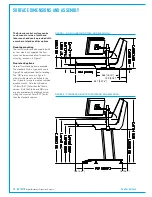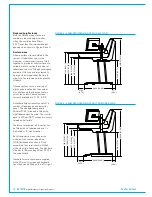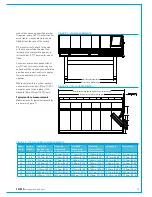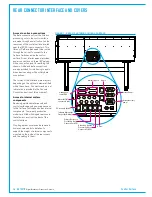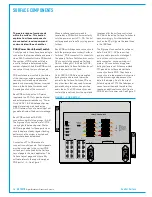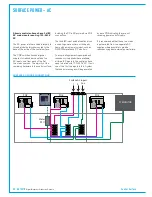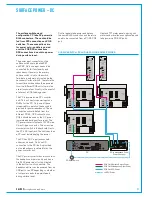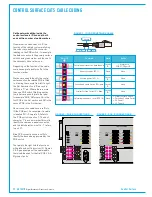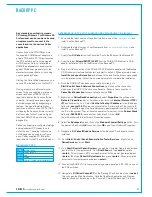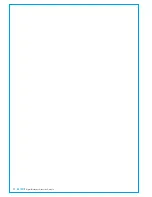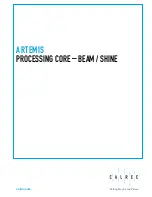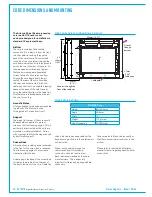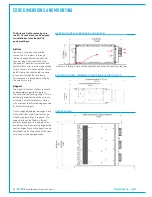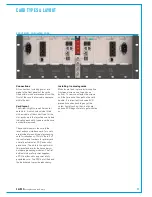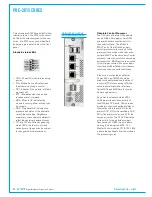24 ARTEMIS
Digital Broadcast Production Console
Control Surface
As an option, the console can be supplied
with an additional accessible USB port,
wired internally via an adaptor to a POE
panel port, allowing for a backup PC to be
connected quickly.
LANconnection
An RJ45 socket on the rear interface
panel labelled 'PC I/F' provides a second
network connection to the PC. Internally,
this wires via a USB-Ethernet adaptor
which is fitted into a USB port on the PC.
If connecting to a LAN or the internet,
the security / firewall settings can be
selected per connection. Security /
firewall settings should NOT be changed
for the main system network port -
'CalrecDeskConnection'.
Providing an internet connection to the
PC allows Calrec engineers access for
diagnostics by agreement using a secure
connection.
Keyboardandmouse
As standard, a keyboard with trackball
(or alternatively trackpad) is located in
the pull-out keyboard tray under the
fader bed. The keyboard has two colour
coded PS2 connectors which fit directly
in the PS2 ports on the PC. UK and US
keyboard layouts are available.
Touchscreenmonitor
The PC monitor is AC mains powered
(100-240V) by a single IEC input, wired
via the ancillary AC input to the control
surface. The graphics output from the PC
to the monitor is a direct VGA connection.
Touch data from the monitor is connected
by USB. To correctly display all the Calrec
PC applications, a minimum resolution
of 1280 x 1024 is required. Using an
alternative higher resolution monitor such
as 1920 x 1080 will display the Calrec
software correctly but the content will
not scale up higher than the 1280x1024
monitor size it was designed for.
AccessiblePCUSBport
The USB port on the up-stand reset panel
is connected internally to a PC USB port
providing easy access for USB devices,
for example for making backups of shows
/ user memories to a USB memory stick.
Operatingsystem
Calrec system PC's are supplied with
Microsoft Windows 7 Professional
installed. Calrec software is currently
tested using the Windows 7 and Windows
XP Professional platforms and we cannot
guarantee functionality using any other
operating system.
3
rd
Partysoftware
Even though the PC is not required for
operation of the system, Calrec does
recommend that the PC is regarded as
an integral control device for the system.
It should not be used as a general
purpose PC. If 3
rd
party software is
installed on the PC, care must always be
taken to ensure that it does not interfere
with the normal performance of the PC.
The installation of inappropriate software
on the PC may invalidate the console
warranty.
Serialport
The current specification PC has one
external serial port. This is connected
to the DK meter serial port when fitted
to allow convenient access for DK
configuration in the factory.
AntivirusProtection
Antivirus protection is not pre-installed on
console and router core PCs as standard
but if you wish to protect your PC you
can install a package of your choice.
Exceptions will need to be configured
within the antivirus software to allow the
following to communicate with the Calrec
system:
• C:\Calrec\WindowsService\
DeskPcWs.exe
• C:\Calrec\ProgramUpdater\Calrec.
ProgramUpdater.exe
FIGURE 2 - USB TO ETHERNET
Summary of Contents for Artemis
Page 5: ...calrec com Putting Sound in the Picture ARTEMIS INFORMATION...
Page 9: ...calrec com Putting Sound in the Picture ARTEMIS CONTROL SURFACE...
Page 26: ...26 ARTEMIS Digital Broadcast Production Console...
Page 27: ...calrec com Putting Sound in the Picture ARTEMIS PROCESSING CORE BEAM SHINE...
Page 33: ...calrec com Putting Sound in the Picture ARTEMIS PROCESSING CORE LIGHT...
Page 40: ...40 ARTEMIS Digital Broadcast Production Console...
Page 41: ...calrec com Putting Sound in the Picture ARTEMIS CONNECTION INFORMATION...
Page 66: ...66 ARTEMIS Digital Broadcast Production Console...
Page 67: ...calrec com Putting Sound in the Picture ARTEMIS EXTERNAL CONTROL...
Page 80: ...80 ARTEMIS Digital Broadcast Production Console...
Page 81: ...calrec com Putting Sound in the Picture ARTEMIS SETUP CONFIGURATION...
Page 100: ...100 ARTEMIS Digital Broadcast Production Console...
Page 101: ...calrec com Putting Sound in the Picture ARTEMIS PANEL OPTIONS...
Page 110: ...110 ARTEMIS Digital Broadcast Production Console...
Page 111: ...calrec com Putting Sound in the Picture ARTEMIS OBSOLETE PANELS...
Page 114: ...114 ARTEMIS Digital Broadcast Production Console...
Page 115: ...calrec com Putting Sound in the Picture ARTEMIS SPECIFICATIONS...