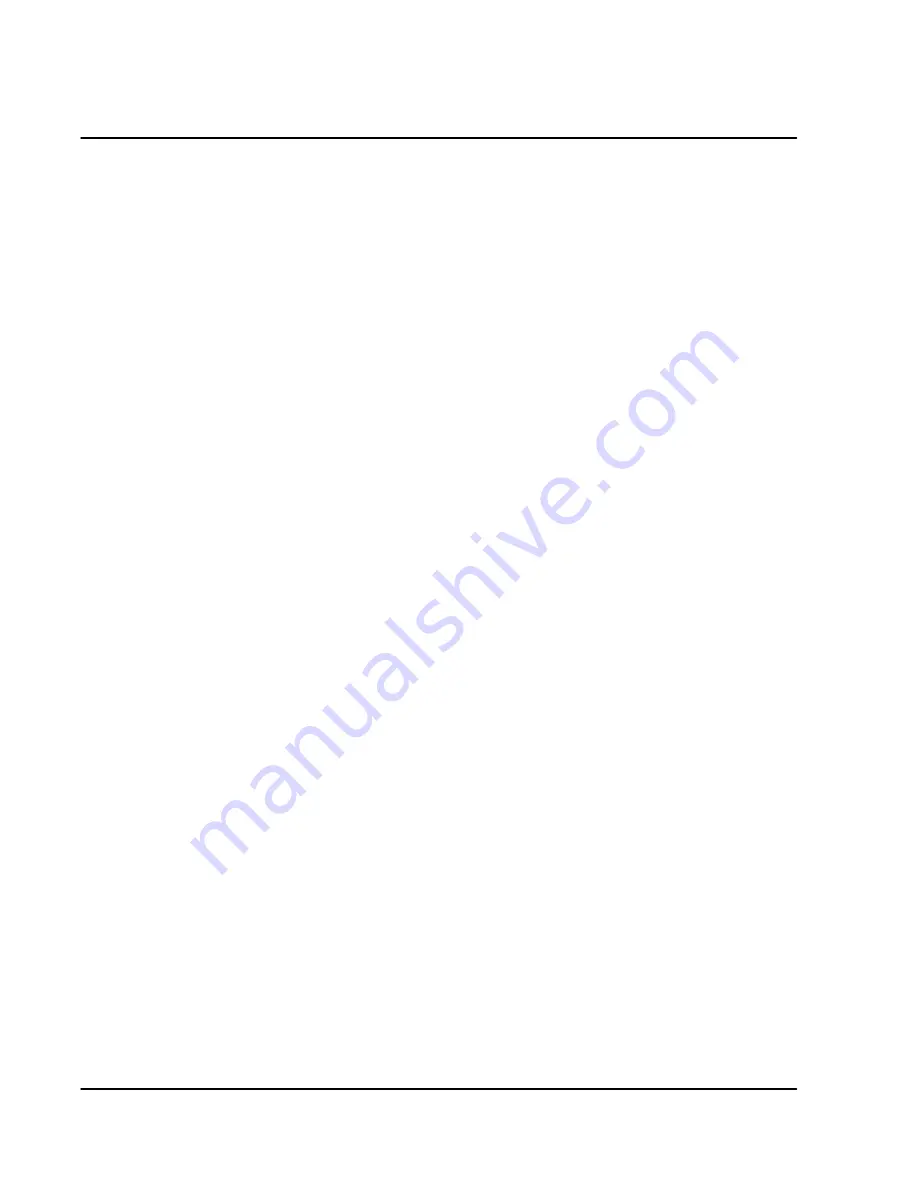
3-12
FRX/FRM 3. 3 User G uide, Rev 04
Warning Messages
These messages may be displayed on some screens if there is a problem with the con-
figuration for alarm reporting.
Primary Alarm Reporting Error
will appear at the top of all screens on a collecting node if the software that drives the
alarm output device is unable to output to the device.
Primary NOT Configured
will be displayed at the bottom of both Node Defaults screens if a
Primary Alarm
Output ID
is not specified.
Primary/Secondary C/P"n" NOT installed
will be displayed at the bottom of both Node Defaults screens if a serial (
C
) or parallel
(
P
) port is specified for the
Primary/Secondary Alarm Output ID
, but the card containing
the port is either incorrectly configured or is not installed. For a serial port, this
message will also be displayed if the card is properly installed but the device at the
other end is not.
Primary/Secondary Printer/Connection Problem
will be displayed at the bottom of both screens if a parallel (
P
) port is specified and the
card containing the port is installed but the device at the other end is not. Note that this
will not be determined by the software until the first alarm is sent to the parallel port.
Primary/Secondary C/P"n" NOT Initialized
will be displayed at the bottom of all both screens if a serial or parallel port is spec-
ified, but either the software cannot find the specified port or it is in use for some other
purpose.
Errmsg.txt Database Error
will be displayed if the file ERRMSG.TXT can not be found on the disk. (This may
happen if a software update was not correctly installed.) To correct this on an
FRX4000, the file can be transferred from a remote FRX/FRM or copied from a
locally attached PC (with Procomm), as described on page 16-8. On an FRX6000, the
file can be created with the following procedure:
1. Press
[F10]
at the Main Menu.
2. When asked:
Reboot the Netlink FRX6000?
, press
[Y]
.
3. As the node starts to boot, press
[Ctrl] [C]
.
4. When asked:
Terminate batch job?
, press
[Y]
.
5. At the DOS prompt, type
generr.exe [Enter]
.
6. To restart the FRX6000, type
omni4 [Enter]
.
Summary of Contents for MMAC-Plus 9F116-01
Page 2: ......
Page 15: ...Section I Introduction ...
Page 16: ......
Page 37: ...Section II Configuration ...
Page 38: ......
Page 46: ......
Page 76: ...4 18 FRX FRM 3 3 User Guide Rev 04 ...
Page 174: ......
Page 196: ......
Page 271: ...Section III Operation ...
Page 272: ......
Page 340: ...17 46 FRX FRM 3 3 User Guide Rev 04 ...
Page 370: ......
Page 371: ...Section IV Appendices ...
Page 372: ......
Page 383: ...Appendix D Cause and Diagnostic Codes ...
Page 394: ......
Page 398: ......
Page 402: ...G 4 FRX FRM 3 3 User Guide Rev 04 ...






























