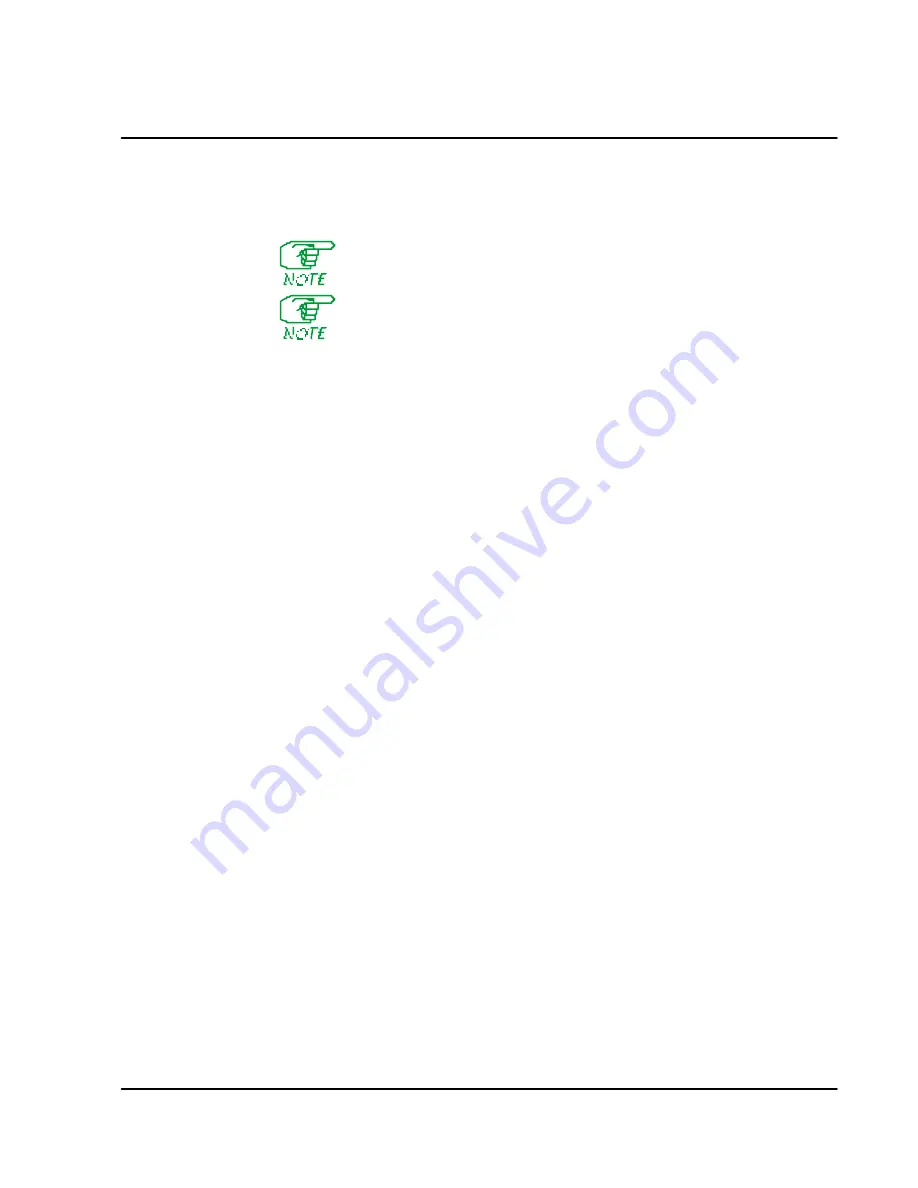
On-line Operat ions
16-5
Remote Software Update
This operation allows an operator to send a complete software update from one
FRX4000 to another, from one FRX6000 to another, or between an FRX6000 and an
FRM. The file UPDATE.TXT contains a list of the files that will be transferred.
Before an update is performed, make sure a
File Transfer ID
is specified in
Node Defaults. (See Chapter 3.)
Packet switching is reduced when multiple file transfers occur, because of
the data I/O. However, there should be no other side effects.
1. Press
[C]
at the On-Line Node Operations menu (or
[B], [A], [C]
from the Main
Menu).
2. When prompted, enter the
File Transfer ID
and
File Transfer Pwd
(password) of the
node you are updating.
3. If updating an FRX4000, go to step 6.
If updating an FRX6000, you will be asked:
Will the remote node be using an
Async terminal?
If the remote node (FRX6000 only) has a directly attached VGA
or monochrome monitor, or if you know that one will be used for configuration
operations, press
[N]
. Otherwise, press
[Y]
.
4. You will be asked:
How many LAN cards have you installed (0-2)?
If none, press
[Enter]
to accept the default of
0
, then go to step 6. Otherwise, enter the number
of LAN cards and go to step 5
.
5. You will be asked to specify the type of LAN card
0
. (LAN cards are numbered
0
and
1
.) Enter the appropriate number from the choices:
1 – Intel TokenExpress Adapter
2 – Intel EtherExpress Adapter
3 – SMC EtherCard Plus Elite16
4 – IBM Token Ring Card
5 – SMC Token Ring Card
If only one LAN card is installed, go to step 6. If two are installed, repeat step 5
for the second card, then go to step 6.
6. When asked:
Will the remote node be using any of IP, LLC2, or IPX?
, press
[Y]
or
[N]
.
7. When asked:
Are you sure you want to do a remote software update?
, press
[Y]
.
The "old" and new release numbers of the database will be displayed, along with the
new release number of the FRX/FRM operating software.
The transfer process is as follows, and is repeated for each file, except where noted in
step 1. To assure that there is enough disk space for a multiple file transfer, the largest
file will be sent first. It will be transferred only if there is enough disk space for the
new file and the file it is replacing. Once the transfer is complete, the old file will be
deleted, providing enough disk space to accommodate the next file.
1. The originating node will send a message that includes a request for the remote
node's release number, the file name and size. (The request for release number
will be sent only with the first file name.) If the release numbers of the sending
Summary of Contents for MMAC-Plus 9F116-01
Page 2: ......
Page 15: ...Section I Introduction ...
Page 16: ......
Page 37: ...Section II Configuration ...
Page 38: ......
Page 46: ......
Page 76: ...4 18 FRX FRM 3 3 User Guide Rev 04 ...
Page 174: ......
Page 196: ......
Page 271: ...Section III Operation ...
Page 272: ......
Page 340: ...17 46 FRX FRM 3 3 User Guide Rev 04 ...
Page 370: ......
Page 371: ...Section IV Appendices ...
Page 372: ......
Page 383: ...Appendix D Cause and Diagnostic Codes ...
Page 394: ......
Page 398: ......
Page 402: ...G 4 FRX FRM 3 3 User Guide Rev 04 ...






























