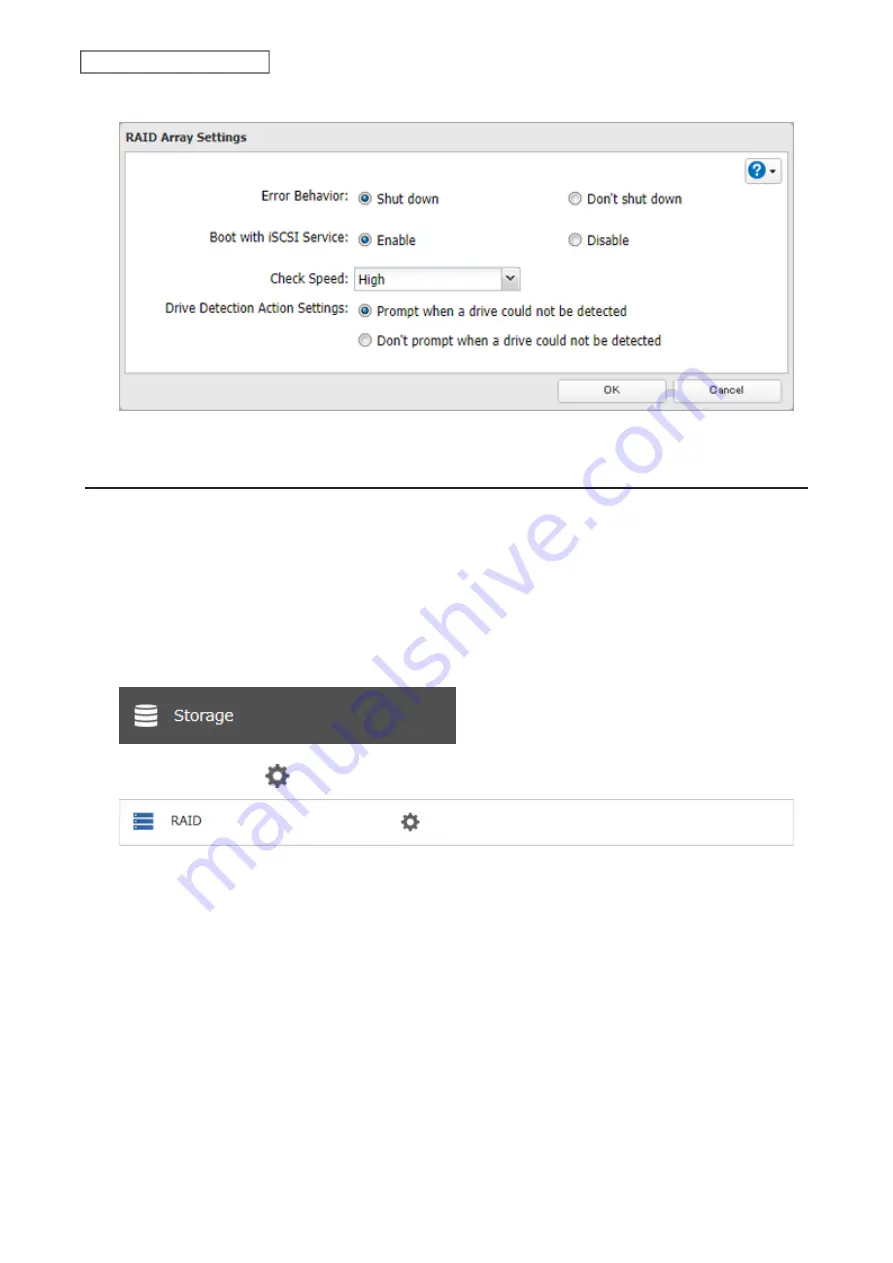
49
Chapter 4 Storage Management
5
Change the “Error Behavior” option to “Shut down” and click
OK
.
Configuring Actions for If a Drive Used for the RAID Array Has Not
Been Detected
The TeraStation can configure actions for if a drive used for the RAID array cannot be mounted when booting.
Displaying or Hiding the Confirmation Screen
Configure to display or hide the confirmation screen for selecting actions for if a drive used for the RAID array
cannot be mounted when booting. It is configured to display the confirmation screen by default. To hide the screen,
follow the procedure below.
1
From Settings, click
Storage
.
2
Click the settings icon (
) to the right of “RAID”.
Summary of Contents for TeraStation 3010
Page 29: ...28 Chapter 3 File Sharing 3 Click Create User...
Page 32: ...31 Chapter 3 File Sharing 3 Click Add Group...
Page 71: ...70 Chapter 4 Storage Management 6 Click Edit under NAS Volume 7 Click Create Volume...
Page 88: ...87 Chapter 5 Backup 4 Enter the backup device access key and click OK 5 Click Add...
Page 111: ...110 Chapter 5 Backup 3 Click Select Backup Disk 4 Select the shared folder then click Use Disk...
Page 113: ...112 Chapter 5 Backup 7 Time Machine will count down from 120 seconds then backup will begin...
Page 125: ...124 Chapter 6 Cloud Services and Remote Access 5 Click Edit...
Page 137: ...136 Chapter 6 Cloud Services and Remote Access 4 Click the Options tab 5 Click Edit...
Page 147: ...146 Chapter 6 Cloud Services and Remote Access 4 Click the Options tab...
Page 148: ...147 Chapter 6 Cloud Services and Remote Access 5 Click Edit...
Page 176: ...175 Chapter 7 Advanced Features 11Click the NFS Rules tab 12Click Add...
Page 205: ...204 Chapter 7 Advanced Features 3 Click FQDN Mapping 4 Click Add...






























