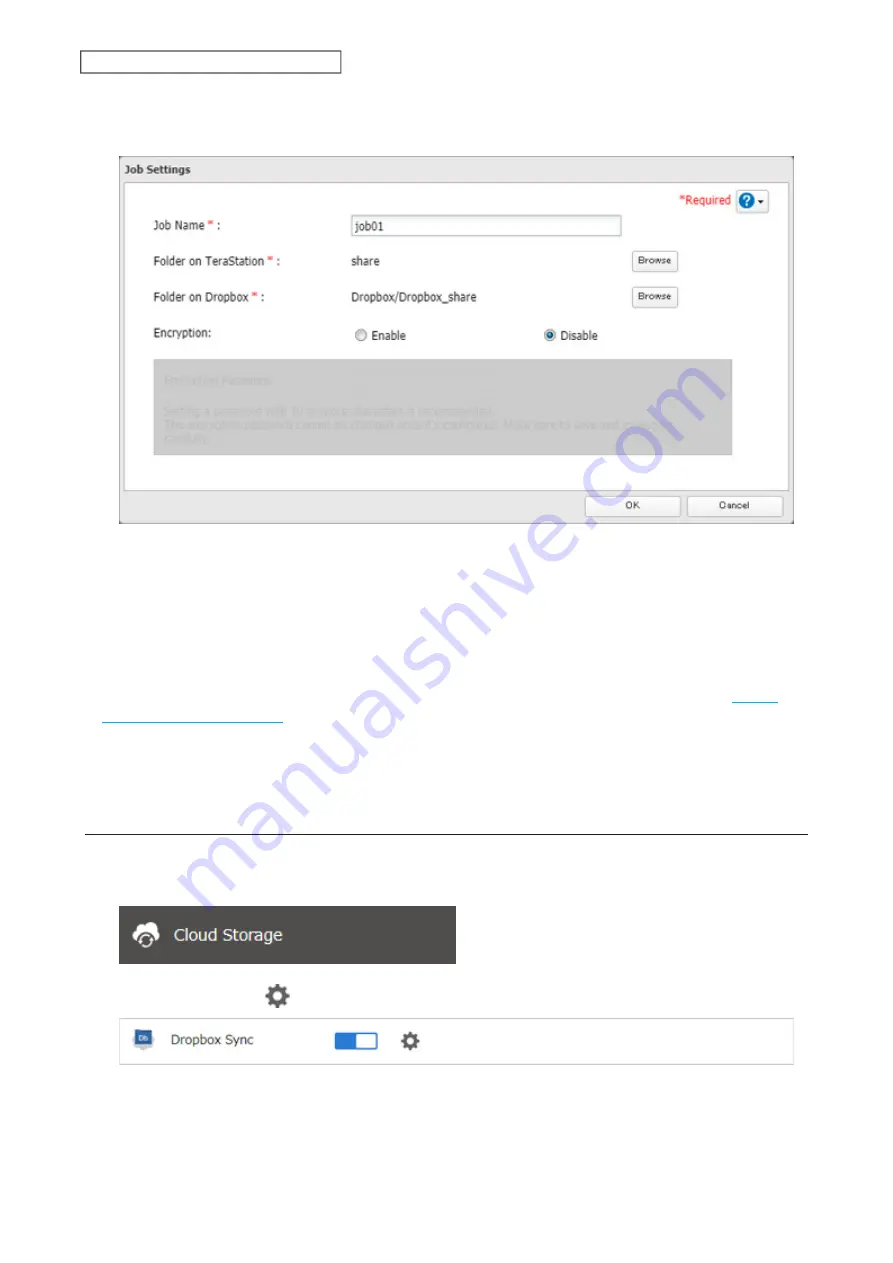
122
Chapter 6 Cloud Services and Remote Access
If you enable encryption, you will need to set an encryption password. The password cannot be changed once
you configure it. Please take note of the password and keep it secure. If you forget the password, create a new
job using the same Dropbox account. The old job can then be deleted.
10
Click
OK
.
Notes:
• Up to eight Dropbox jobs can be configured at a time.
• When encryption is enabled, files uploaded to Dropbox not using Dropbox Sync will not be downloaded to the
TeraStation even if the sync direction is configured to “Bidirectional” or “Download only”.
• Refer to the following website for synchronization restrictions between the TeraStation and Dropbox:
• Folders that are configured for Dropbox Sync cannot be renamed or used for replication.
• Files that are 900 MB or larger cannot be downloaded using Dropbox Sync. However, even if the file size is smaller
than 900 MB, downloading may fail when multiple processes are running at the same time.
Changing Job Settings
Follow the procedure below to change any job settings you have already configured.
1
From Settings, click
Cloud Storage
.
2
Click the settings icon (
) to the right of “Dropbox Sync”.
Summary of Contents for TeraStation 3010
Page 29: ...28 Chapter 3 File Sharing 3 Click Create User...
Page 32: ...31 Chapter 3 File Sharing 3 Click Add Group...
Page 71: ...70 Chapter 4 Storage Management 6 Click Edit under NAS Volume 7 Click Create Volume...
Page 88: ...87 Chapter 5 Backup 4 Enter the backup device access key and click OK 5 Click Add...
Page 111: ...110 Chapter 5 Backup 3 Click Select Backup Disk 4 Select the shared folder then click Use Disk...
Page 113: ...112 Chapter 5 Backup 7 Time Machine will count down from 120 seconds then backup will begin...
Page 125: ...124 Chapter 6 Cloud Services and Remote Access 5 Click Edit...
Page 137: ...136 Chapter 6 Cloud Services and Remote Access 4 Click the Options tab 5 Click Edit...
Page 147: ...146 Chapter 6 Cloud Services and Remote Access 4 Click the Options tab...
Page 148: ...147 Chapter 6 Cloud Services and Remote Access 5 Click Edit...
Page 176: ...175 Chapter 7 Advanced Features 11Click the NFS Rules tab 12Click Add...
Page 205: ...204 Chapter 7 Advanced Features 3 Click FQDN Mapping 4 Click Add...






























