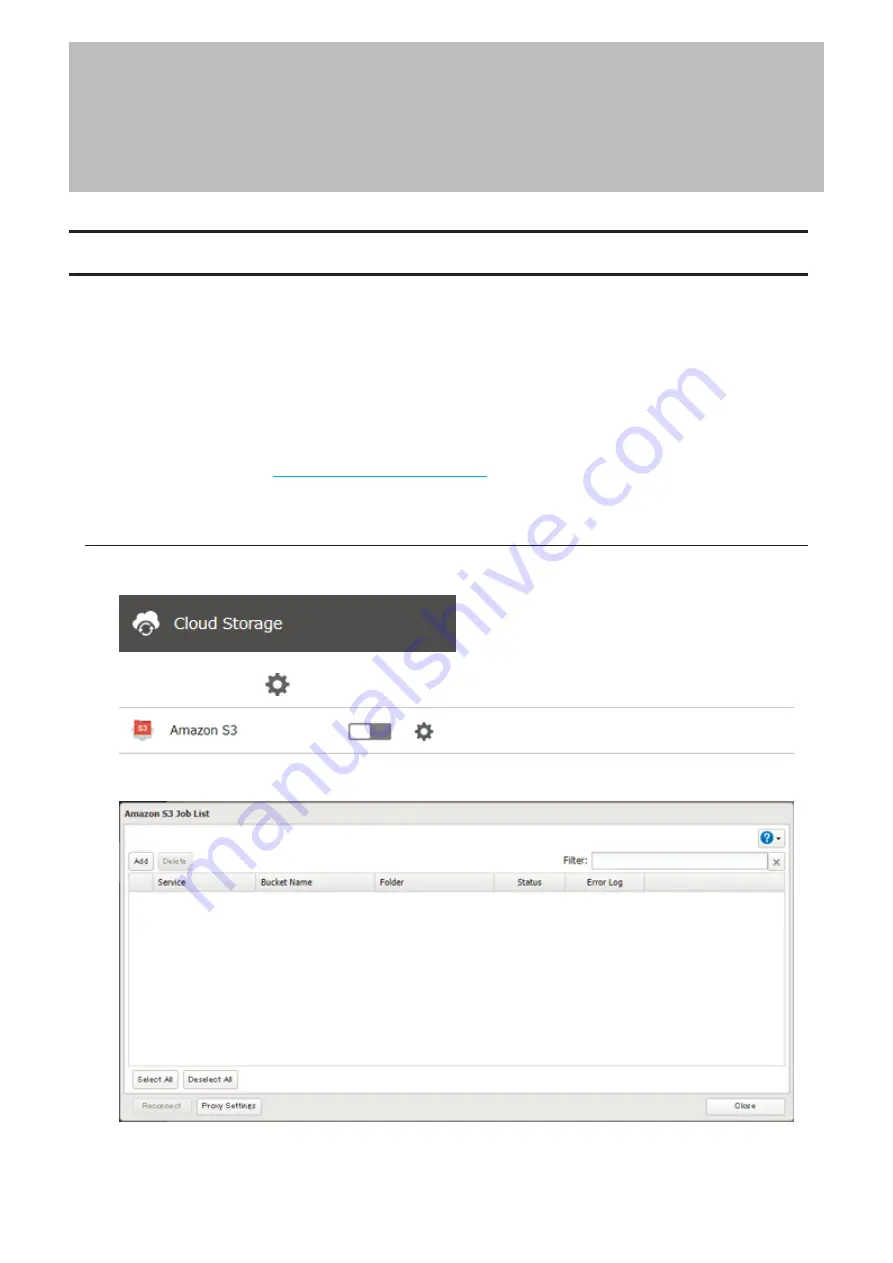
Chapter 6 Cloud Services and Remote Access
Synchronizing with Amazon S3
The TeraStation supports Amazon S3, a fee-based online storage service provided by Amazon, and other cloud
storage services that share the Amazon S3 API. Follow the procedure below to configure your TeraStation for use
with Amazon S3.
Notes:
• Depending on the services you have purchased, prices for operations and amount of data will vary. To avoid
being charged unexpectedly expensive fees, we recommend staying aware of the price structure for data storage
and operations and regularly checking how much have been charged.
• Set the TeraStation’s time settings to the correct time. Using NTP is recommended. To configure NTP settings on
the TeraStation, refer to the
“Name, Date, Time, and Language”
section in chapter 7.
• This function doesn’t support Amazon S3 Glacier.
Preparing for Amazon S3
1
From Settings, click
Cloud Storage
.
2
Click the settings icon (
) to the right of “Amazon S3”.
3
Click
Add
.
113
Chapter 6 Cloud Services and Remote Access
Summary of Contents for TeraStation 3010
Page 29: ...28 Chapter 3 File Sharing 3 Click Create User...
Page 32: ...31 Chapter 3 File Sharing 3 Click Add Group...
Page 71: ...70 Chapter 4 Storage Management 6 Click Edit under NAS Volume 7 Click Create Volume...
Page 88: ...87 Chapter 5 Backup 4 Enter the backup device access key and click OK 5 Click Add...
Page 111: ...110 Chapter 5 Backup 3 Click Select Backup Disk 4 Select the shared folder then click Use Disk...
Page 113: ...112 Chapter 5 Backup 7 Time Machine will count down from 120 seconds then backup will begin...
Page 125: ...124 Chapter 6 Cloud Services and Remote Access 5 Click Edit...
Page 137: ...136 Chapter 6 Cloud Services and Remote Access 4 Click the Options tab 5 Click Edit...
Page 147: ...146 Chapter 6 Cloud Services and Remote Access 4 Click the Options tab...
Page 148: ...147 Chapter 6 Cloud Services and Remote Access 5 Click Edit...
Page 176: ...175 Chapter 7 Advanced Features 11Click the NFS Rules tab 12Click Add...
Page 205: ...204 Chapter 7 Advanced Features 3 Click FQDN Mapping 4 Click Add...






























