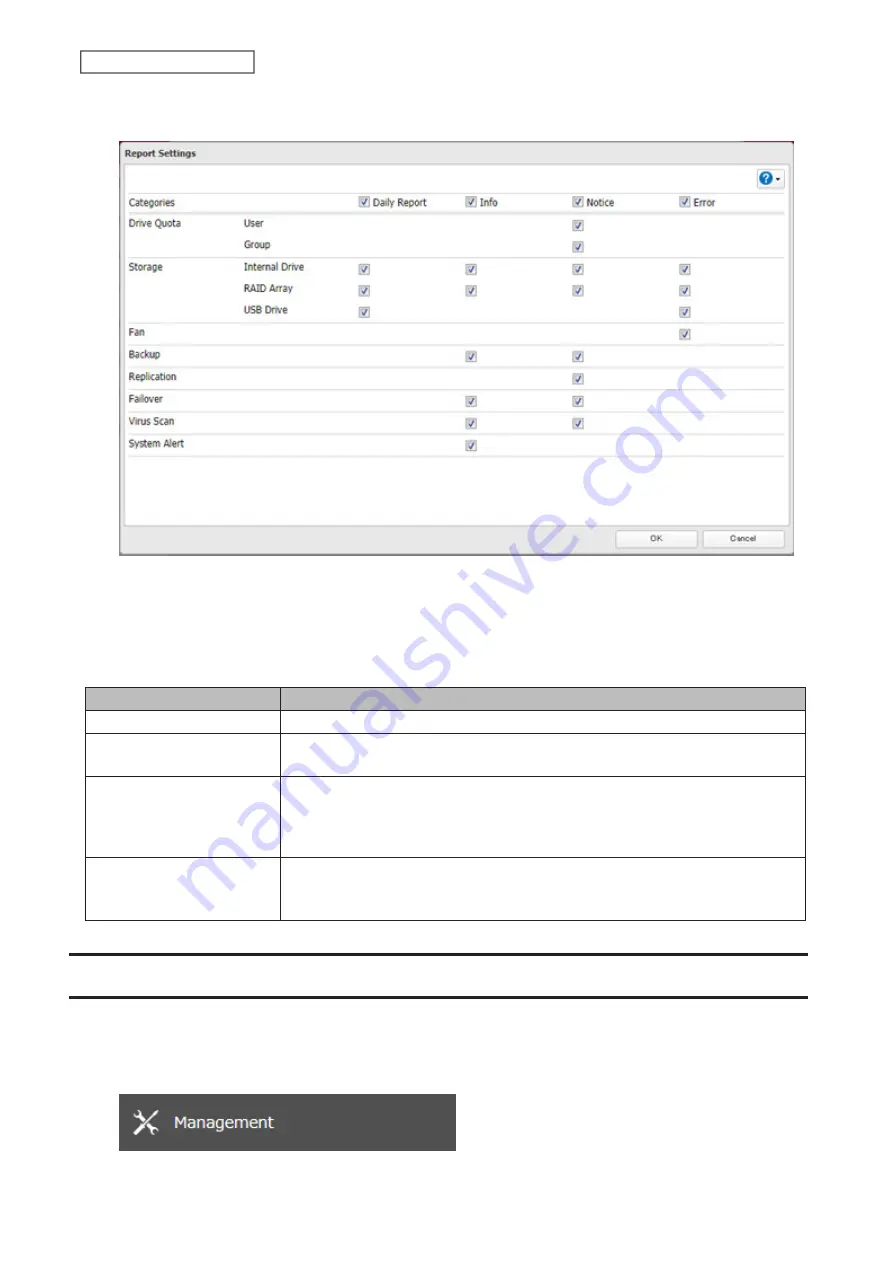
165
Chapter 7 Advanced Features
6
To change the events of email reports, click
Advanced Report Settings
. On the displayed screen, select or clear
the category’s checkboxes.
Email notification will be enabled.
Email Notification Categories
Notification emails will be categorized into the following importance levels. You can configure them from the
“Report Settings” page.
Levels
Details
Daily Report
Describes the status of the TeraStation in a daily report email.
Info
Sends a notification email if an event occurs. Info reports will contain just
information such as capacity information, job starts/completes, etc.
Notice
Sends a notification email if a non-critical error occurs. Notice reports will contain
warnings such as something has failed, but the function or unit can continue
operating as usual. It is recommended to perform the corrective action for the
notice as soon as possible.
Error
Sends a notification email if a critical error occurs. Error reports will describe
critical failures that prevented a function or unit from operating properly. It is
recommended to perform the corrective action for the error immediately.
Sleep Mode
To save energy, you can specify times to put the TeraStation into sleep (standby) mode, during which the drives and
LEDs are turned off.
1
From Settings, click
Management
.
Summary of Contents for TeraStation 3010
Page 29: ...28 Chapter 3 File Sharing 3 Click Create User...
Page 32: ...31 Chapter 3 File Sharing 3 Click Add Group...
Page 71: ...70 Chapter 4 Storage Management 6 Click Edit under NAS Volume 7 Click Create Volume...
Page 88: ...87 Chapter 5 Backup 4 Enter the backup device access key and click OK 5 Click Add...
Page 111: ...110 Chapter 5 Backup 3 Click Select Backup Disk 4 Select the shared folder then click Use Disk...
Page 113: ...112 Chapter 5 Backup 7 Time Machine will count down from 120 seconds then backup will begin...
Page 125: ...124 Chapter 6 Cloud Services and Remote Access 5 Click Edit...
Page 137: ...136 Chapter 6 Cloud Services and Remote Access 4 Click the Options tab 5 Click Edit...
Page 147: ...146 Chapter 6 Cloud Services and Remote Access 4 Click the Options tab...
Page 148: ...147 Chapter 6 Cloud Services and Remote Access 5 Click Edit...
Page 176: ...175 Chapter 7 Advanced Features 11Click the NFS Rules tab 12Click Add...
Page 205: ...204 Chapter 7 Advanced Features 3 Click FQDN Mapping 4 Click Add...






























