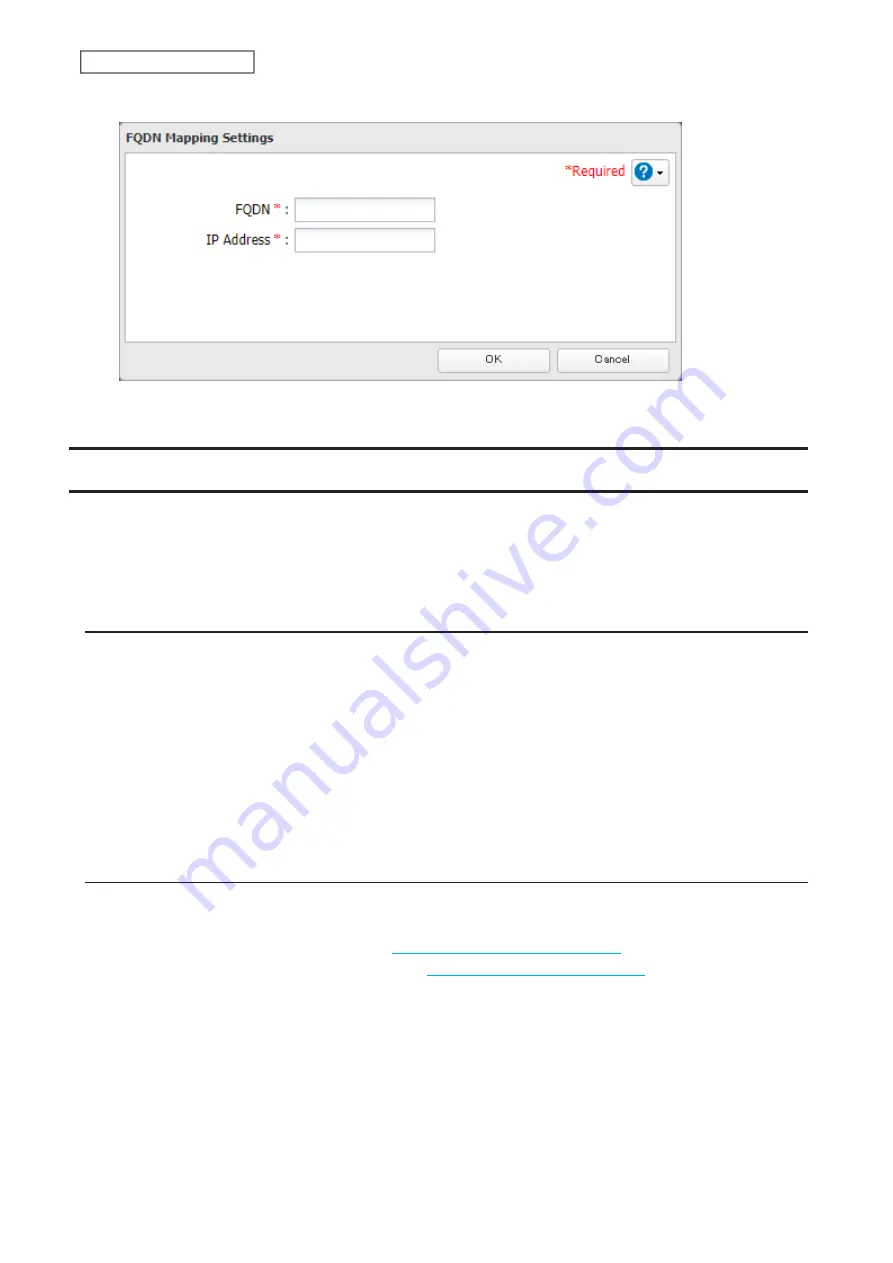
205
Chapter 7 Advanced Features
5
Enter the hostname (FQDN) and the IP address that you want to map, then click
OK
.
6
Click
OK
again to apply settings.
Boot Authentication
Boot authentication allows you to authenticate the TeraStation while it’s booting, and also prevents the TeraStation
from being used in an unauthorized or unexpected manner, such as in cases of theft.
If authentication fails, the TeraStation will stay on, but all functions and services are stopped. Users will not be able
to log in to Settings to make changes or access any shares.
Notes Before Use
• To use boot authentication, a Windows PC is necessary to serve as the authentication server.
• When activating boot authentication, the drives on the TeraStation will be formatted and all data on the drives
will be erased. Back up any important data to another device. Even though the data is deleted, the RAID array
will be kept as is.
• Assigning the TeraStation a static IP address is recommended for boot authentication.
• When boot authentication settings finish, export the configuration file for backup. Refer to the “Exporting
Managed TeraStations to a File” section in the Boot Authentication Tool help for the procedure.
• Boot authentication cannot be enabled if any of the following functions are enabled: drive encryption, LVM,
iSCSI, and failover. Conversely, these functions cannot be enabled while boot authentication is enabled.
Important Notice
This feature was developed with the intention of preventing critical data leakage by rendering the TeraStation
unusable in cases of misoperation or missing important setting files. Before configuring boot authentication, back
up the data on the TeraStation by referring to the
“Backing Up Data on the TeraStation”
section in chapter 5, and
then create a USB initialization drive by referring to the
“Creating a USB Initialization Drive”
subsection above. With
these preparations, a TeraStation that is unusable may be initialized and reverted to a usable state.
If any of the situations below occur, the TeraStation will stop booting and become inaccessible.
• The TeraStation is unable to communicate with the authentication server due to the server crashing or it being
on another network.
• The TeraStation unit has been deleted from Boot Authentication Tool or the Boot Authentication Tool database
has been erased.
• Security level is configured to “High” and the incorrect passcode is entered three times.
Summary of Contents for TeraStation 3010
Page 29: ...28 Chapter 3 File Sharing 3 Click Create User...
Page 32: ...31 Chapter 3 File Sharing 3 Click Add Group...
Page 71: ...70 Chapter 4 Storage Management 6 Click Edit under NAS Volume 7 Click Create Volume...
Page 88: ...87 Chapter 5 Backup 4 Enter the backup device access key and click OK 5 Click Add...
Page 111: ...110 Chapter 5 Backup 3 Click Select Backup Disk 4 Select the shared folder then click Use Disk...
Page 113: ...112 Chapter 5 Backup 7 Time Machine will count down from 120 seconds then backup will begin...
Page 125: ...124 Chapter 6 Cloud Services and Remote Access 5 Click Edit...
Page 137: ...136 Chapter 6 Cloud Services and Remote Access 4 Click the Options tab 5 Click Edit...
Page 147: ...146 Chapter 6 Cloud Services and Remote Access 4 Click the Options tab...
Page 148: ...147 Chapter 6 Cloud Services and Remote Access 5 Click Edit...
Page 176: ...175 Chapter 7 Advanced Features 11Click the NFS Rules tab 12Click Add...
Page 205: ...204 Chapter 7 Advanced Features 3 Click FQDN Mapping 4 Click Add...






























