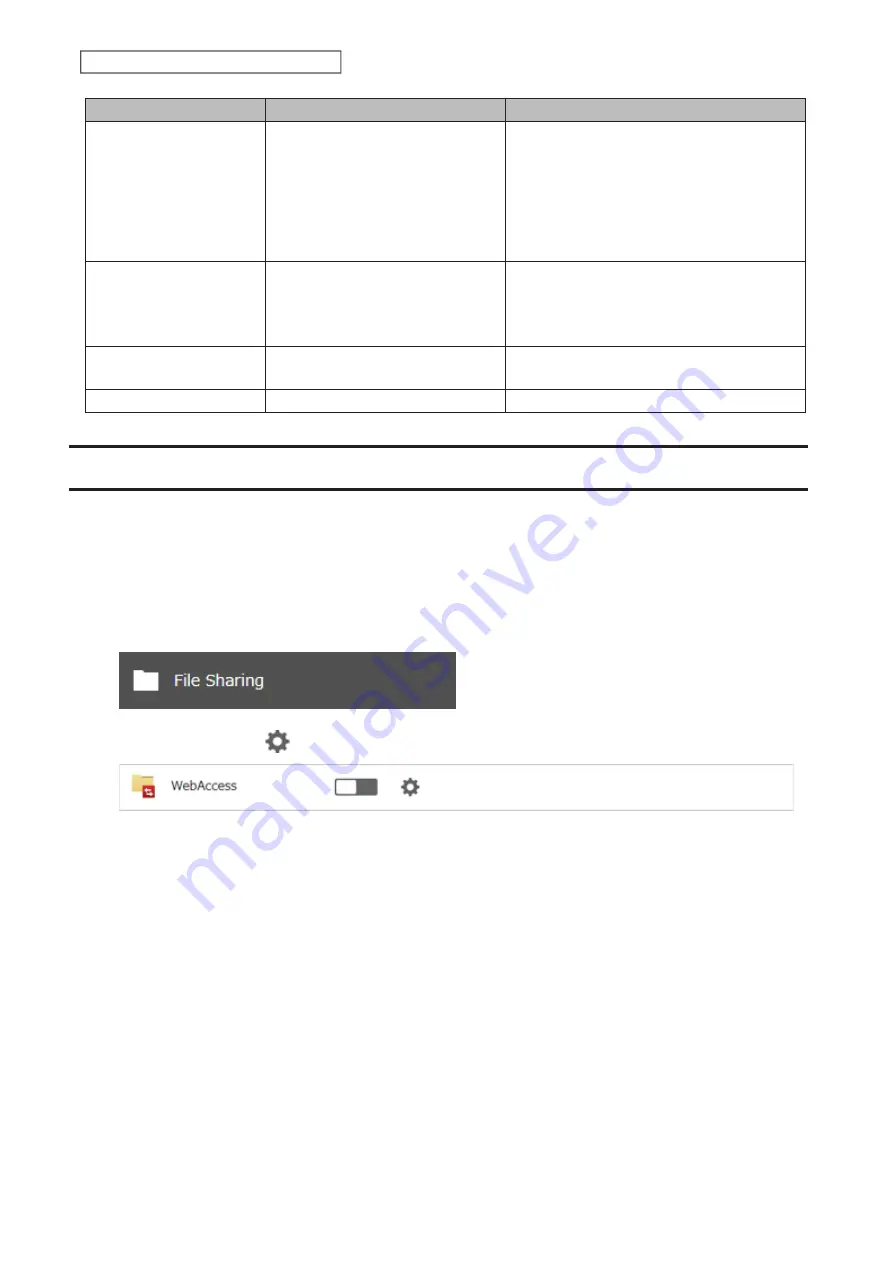
149
Chapter 6 Cloud Services and Remote Access
Code
Description
Corrective Action
activityLimitReached
There are too many requests so
data could not be synchronized.
Check that the same Microsoft account is
used on another TeraStation or Microsoft
applications. This error may be resolved by
reducing the maximum number of threads
per job on the window that appears by
navigating to the job list and then clicking
Common
.
invalidRequest
A zero-byte file was going to be
synchronized but failed.
Remove the zero-byte file and try again. If
the
I64
message persists on the Dashboard
in Settings, click the “Clear” button to delete
the message.
network_error
Could not register the
authentication code.
Check that the network or proxy server
settings are correct.
Unexpected error
Unknown error.
Please try again later.
WebAccess
WebAccess is a software utility for accessing the files in the shared folder of your TeraStation from your computer
or mobile devices through the Internet.
Be careful when configuring WebAccess. Certain settings can make the
files in the shared folder available to anyone on the Internet, without any access restrictions.
Note:
WebAccess supports downloading up to 60,000 files at a time. Attempting to download 60,000 or more files at
a time may result in unexpected behavior.
1
From Settings, click
File Sharing
.
2
Click the settings icon (
) to the right of “WebAccess”.
Summary of Contents for TeraStation 3010
Page 29: ...28 Chapter 3 File Sharing 3 Click Create User...
Page 32: ...31 Chapter 3 File Sharing 3 Click Add Group...
Page 71: ...70 Chapter 4 Storage Management 6 Click Edit under NAS Volume 7 Click Create Volume...
Page 88: ...87 Chapter 5 Backup 4 Enter the backup device access key and click OK 5 Click Add...
Page 111: ...110 Chapter 5 Backup 3 Click Select Backup Disk 4 Select the shared folder then click Use Disk...
Page 113: ...112 Chapter 5 Backup 7 Time Machine will count down from 120 seconds then backup will begin...
Page 125: ...124 Chapter 6 Cloud Services and Remote Access 5 Click Edit...
Page 137: ...136 Chapter 6 Cloud Services and Remote Access 4 Click the Options tab 5 Click Edit...
Page 147: ...146 Chapter 6 Cloud Services and Remote Access 4 Click the Options tab...
Page 148: ...147 Chapter 6 Cloud Services and Remote Access 5 Click Edit...
Page 176: ...175 Chapter 7 Advanced Features 11Click the NFS Rules tab 12Click Add...
Page 205: ...204 Chapter 7 Advanced Features 3 Click FQDN Mapping 4 Click Add...






























