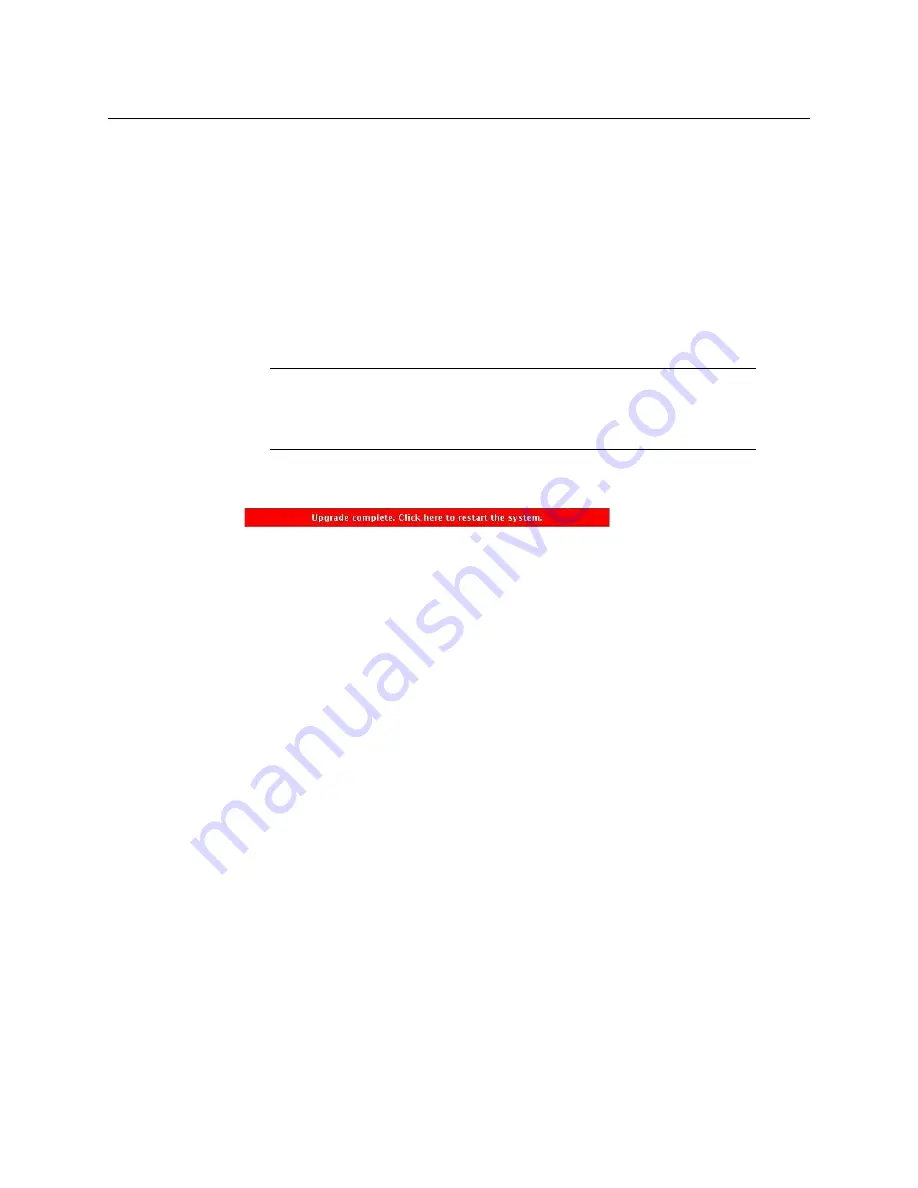
201
Kaleido-X
Hardware Description & Installation Manual
At this point the Kaleido-IP upgrade is complete, and you can now proceed with
upgrading the Kaleido-X.
13 Copy the Kaleido-X upgrade package files to a USB key (see
14 Insert the USB key into any of the USB ports on the Kaleido-X.
After a while, a message appears at the bottom left corner of the monitor wall, report-
ing that the Upgrade Manager is verifying Kaleido Software, firmware, and safe mode
versions. Once the verification process is complete, you will be advised what upgrade
action, if any, needs to be performed. Then, after 30 seconds, the upgrade process
begins automatically, starting with the Kaleido Software upgrade.
When the entire upgrade process has successfully completed, a red button appears at
the bottom of the upgrade dashboard, prompting you to restart the multiviewer.
15 Click the
Upgrade complete
button to restart the system.
The multiviewer now restarts. This may take up to 30 seconds.
16 Remove the USB key from the USB port.
You have now completed the upgrade, for both multiviewers in this cascade.
Limitations
In the current version of the Kaleido Software, cascade systems are subject to the following
limitations:
•
Full screen layouts
are not supported.
•
Changing a display resolution from the monitor wall menu
is not supported and will
break the underlying cluster’s integrity. You must use XEdit to configure the display
resolution (refer to “Changing Room Display Resolutions” in the Kaleido Software User’s
Manual; see
on page 15). In the event that such a change was
made by mistake, you will have to repair the broken cascade as follows:
1 Connect to the multiviewer associated with the display whose resolution was
changed by mistake, and open the corresponding room.
• If you wish to
restore the previous resolution,
then set this display to its previous
resolution.
• If you wish to
apply the new resolution,
then change something in the room to
enable the
Save
button (for example, move a display and then bring it back to
its initial position).
2 On the
File
menu, click
Save
.
•
Some changes are not automatically propagated
to all members of a cascade. If you
wish to have the same configuration for every multiviewer in a cascade, then the
following elements must be manually replicated: system calibrations, audio monitoring
IMPORTANT
In a Kaleido Multiviewer, all cards are updated in parallel, during which time
their status LEDs will be flashing red. Do not interrupt this process. Do not
insert or remove cards while an upgrade is in progress.
Summary of Contents for Grass Valley Kaleido-X
Page 22: ...22 Overview Functional Block Diagrams Simplified Signal Flow Diagram KX0 24Router...
Page 40: ...40 Installation Ventilation...
Page 100: ...100 IP Network Setup Network Considerations for a Multiviewer Cluster...
Page 123: ...123 Kaleido X 7RU Installation Service Manual 9 Click Finish A security warning appears...
Page 152: ...152 System Configuration Enabling Options...
Page 190: ...190 Maintenance Troubleshooting Disposal and Recycling Information...
Page 215: ...215 Kaleido X 7RU Installation Service Manual...






























