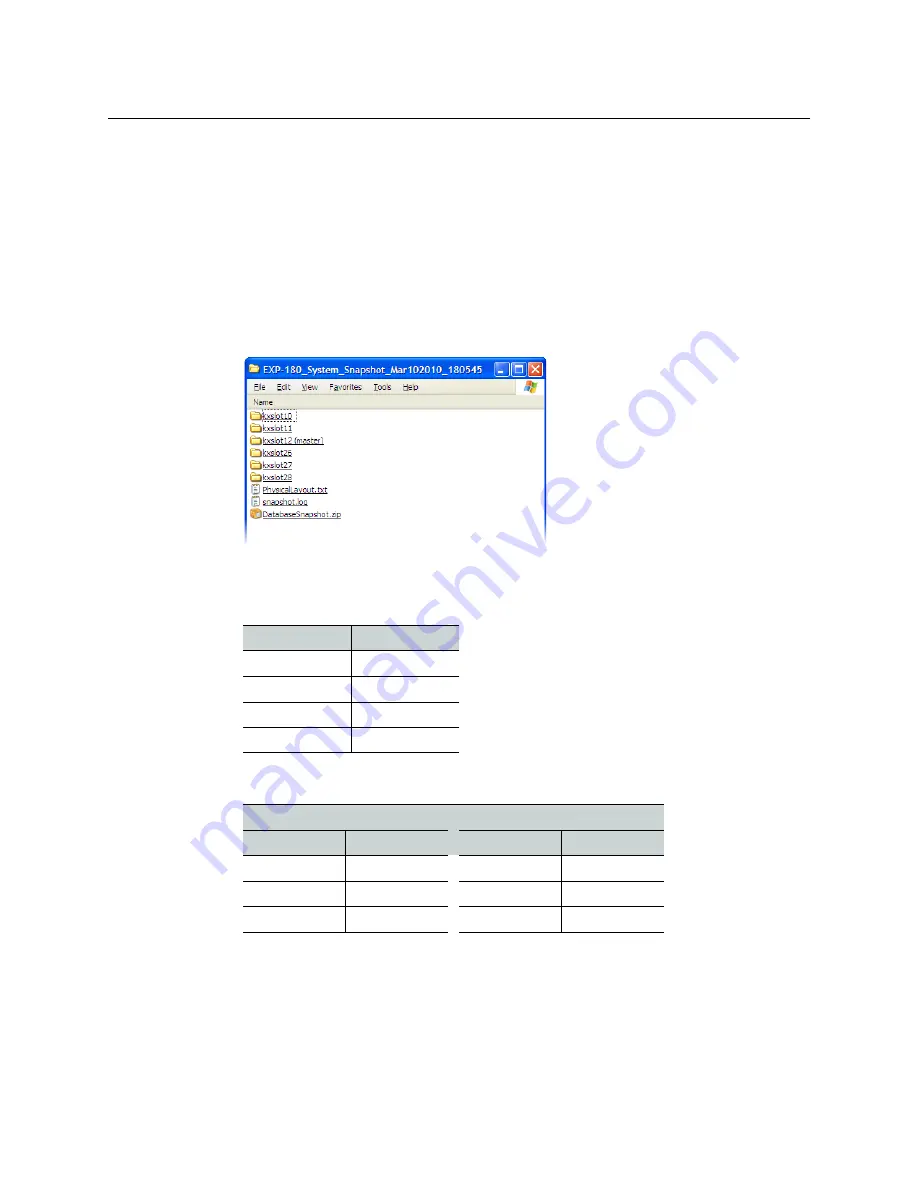
186
Maintenance & Troubleshooting
Verifying the Amount of RAM Installed on Kaleido-X Output Cards
Verifying the Amount of RAM Installed on Kaleido-X Output Cards
To verify whether a KXO-Dual output card has 1 GB or 2 GB of RAM
1 Open XAdmin’s Technical Support page, to download a system snapshot (see
“Generating a System Snapshot” in the Kaleido Software User’s Manual; see
, on page 15), and then extract the content of the ZIP file to a folder on
your local hard drive.
2 Open the folder where you extracted the system snapshot, and notice that it contains a
number of subfolders whose name starts with “kxslot”. There is one such folder for each
output card. For example, the system snapshot folder for an expansion system with six
output cards would look like this:
3 Referring to the tables below, identify which
kxslot
folder corresponds to the output
card whose RAM capacity you wish to verify:
Kaleido-X (7RU)
Card
Folder
Output A
kxSlot10
Output B
kxSlot11
Output C
kxSlot12
Output D
kxSlot13
Kaleido-X (14RU)
Frame A
Frame B
Card
Folder
Card
Folder
Output A
kxSlot10
Output A
kxSlot26
Output B
kxSlot11
Output B
kxSlot27
Output C
kxSlot12
Output C
kxSlot28
Summary of Contents for Grass Valley Kaleido-X
Page 22: ...22 Overview Functional Block Diagrams Simplified Signal Flow Diagram KX0 24Router...
Page 40: ...40 Installation Ventilation...
Page 100: ...100 IP Network Setup Network Considerations for a Multiviewer Cluster...
Page 123: ...123 Kaleido X 7RU Installation Service Manual 9 Click Finish A security warning appears...
Page 152: ...152 System Configuration Enabling Options...
Page 190: ...190 Maintenance Troubleshooting Disposal and Recycling Information...
Page 215: ...215 Kaleido X 7RU Installation Service Manual...






























