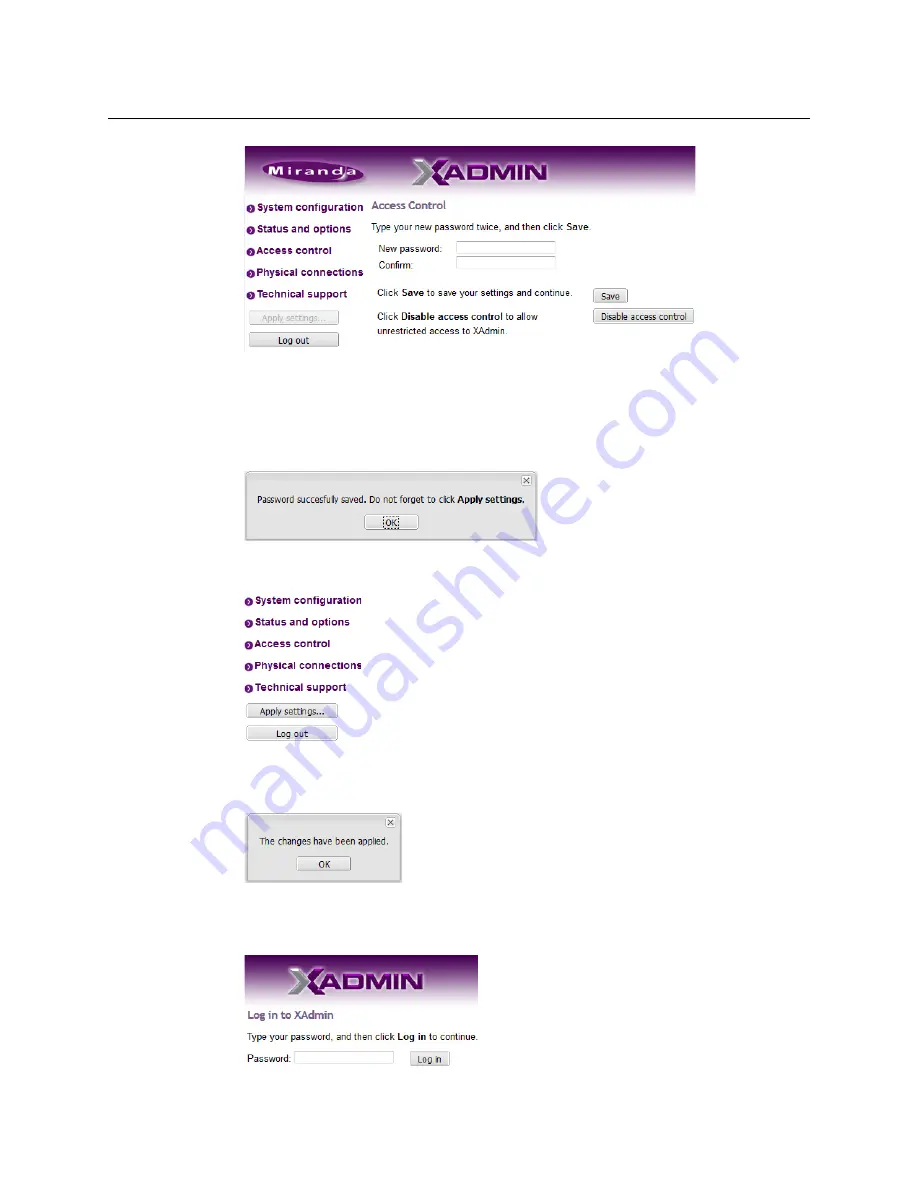
129
Kaleido-X (7RU)
Installation & Service Manual
3 Type the new password you want to enforce in both the
New password
and the
Confirm
boxes.
The password must contain between 6 and 20 alphanumeric characters or symbols.
4 Click
Save
.
A confirmation message appears.
5 Click
OK
to close the message window.
The
Apply settings
button becomes available.
6 Click
Apply settings
.
XAdmin must upload the password to the multiviewer, for the password change to take
effect. A progress indicator appears momentarily, followed by a confirmation message.
7 Click
OK
.
The Log in to XAdmin page appears. Other XAdmin sessions open against the same
multiviewer are also redirected to the login page.
Summary of Contents for Grass Valley Kaleido-X
Page 22: ...22 Overview Functional Block Diagrams Simplified Signal Flow Diagram KX0 24Router...
Page 40: ...40 Installation Ventilation...
Page 100: ...100 IP Network Setup Network Considerations for a Multiviewer Cluster...
Page 123: ...123 Kaleido X 7RU Installation Service Manual 9 Click Finish A security warning appears...
Page 152: ...152 System Configuration Enabling Options...
Page 190: ...190 Maintenance Troubleshooting Disposal and Recycling Information...
Page 215: ...215 Kaleido X 7RU Installation Service Manual...






























