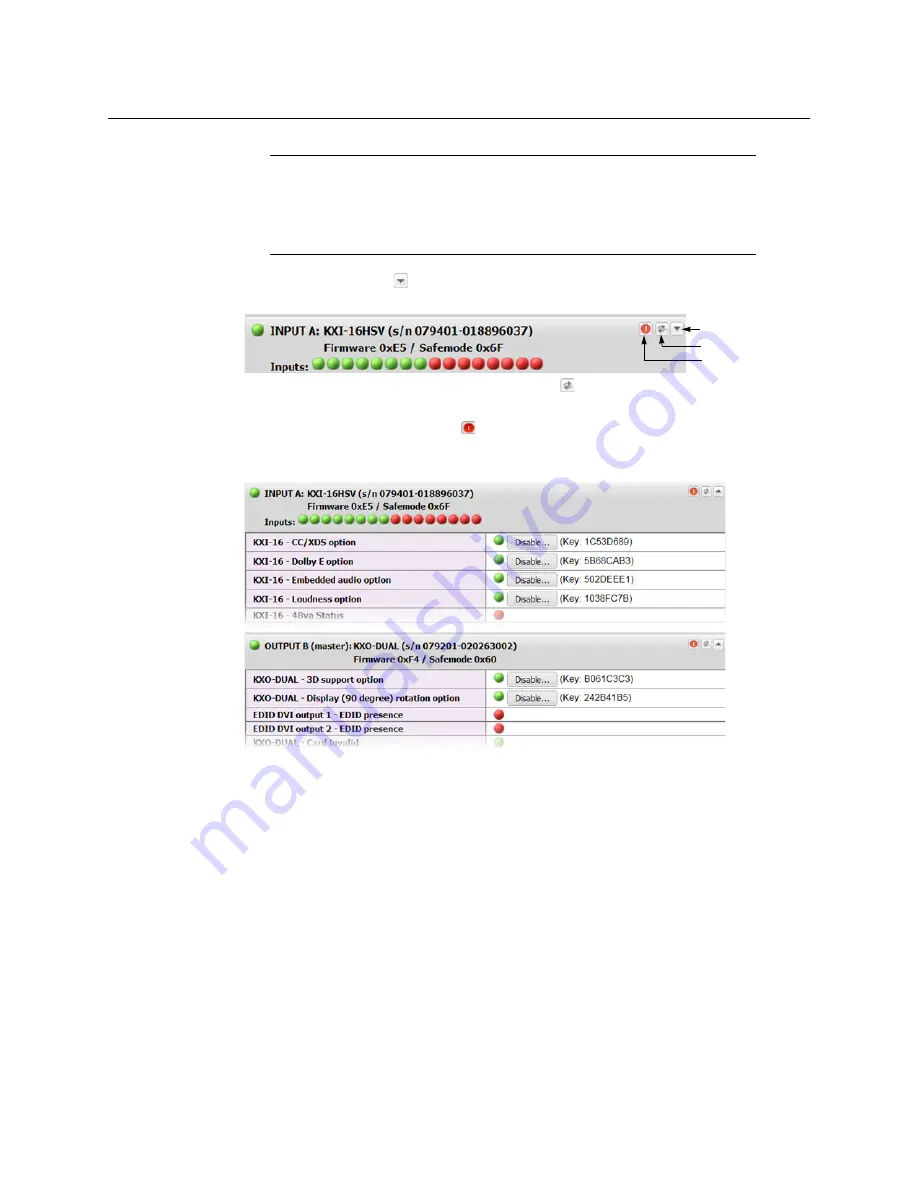
133
Kaleido-X (7RU)
Installation & Service Manual
3 Click the arrow button
at the end of a module’s heading row to view more detailed
information about this card or multiviewer.
• At any time you can click the Refresh button
to make sure the data displayed for
the selected module is up to date.
• Click the “Reset card” button
to reset the card or reset the multiviewer remotely
from your Web browser.
4 Review the enabled options for each module, and make sure that no error is reported.
Status and option information for a Kaleido-X multiviewer’s input and output cards (partial view)
For more information about Kaleido Software options, see
5 If your system supports a GPI interface, check the main system statuses of the
multiviewer, to make sure that there are no errors or alerts related to system
temperature, power supply status, fan operation, or other card fault conditions.
Note:
The Kaleido Software does not distinguish neither between
1080PsF25 and 1080i50, nor between 1080PsF29.97 and 1080i59.94. Both
1080PsF25 and 1080i50 are reported as 1080i50, and both 1080PsF29.97 and
1080i59.94 are reported as 1080i59.94, on the monitor wall and in XAdmin’s
Status and Options page.
Expand details
Refresh
Reset card
Summary of Contents for Grass Valley Kaleido-X
Page 22: ...22 Overview Functional Block Diagrams Simplified Signal Flow Diagram KX0 24Router...
Page 40: ...40 Installation Ventilation...
Page 100: ...100 IP Network Setup Network Considerations for a Multiviewer Cluster...
Page 123: ...123 Kaleido X 7RU Installation Service Manual 9 Click Finish A security warning appears...
Page 152: ...152 System Configuration Enabling Options...
Page 190: ...190 Maintenance Troubleshooting Disposal and Recycling Information...
Page 215: ...215 Kaleido X 7RU Installation Service Manual...






























