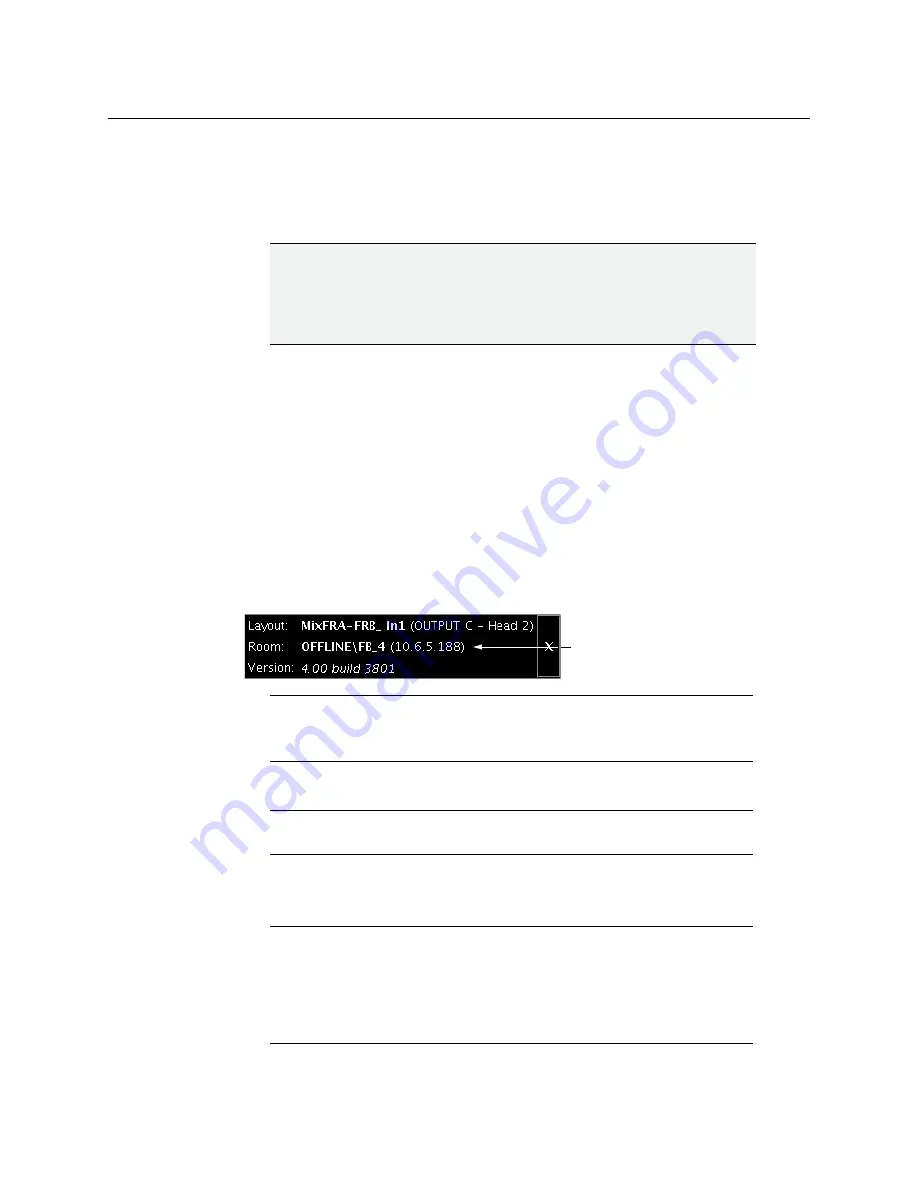
78
Kaleido-X (14RU) Expansion
Recovering an Expansion Frame
Recovering an Expansion Frame
There are some situations where a Kaleido-X (14RU) expansion system may stop working
normally, or become partially unresponsive. It is possible to recover from such situations by
first splitting the two frames, and then rejoining them in an expansion configuration.
To split an expansion system (version 4.03 or earlier)
1 Power down
Frame A
and
Frame B
.
2 Slide the expansion cards on both frames partially out of their slots.
3 On
Frame B
, slide the front panels of the KXO cards partially out of slots A and B (if
applicable), leaving the KXO card in slot C inserted.
4 Power up
Frame B
. The following error message appears on the monitor wall:
Cannot communicate with master. Possible cause: disconnected
ethernet cable or invalid IP configuration. Retrying for ###
seconds.
Frame B
will boot up in OFFLINE mode (this should take about five minutes).
5 Open XAdmin (using the IP address of the KXO card in slot C).
You can find the IP address of the KXO card in the dashboard on the monitor wall.
6 On the System Configuration page, clear the
Enable expansion
check box.
7 Click
Save
, and then click
Apply settings
in the sidebar.
Frame B
automatically reboots in ONLINE mode (this should take about two minutes).
8 Open XAdmin (using the expansion frame IP address).
IMPORTANT
The following procedure applies to the splitting of an expansion frame
that is in an error condition or otherwise not working normally.
If the expansion system to be split is working normally, then see
TIP
If the XAdmin home page does not appear right away, wait a few seconds
and try again.
Note:
If the
Enable expansion
check box is already cleared, select it, click
Save
, and then clear the check box again.
Note:
If one or more cards in a Kaleido-X frame is being upgraded (i.e. if a
Live Update is in progress), then it is not possible to apply any changes made
in XAdmin. If you click
Apply settings
in the XAdmin sidebar, an error
message will appear. This restriction also occurs during the first 10 to 20
seconds after a card is inserted into or removed from the frame. Wait until
the upgrade has finished, and then click
Apply settings
again.
IP address of KXO in Slot C
Summary of Contents for Grass Valley Kaleido-X
Page 22: ...22 Overview Functional Block Diagrams Simplified Signal Flow Diagram KX0 24Router...
Page 40: ...40 Installation Ventilation...
Page 100: ...100 IP Network Setup Network Considerations for a Multiviewer Cluster...
Page 123: ...123 Kaleido X 7RU Installation Service Manual 9 Click Finish A security warning appears...
Page 152: ...152 System Configuration Enabling Options...
Page 190: ...190 Maintenance Troubleshooting Disposal and Recycling Information...
Page 215: ...215 Kaleido X 7RU Installation Service Manual...






























