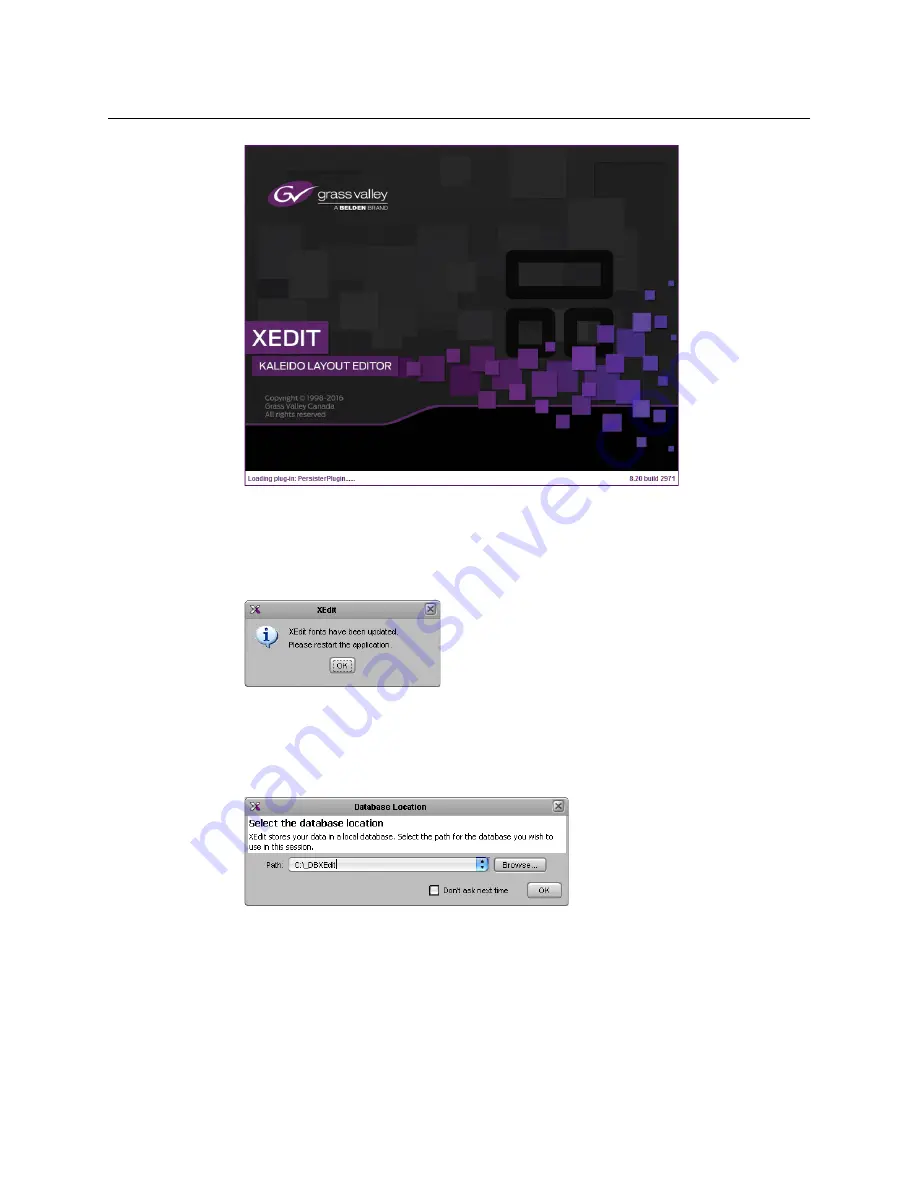
104
System Configuration
Installing XEdit from your Multiviewer’s Home Page
Depending on your Windows Firewall settings, a security alert may appear.
• Click
Allow access
to unblock the application.
If XEdit cannot find all of the fonts it needs already on your PC or laptop, it downloads
them from the multiviewer automatically, in which case a message will appear to
confirm the font update, and instruct you to restart the application.
• Click
OK
to continue, and then open XEdit again, by using the shortcut on your
desktop, in your Apps view (Windows 8.1) or Start screen (Windows 8), or from the
Start menu (Windows 7, Windows 10).
4 When prompted to specify a database, choose one from the
Path
list, or click
Browse
to
navigate to the database you wish to use as your local workspace, and then click
OK
.
Once the database has completed loading, XEdit’s main application window appears.
Summary of Contents for Grass Valley Kaleido-X
Page 22: ...22 Overview Functional Block Diagrams Simplified Signal Flow Diagram KX0 24Router...
Page 40: ...40 Installation Ventilation...
Page 100: ...100 IP Network Setup Network Considerations for a Multiviewer Cluster...
Page 123: ...123 Kaleido X 7RU Installation Service Manual 9 Click Finish A security warning appears...
Page 152: ...152 System Configuration Enabling Options...
Page 190: ...190 Maintenance Troubleshooting Disposal and Recycling Information...
Page 215: ...215 Kaleido X 7RU Installation Service Manual...






























