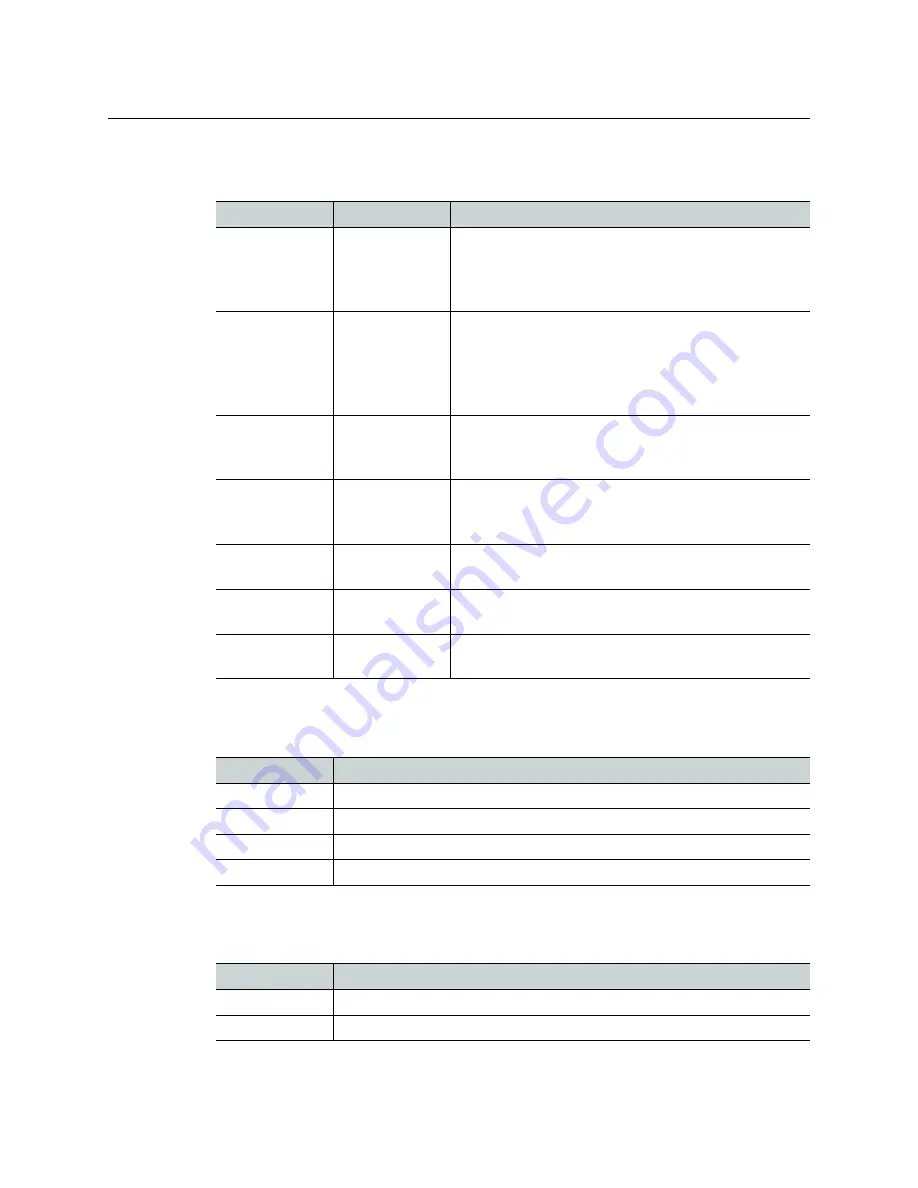
30
Installation
Card Interfaces
Status LEDs
The following LED status indicators are visible on the output cards’ front edge:
KXO-HDM Indicator
One LED indicator is located on the optional KXO-HDM mezzanine:
Controls
Two buttons are located on the output cards’ front edge:
LED label
LED color
Interpretation
Card status
Green
Orange
Red
Flashing red
OK
Warning
Configuration failed
Firmware upgrade in progress
CPU status
Off
Orange
Flashing Green
Green
Flashing Red
Card is powered off
OS is booting up
Kaleido Software is starting
Kaleido Software is up and running
Kaleido Software upgrade in progress
DVI 1
Off
Green
Orange
No input
DVI input detected on Head 1
Test
DVI 2
Off
Green
Orange
No input
DVI input detected on Head 2
Test
LTC 1
Green
Red
Valid LTC signal at LTC 1 input
No LTC signal or invalid signal at LTC 1 input
LTC 2
Green
Red
Valid LTC signal at LTC 2 input
No LTC signal or invalid signal at LTC 2 input
LTC 3
Green
Red
Valid LTC signal at LTC 3 input
No LTC signal or invalid signal at LTC 3 input
LED color
Interpretation
Green
System OK
Red
Configuration failed / Safe mode
Flashing red
Programming
Yellow
Programming mode
Button label
Function
Bypass
Toggle the display of video on the DVI-D outputs
CPU ON/OFF
Reset the card
Summary of Contents for Grass Valley Kaleido-X
Page 22: ...22 Overview Functional Block Diagrams Simplified Signal Flow Diagram KX0 24Router...
Page 40: ...40 Installation Ventilation...
Page 100: ...100 IP Network Setup Network Considerations for a Multiviewer Cluster...
Page 123: ...123 Kaleido X 7RU Installation Service Manual 9 Click Finish A security warning appears...
Page 152: ...152 System Configuration Enabling Options...
Page 190: ...190 Maintenance Troubleshooting Disposal and Recycling Information...
Page 215: ...215 Kaleido X 7RU Installation Service Manual...
















































