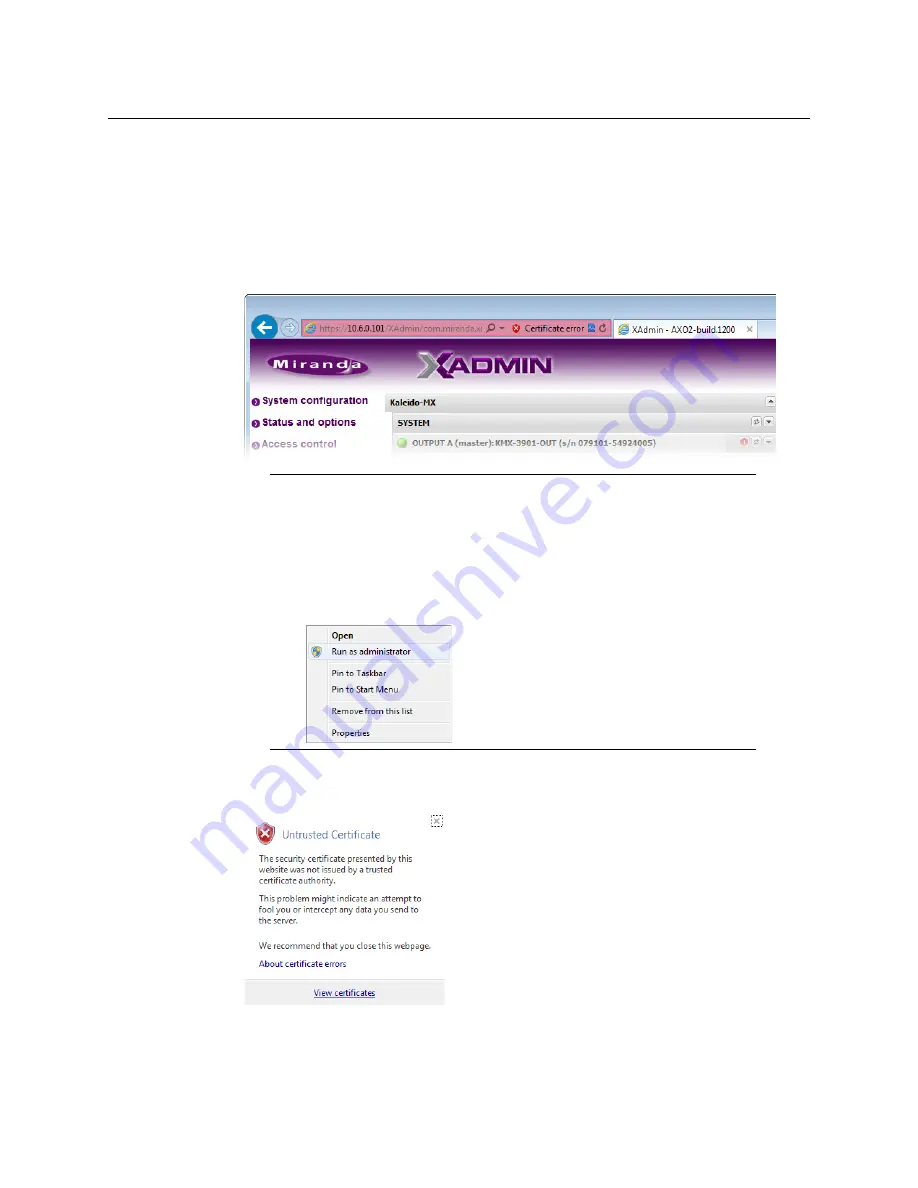
120
System Configuration
Registering your Multiviewer's Security Credentials with your Browser
Clicking
Continue to this website (not recommended)
(Internet Explorer), or
Proceed
anyway
(Chrome) will let you access XAdmin but the browser’s address bar will keep
indicating that the multiviewer’s identity is not verified. To suppress this warning, you need
to perform the following, in Internet Explorer,
even if your preferred browser is Chrome.
To register your multiviewer’s security credentials with Internet Explorer
1 Click
Continue to this website (not recommended)
.
The address bar now indicates the certificate error.
2 Click
Certificate error
.
3 In
Untrusted Certificate
, click
View certificates
.
4 In
Certificate
, click
Install Certificate
.
Special notes for Internet Explorer users
• If you see a blank page instead of XAdmin’s Status and Options page, then
Enabling the Compatibility View in Internet Explorer
• You must have administrator status to accept the certificate error. If your
user account does not have administrator status, then close your browser
and, before you open it again, right-click the Internet Explorer icon, and
then click
Run as administrator
:
Summary of Contents for Grass Valley Kaleido-X
Page 22: ...22 Overview Functional Block Diagrams Simplified Signal Flow Diagram KX0 24Router...
Page 40: ...40 Installation Ventilation...
Page 100: ...100 IP Network Setup Network Considerations for a Multiviewer Cluster...
Page 123: ...123 Kaleido X 7RU Installation Service Manual 9 Click Finish A security warning appears...
Page 152: ...152 System Configuration Enabling Options...
Page 190: ...190 Maintenance Troubleshooting Disposal and Recycling Information...
Page 215: ...215 Kaleido X 7RU Installation Service Manual...






























