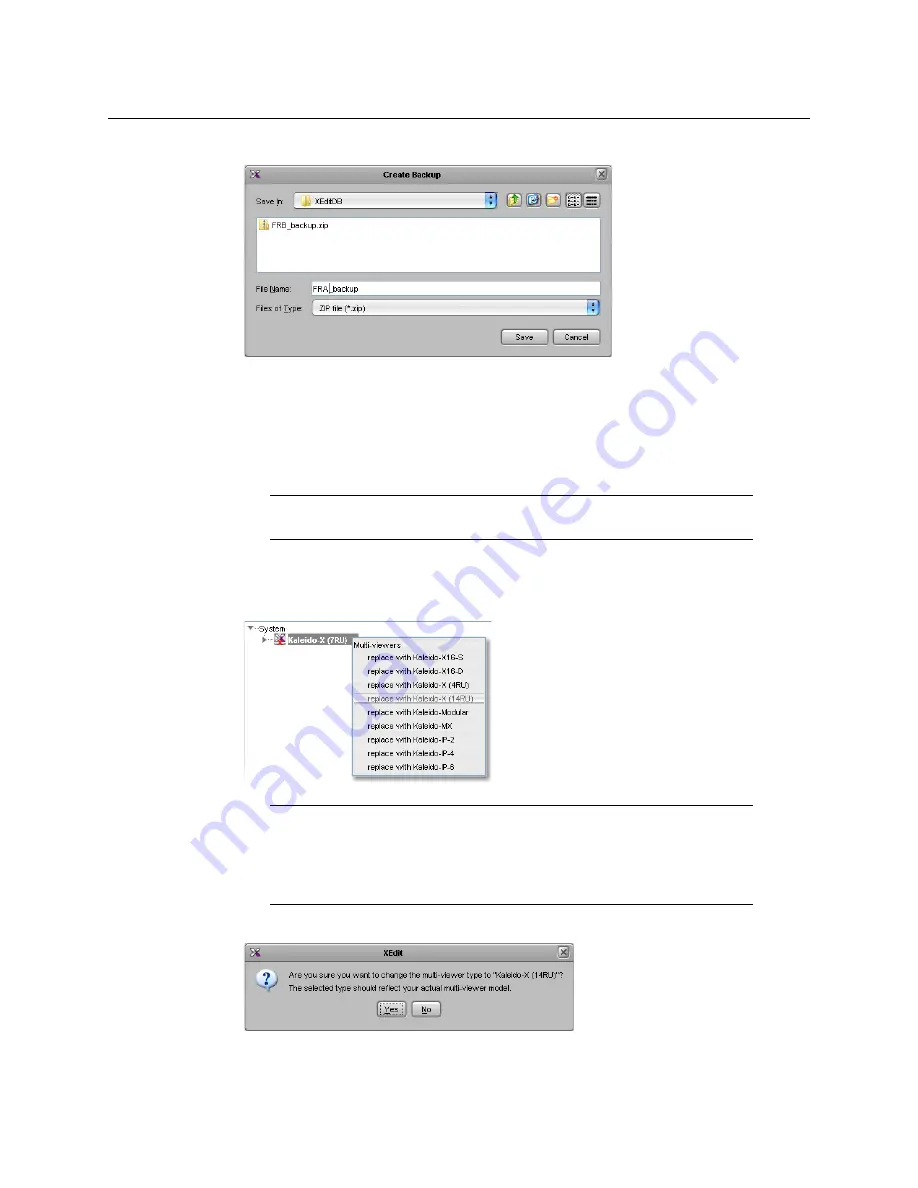
57
Kaleido-X (7RU)
Installation & Service Manual
5 Create a backup of the
Frame A
database.
At this point, you have backed up the two single-frame databases—these are
important, as they can be used (a) as a reference when re-creating settings not carried
over during the merge, and (b) to split an expansion system back into two independent
frames.
In the following steps, you will convert the currently loaded database (
Frame A
) into
what will become the database for the entire expansion frame.
6 In XEdit, click the
Description/Calibrations
tab.
7 Right-click the current multiviewer in the System list, and then click
replace with
Kaleido-X (14RU)
.
8 When prompted to confirm the frame change, click
Yes
.
The next message prompts you about populating the database with a factory-default
configuration for the selected multiviewer model.
Note:
XEdit must be in OFFLINE mode. It is not possible to merge databases
while online.
Note:
This step is necessary, before merging databases, to specify that the
new database applies to an expansion configuration. In so doing, however,
you will lose certain settings, such as peripheral device configurations.
When the database merge is complete, you will have to re-enter these
settings manually.
Summary of Contents for Grass Valley Kaleido-X
Page 22: ...22 Overview Functional Block Diagrams Simplified Signal Flow Diagram KX0 24Router...
Page 40: ...40 Installation Ventilation...
Page 100: ...100 IP Network Setup Network Considerations for a Multiviewer Cluster...
Page 123: ...123 Kaleido X 7RU Installation Service Manual 9 Click Finish A security warning appears...
Page 152: ...152 System Configuration Enabling Options...
Page 190: ...190 Maintenance Troubleshooting Disposal and Recycling Information...
Page 215: ...215 Kaleido X 7RU Installation Service Manual...






























