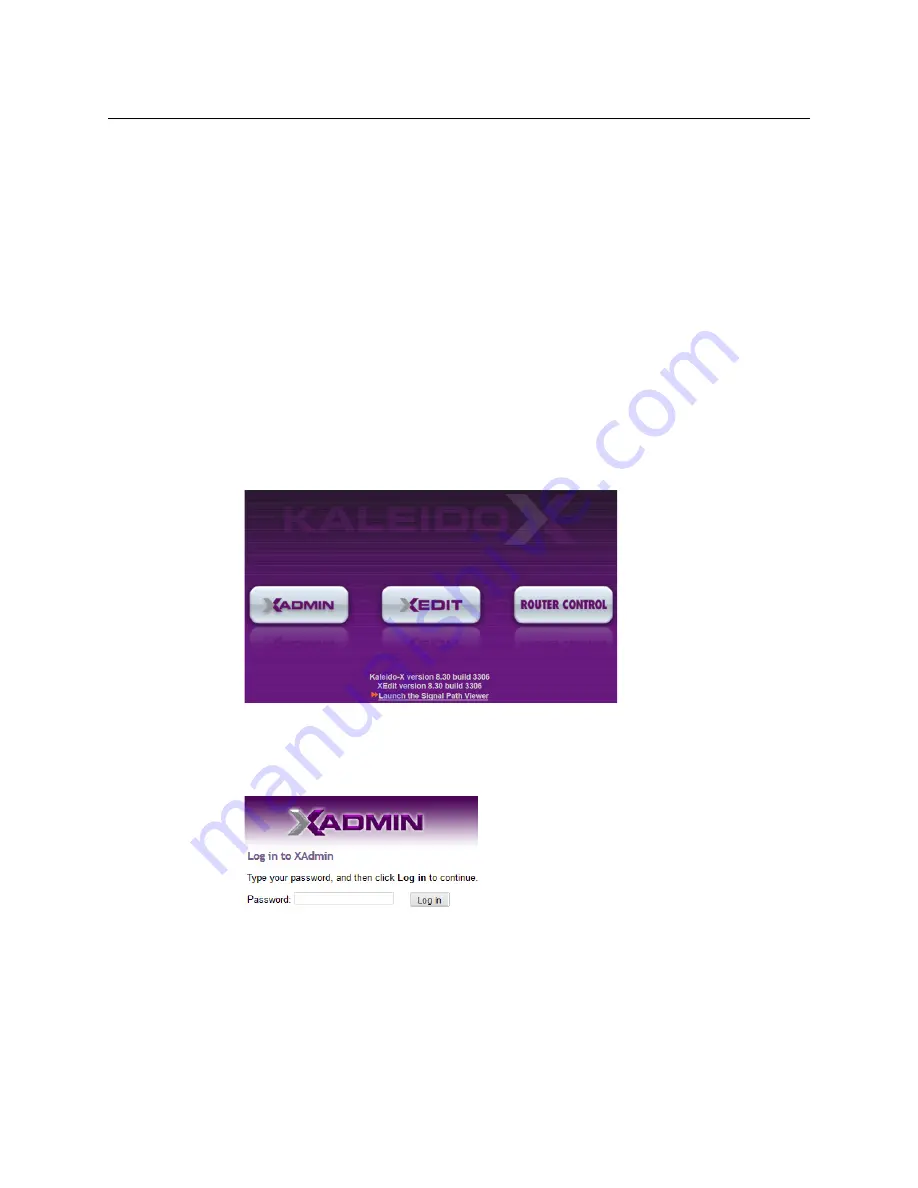
115
Kaleido-X (7RU)
Installation & Service Manual
Ways to Access XAdmin
Access the XAdmin Web client as follows:
• from a
Web browser
• from
XEdit
The first time you access XAdmin for a multiviewer (and every time the multiviewer’s
IP address has changed), you may see a security warning or a certificate error message. The
procedures below include instructions on how to address these messages (see
your Multiviewer's Security Credentials with your Browser
on page 116). Internet Explorer
users may also need to enable compatibility view (see
Enabling the Compatibility View in
Opening XAdmin from a Browser
To open XAdmin from a browser
1 Open a Web browser window and enter the multiviewer’s IP address in the address bar.
The Kaleido Multiviewer’s home page appears.
2 Click the XAdmin button.
3 If you see a security warning, or a certificate error message, then see
Multiviewer's Security Credentials with your Browser
4 If the “Log in to XAdmin” page appears, type the password, and then click
Log in
.
5
Internet Explorer users:
If a blank page appears, then see
The XAdmin Status and Options page appears. You can access all XAdmin features, by
clicking the links, in the navigation area on the left of the page.
Summary of Contents for Grass Valley Kaleido-X
Page 22: ...22 Overview Functional Block Diagrams Simplified Signal Flow Diagram KX0 24Router...
Page 40: ...40 Installation Ventilation...
Page 100: ...100 IP Network Setup Network Considerations for a Multiviewer Cluster...
Page 123: ...123 Kaleido X 7RU Installation Service Manual 9 Click Finish A security warning appears...
Page 152: ...152 System Configuration Enabling Options...
Page 190: ...190 Maintenance Troubleshooting Disposal and Recycling Information...
Page 215: ...215 Kaleido X 7RU Installation Service Manual...
















































