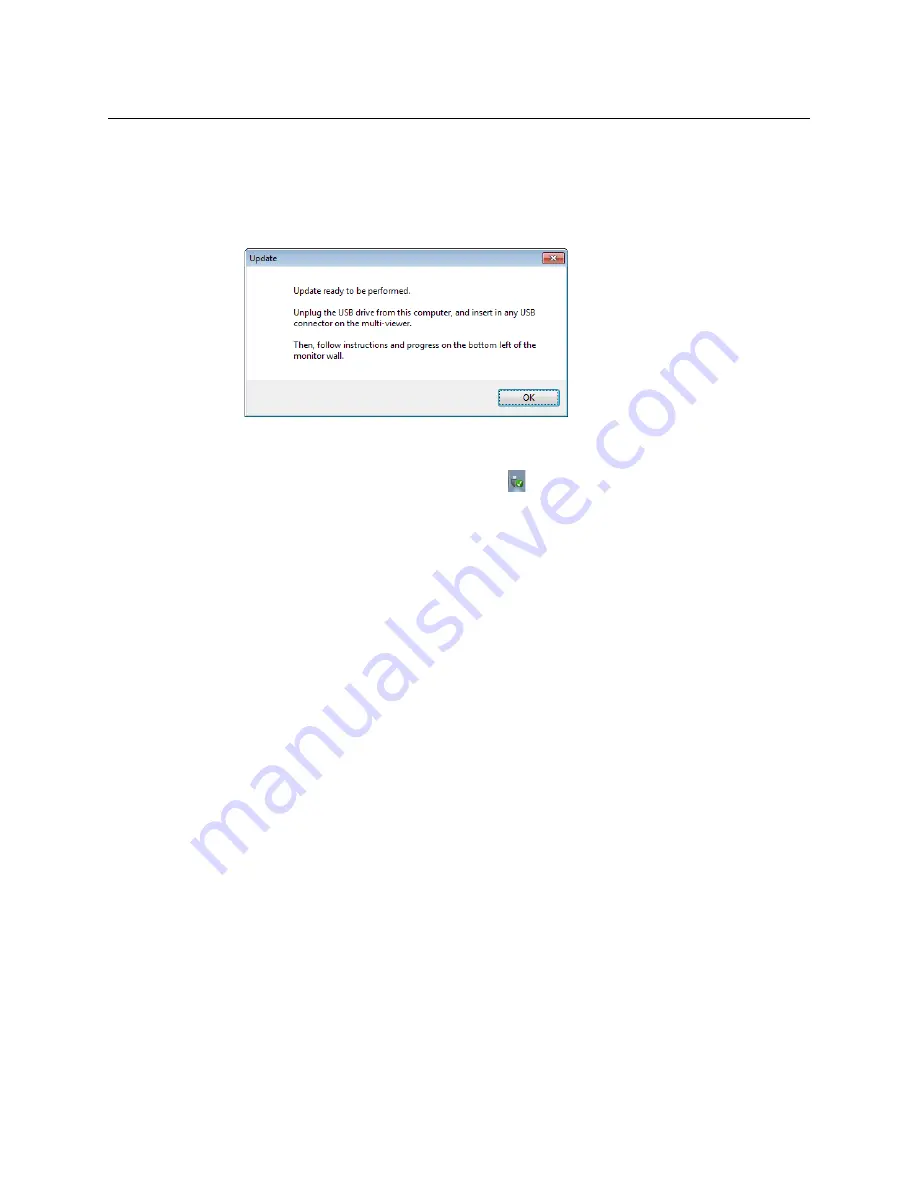
174
Maintenance & Troubleshooting
Upgrading the Multiviewer Using a USB Key
7 When prompted to select an update file, locate and open the following Kaleido
Software operating system file, with the following format:
kxos-9.00_build_xxxx-
4GB.img
The
.os
file will be copied to the USB key. This may take a few minutes.
When the copying process has finished, a message appears.
8 Click
OK
.
9 Click
EXIT
on the startup screen.
10 Click the
Safely Remove Hardware
icon
in your desktop’s notification area, and
then click the USB key on the menu. When a message informs you that it is safe to
remove the key, do so.
Upgrading the Kaleido Software and Firmware
At this point, you are ready to upgrade the Kaleido system software and firmware. The
multiviewer should be powered up, with an active monitor wall display. You will need
access to the monitor wall to observe the progress of the upgrade, and you will use a
mouse to trigger a system restart from the monitor wall, once the upgrade has completed:
• If you have a Kaleido-RCP2, make sure that it is connected, and that you can use the
mouse to move the pointer on the monitor wall. If the mouse is unresponsive, try
rebooting the Kaleido-RCP2 by pressing ENTER+ESC+DEL on the Kaleido-RCP2’s
keypad.
• If your system does not include a Kaleido-RCP2, connect the mouse directly to a USB
port on the multiviewer, and then make sure you can move the pointer on the monitor
wall. See
Troubleshooting with the card's front edge USB connector
, on page 180 for
more information about using the USB port on the multiviewer.
Summary of Contents for Grass Valley Kaleido-X
Page 22: ...22 Overview Functional Block Diagrams Simplified Signal Flow Diagram KX0 24Router...
Page 40: ...40 Installation Ventilation...
Page 100: ...100 IP Network Setup Network Considerations for a Multiviewer Cluster...
Page 123: ...123 Kaleido X 7RU Installation Service Manual 9 Click Finish A security warning appears...
Page 152: ...152 System Configuration Enabling Options...
Page 190: ...190 Maintenance Troubleshooting Disposal and Recycling Information...
Page 215: ...215 Kaleido X 7RU Installation Service Manual...






























