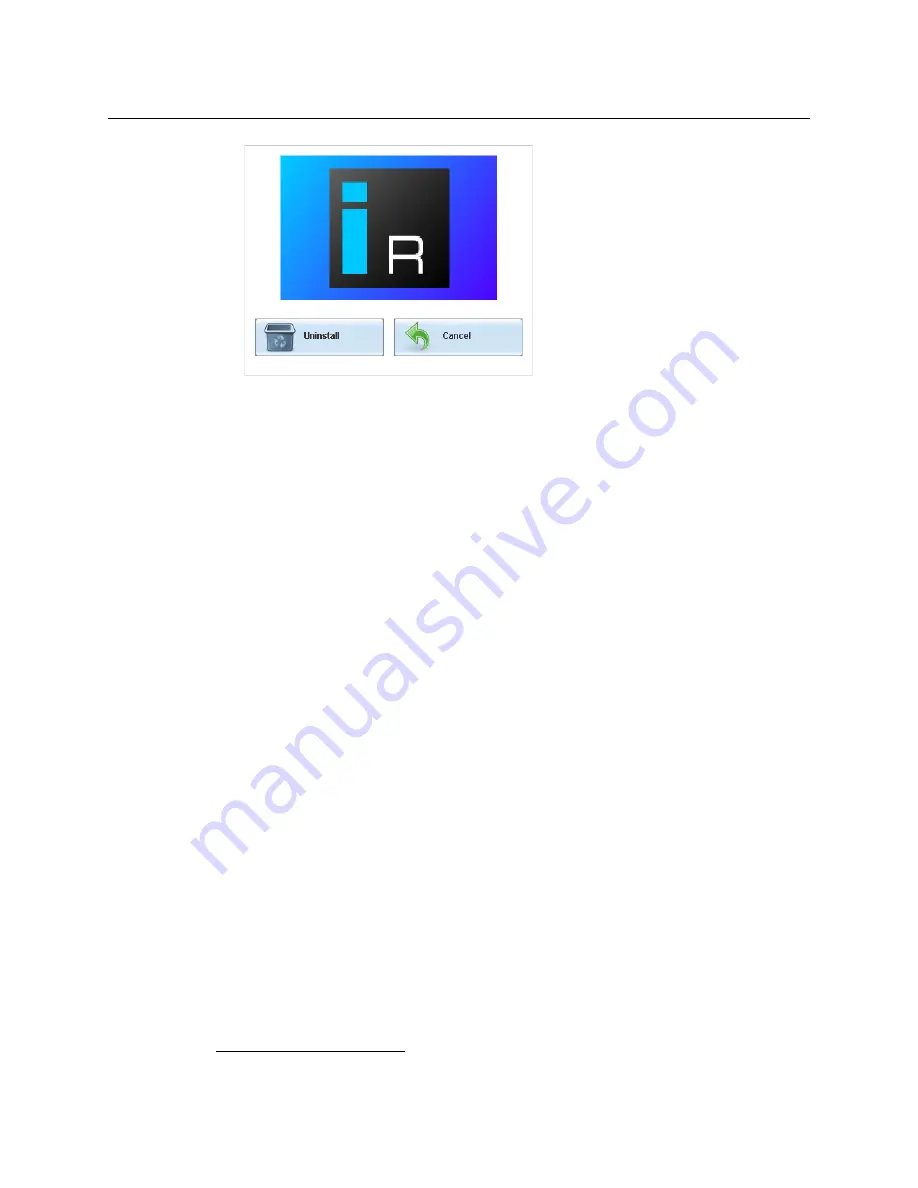
110
System Configuration
Installing Signal Path Viewer
4 Click
Uninstall
.
This removes Router Control, including all shortcuts, and other elements that were
installed with it, from your system.
Installing Signal Path Viewer
To install Signal Path Viewer from your multiviewer’s home page
1 From a workstation on the same subnet as the multiviewer, open a Web browser
window and type the multiviewer’s IP address in the address bar.
The multiviewer’s home page appears.
2 Click
Launch the Signal Path Viewer
.
The browser prompts you to save an executable file to your hard drive
(
Kaleido__SignalPathViewer-windows32-online.exe
1
). This file is an online
installer, which will download Signal Path Viewer from your multiviewer, and install it.
Some browsers may allow you to run the file directly. Depending on your browser’s
security features, warnings may appear, which you may safely dismiss.
3 Unless your browser let you run the file (and you chose to do so), navigate to the
location were you saved the installer file and open it.
More security warnings or prompts may appear, which you may safely dismiss or
accept.
A window appears, showing the download and installation progress.
1.Installers for Linux or Mac OS X are not available.
Summary of Contents for Grass Valley Kaleido-X
Page 22: ...22 Overview Functional Block Diagrams Simplified Signal Flow Diagram KX0 24Router...
Page 40: ...40 Installation Ventilation...
Page 100: ...100 IP Network Setup Network Considerations for a Multiviewer Cluster...
Page 123: ...123 Kaleido X 7RU Installation Service Manual 9 Click Finish A security warning appears...
Page 152: ...152 System Configuration Enabling Options...
Page 190: ...190 Maintenance Troubleshooting Disposal and Recycling Information...
Page 215: ...215 Kaleido X 7RU Installation Service Manual...















































