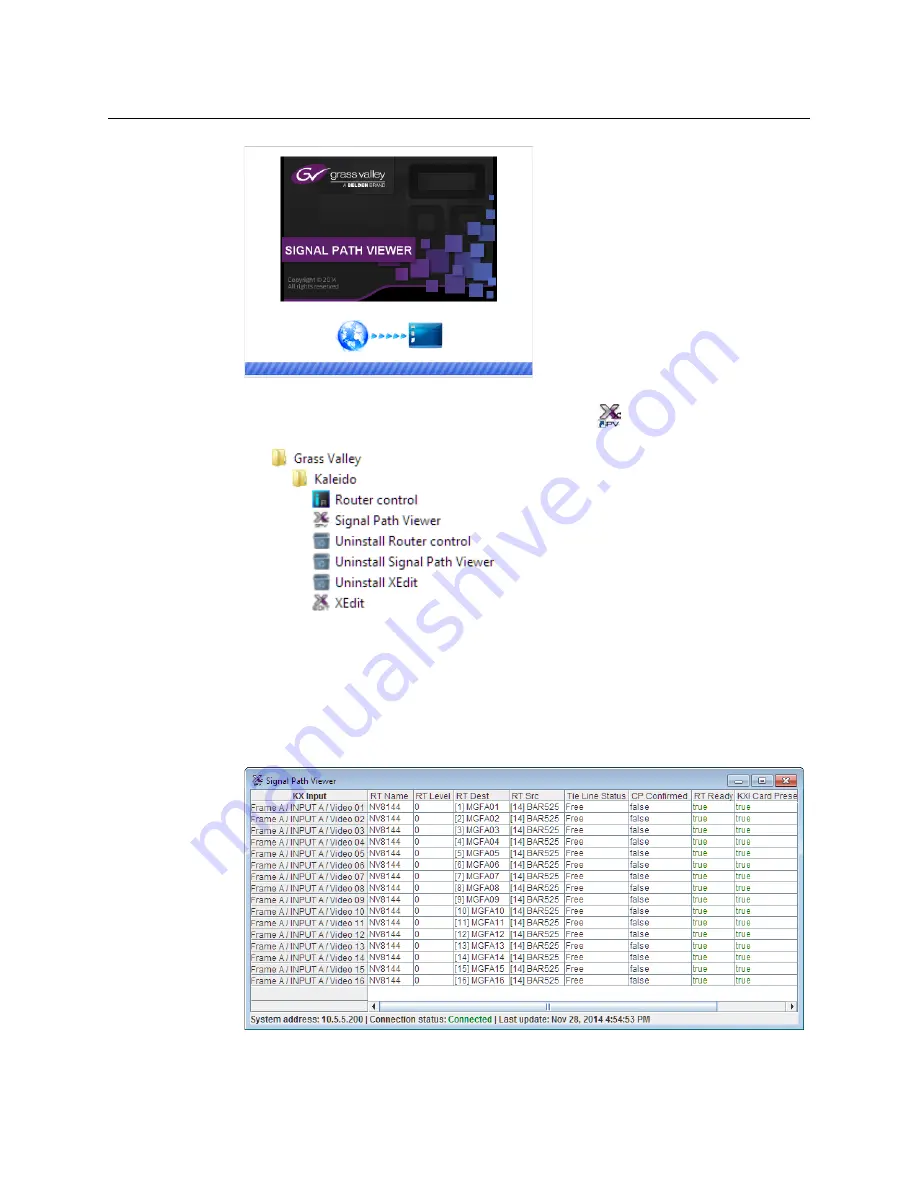
111
Kaleido-X (7RU)
Installation & Service Manual
At the end of the installation process:
• If you have Windows 7, or Windows 10, shortcuts (
) are added to your desktop
and to the Start menu (under
All Programs
).
• If you have Windows 8.1, or Windows 8, Signal Path Viewer will appear on your
desktop, in the Apps view with all the other installed applications on your PC
(Windows 8.1), or in your Start screen (Windows 8).
Once the installation has completed, the Signal Path Viewer panel appears. Depending
on your Windows Firewall settings, a security alert may also appear.
• Click
Allow access
to unblock the application.
The application automatically connects to your multiviewer.
Summary of Contents for Grass Valley Kaleido-X
Page 22: ...22 Overview Functional Block Diagrams Simplified Signal Flow Diagram KX0 24Router...
Page 40: ...40 Installation Ventilation...
Page 100: ...100 IP Network Setup Network Considerations for a Multiviewer Cluster...
Page 123: ...123 Kaleido X 7RU Installation Service Manual 9 Click Finish A security warning appears...
Page 152: ...152 System Configuration Enabling Options...
Page 190: ...190 Maintenance Troubleshooting Disposal and Recycling Information...
Page 215: ...215 Kaleido X 7RU Installation Service Manual...
















































