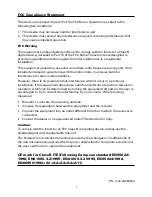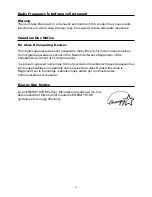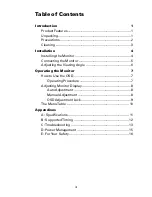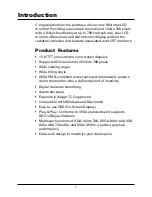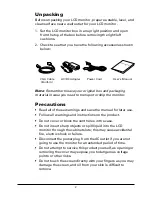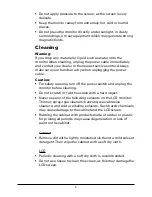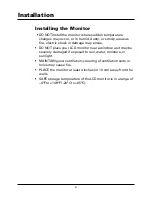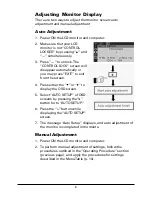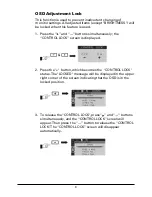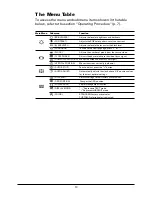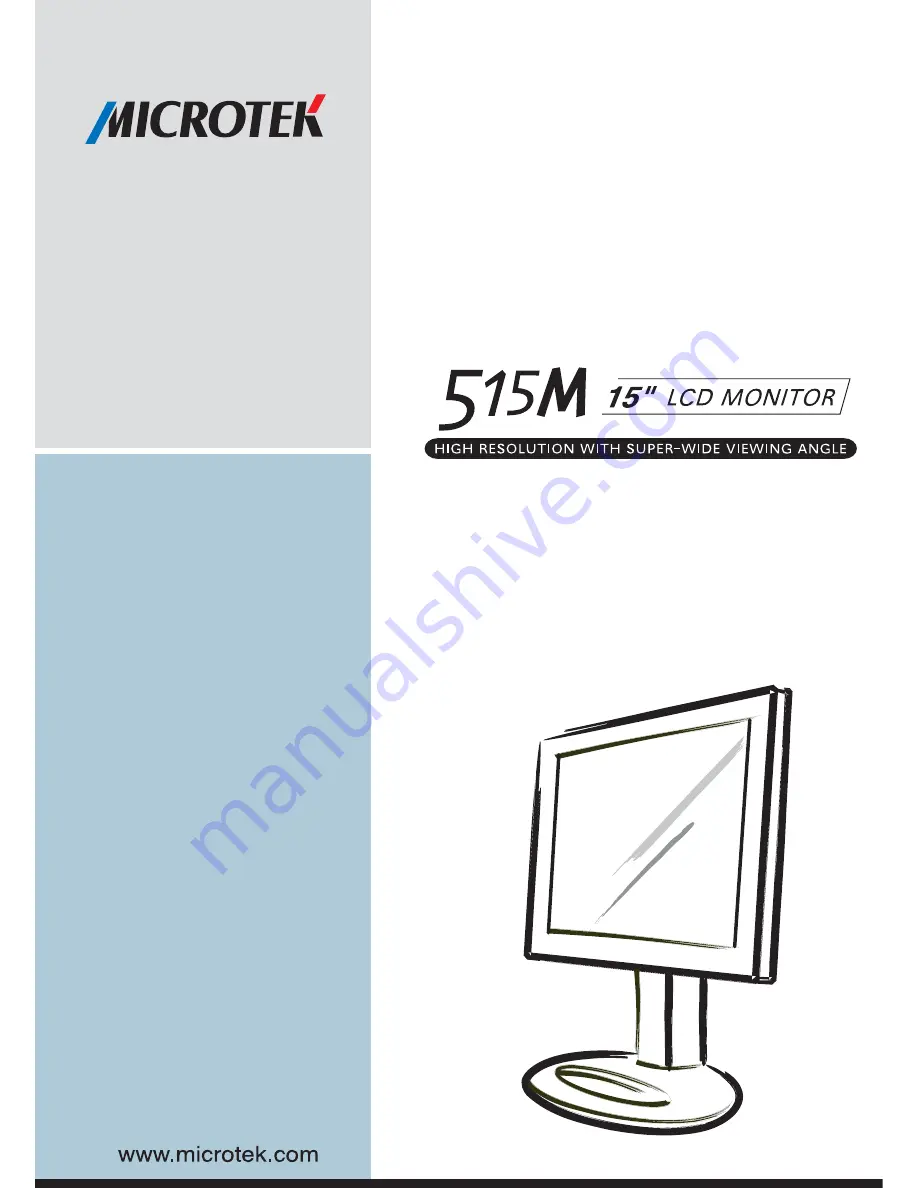Reviews:
No comments
Related manuals for 515M

5966
Brand: NCR Pages: 54

FN-TV19-S
Brand: Falcon Pages: 16

VM9AF
Brand: Tatung Pages: 27

DLV6230
Brand: Dante Pages: 12

Sigurd 2503
Brand: YEYIAN Pages: 28

DBX-62
Brand: Alecto Pages: 56

FDA700 for Delta Winding
Brand: FRC Pages: 20

iF-171ABB
Brand: I-Inc Pages: 18

DPX-4210H
Brand: Digital Device Pages: 28

Wellness 4608
Brand: OBH Nordica Pages: 60

AC 229
Brand: Mescomp Technologies Pages: 76

CDE4200-L
Brand: ViewSonic Pages: 50

DHI-LM24-B200
Brand: Dahua Technology Pages: 12

DISP 2
Brand: Duemmegi Pages: 11

32947
Brand: Gima Pages: 137

XPECTIA FZD
Brand: Omron Pages: 6

DS-15 Series
Brand: DoubleSight Pages: 53

VX2209-5
Brand: ViewSonic Pages: 26