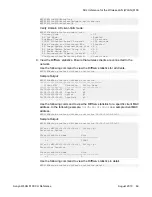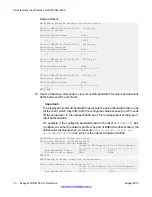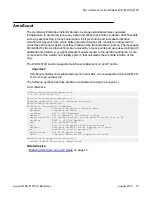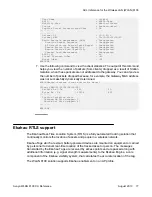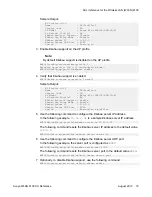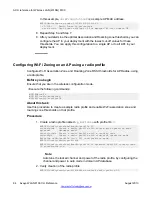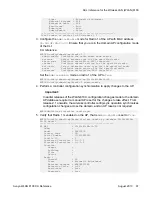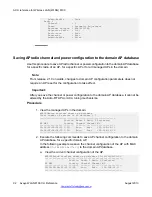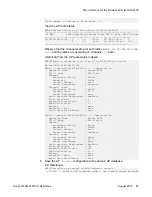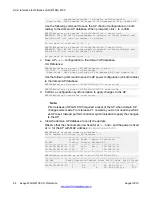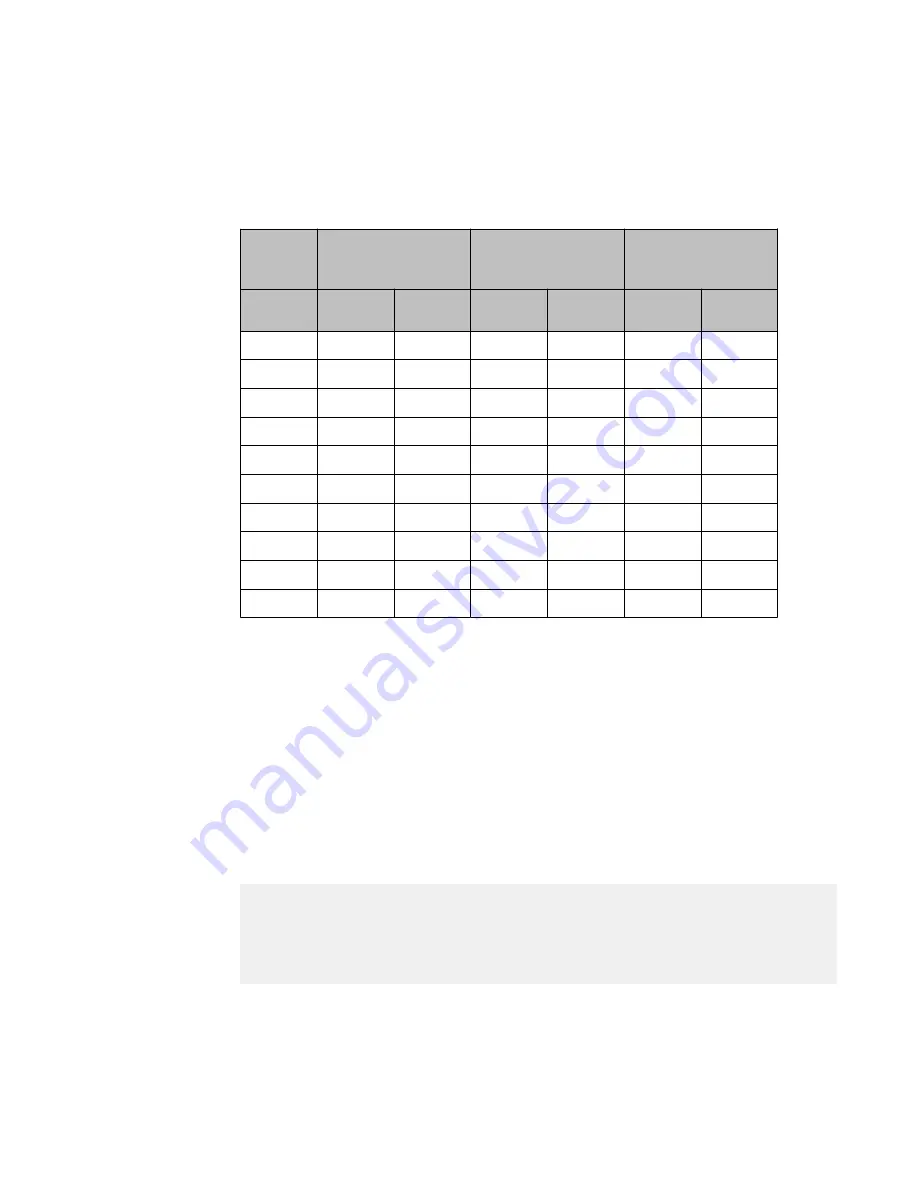
Table 2: Sample client RSSI values with respect to distance from the AP —
Operating frequency 2.4 GHz
The following sample values are based on an FCC domain AP (model AP 8120) operating
at 2.4 GHz and on channel 8. The values are sampled in a 90% empty office floor, for an
AP in a 10 feet high ceiling mount position.
Ekahau 802.11n
USB
(40 MHz, MIMO)
IPAD-Mini
(40 MHz, SISO)
IPAD-2
(20 MHz, SISO)
Distance
(ft)
SSI-MAX
(dBm)
SSI-AVG
(dBm)
SSI-MAX
(dBm)
SSI-AVG
(dBm)
SSI-MAX
(dBm)
SSI-AVG
(dBm)
5
-34
-38
-42
-47
-49
-49
10
-35
-36
-46
-47
-43
-43
15
-35
-35
-45
-47
-49
-49
20
-37
-38
-51
-55
-48
-48
30
-44
-44
-51
-54
-53
-53
40
-46
-47
-53
-55
-54
-54
50
-47
-47
-64
-66
-56
-56
60
-49
-50
-58
-62
-56
-56
70
-46
-46
-56
-61
-57
-58
75
-54
-54
-53
-57
-61
-61
4. Configure the Roaming zone threshold on each AP, such that the roaming zones
of the APs overlap by about 60 to 80%. Configure the Roaming Zone threshold
using the tables in Step 4.
Important:
Ensure that you configure the roaming zone threshold to be at least
15
dBm
below
the association zone threshold. Also ensure that the roaming zone for an
AP overlaps the association zone of its neighboring AP.
5. Verify the roaming behavior of the clients within the association zone.
6. Verify the roaming behavior of clients at the edge of the association zone.
7. Tune the AP power settings using the following commands:
WC8180#wireless ap ?
Action commands for a managed AP
channel Change radio channel on a managed AP
image-update Update image on a managed AP
power Change radio transmit power on a managed AP
reset Reset a managed AP
tech-dump Request AP tech-dump
Update the AP radio power using the following commands:
ACLI reference for the Wireless LAN (WLAN) 8100
Avaya WLAN 8100 CLI Reference
August 2013 83