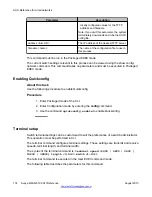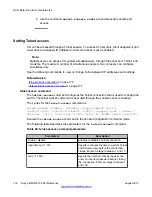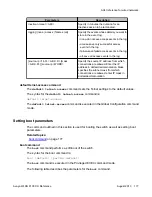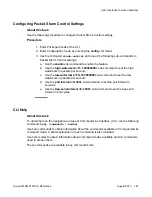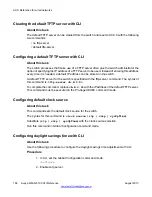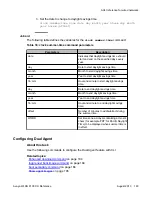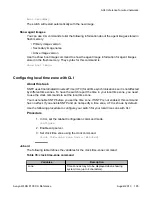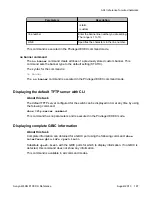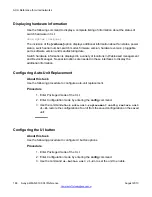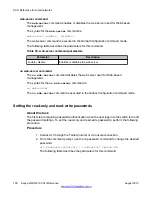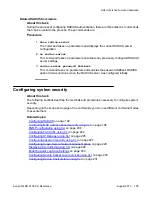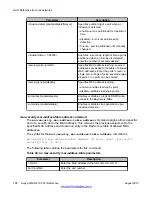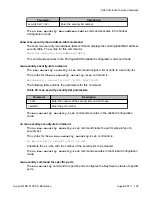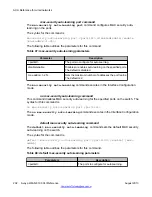Displaying hardware information
Use the following command to display a complete listing of information about the status of
switch hardware in CLI:
show system [verbose]
The inclusion of the
[verbose]
option displays additional information about fan status, power
status, switch serial number, switch model, firmware version, hardware version, pluggable
ports, software version and manufacturing date.
Switch hardware information is displayed in a variety of locations in Web-based management
and Device Manager. No special options are needed in these interfaces to display the
additional information.
Configuring Auto-Unit Replacement
About this task
Use the following procedure to configure auto-unit replacement.
Procedure
1. Enter Privileged mode of the CLI.
2. Enter Configuration mode by entering the
config
command.
3. Use the command
stack auto-unit-replacement config restore unit
<1–8>
restore the configuration of a unit from the saved configuration on the saved
unit.
Configuring the UI button
About this task
Use the following procedure to configure UI button options.
Procedure
1. Enter Privileged mode of the CLI.
2. Enter Configuration mode by entering the
config
command.
3. Use the command
ui-button unit <1–8>
to set the unit to enable.
ACLI Reference for wired networks
188 Avaya WLAN 8100 CLI Reference
August 2013