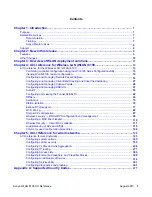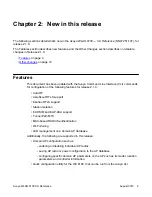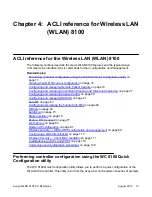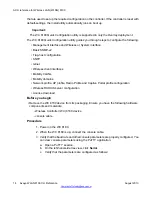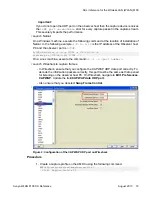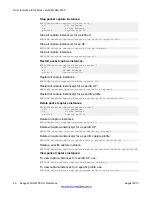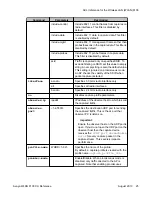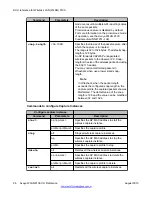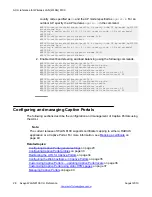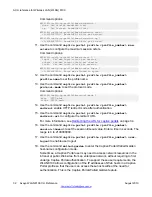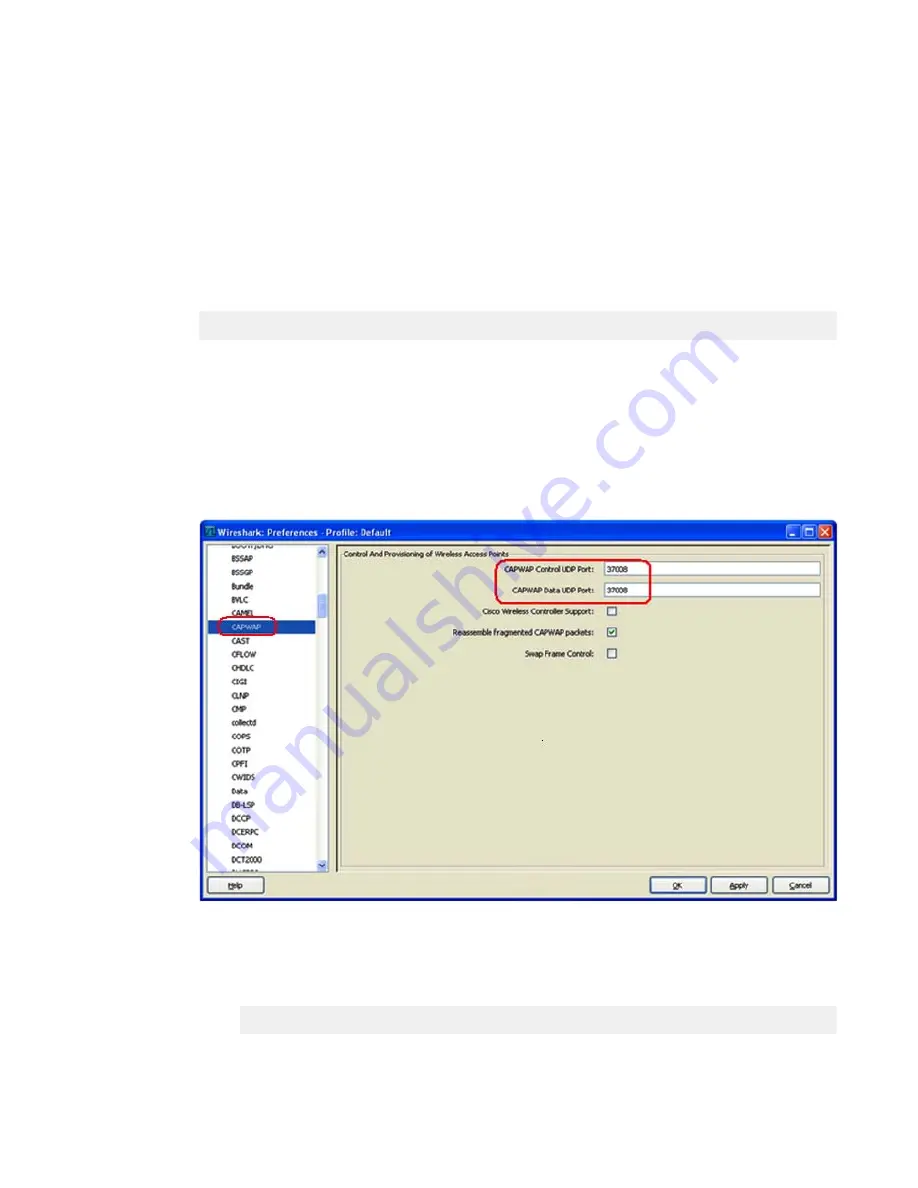
Important:
If you do not open the UDP port on the observer host then the capture device receives
the
ICMP port unreachable
error for every capture packet in the capture stream.
This severely impacts the performance.
• Launch Netcat.
On a Windows machine, execute the following command at the location of installation of
Netcat. In the following example,
172.16.9.10
is the IP address of the Observer host
PC and the observer port is
37008
.
D:\RPC\NetCat>nc -l -u -p 37008 -s 172.16.9.10 -v
listening on [172.16.9.10] 37008 ...
On a Linux machine, execute the command
nc –l –u <port number>
.
• Launch Wireshark to capture frames.
- In Wireshark, ensure that you configure the CAPWAP UDP data port correctly. To
decode the information packets correctly, this port must be the same as that opened
for listening on the observer host PC. On Wireshark, navigate to
Edit
,
Preferences
,
CAPWAP
. Update the field
CAPWAP data UDP port
.
- Also ensure that you deselect
Swap Frame Control
.
•
Figure 2: Configuration of the CAPWAP UDP port on Wireshark
Procedure
1. Create a capture profile on the AMDC using the following command.
WC8180(config-wireless)#capture-profile ?
<1-4> Capture Profile ID
ACLI reference for the Wireless LAN (WLAN) 8100
Avaya WLAN 8100 CLI Reference
August 2013 19