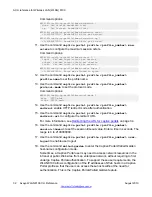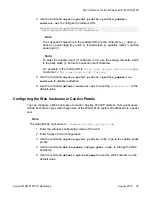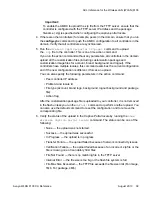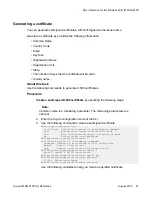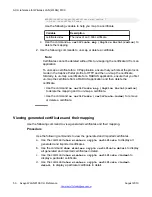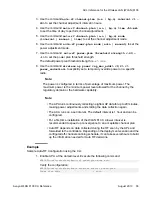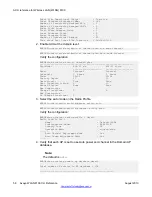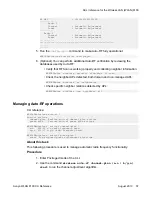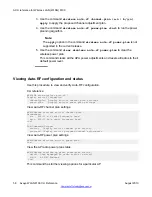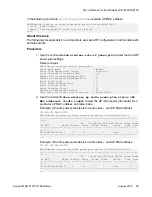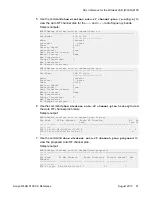Configuring RADIUS AAA offloading
Use RADIUS AAA offloading to reduce heavy loads between the RADIUS server and wireless
users during authentication. AAA offloading applies only to PEAPv0-MSCHAPv2 user
authentication and needs to be enabled on a network for it to take effect. When configured, it
enables faster authentication response time especially during peak hour traffic.
Note:
If there are 32 RADIUS servers with each of them mapped to 32 radius profiles, then radius
offload cannot be enabled. However, if there are 31 radius servers, each mapped to 31
radius profiles then radius offload can be enabled.
RADIUS AAA offloading supports importing a third party certificate or generating a self-signed
certificate.
Procedure
1. Enter the Network-profile configuration mode of the ACLI.
2. By default RADIUS offload is disabled. Use this command to enable RADIUS offload
in network profile.
WC8180 (config-network-profile)# radius offload
3. To disable RADIUS offload, use one of the following commands.
WC8180 (config-network-profile)# no radius offload
OR
WC8180 (config-network-profile)# default radius offload
Note:
Radius Offload is applicable only for
WPA-enterprise
security mode.
Configuring and managing certificates
The WLAN 8100 controller supports generation of self signed certificates. These certificates
are used when PEAP offload functionality is enabled and also for Captive Portals when HTTPS
is enabled. For Captive Portals, this certificate is used for the secured HTTPS certificate
handshake.
We can also import certificates that are generated by a 3rd party Certificate Authority (CA),
into the WLAN 8100 controller.
ACLI reference for Wireless LAN (WLAN) 8100
46 Avaya WLAN 8100 CLI Reference
August 2013