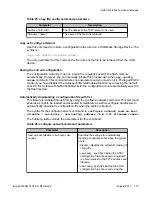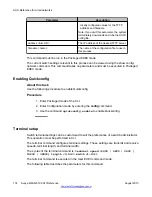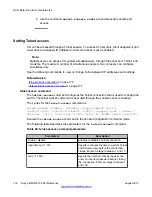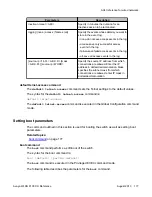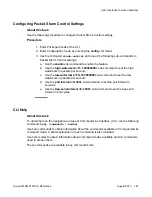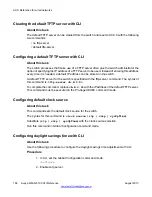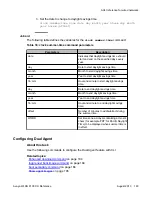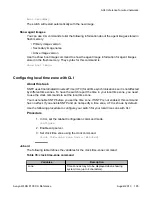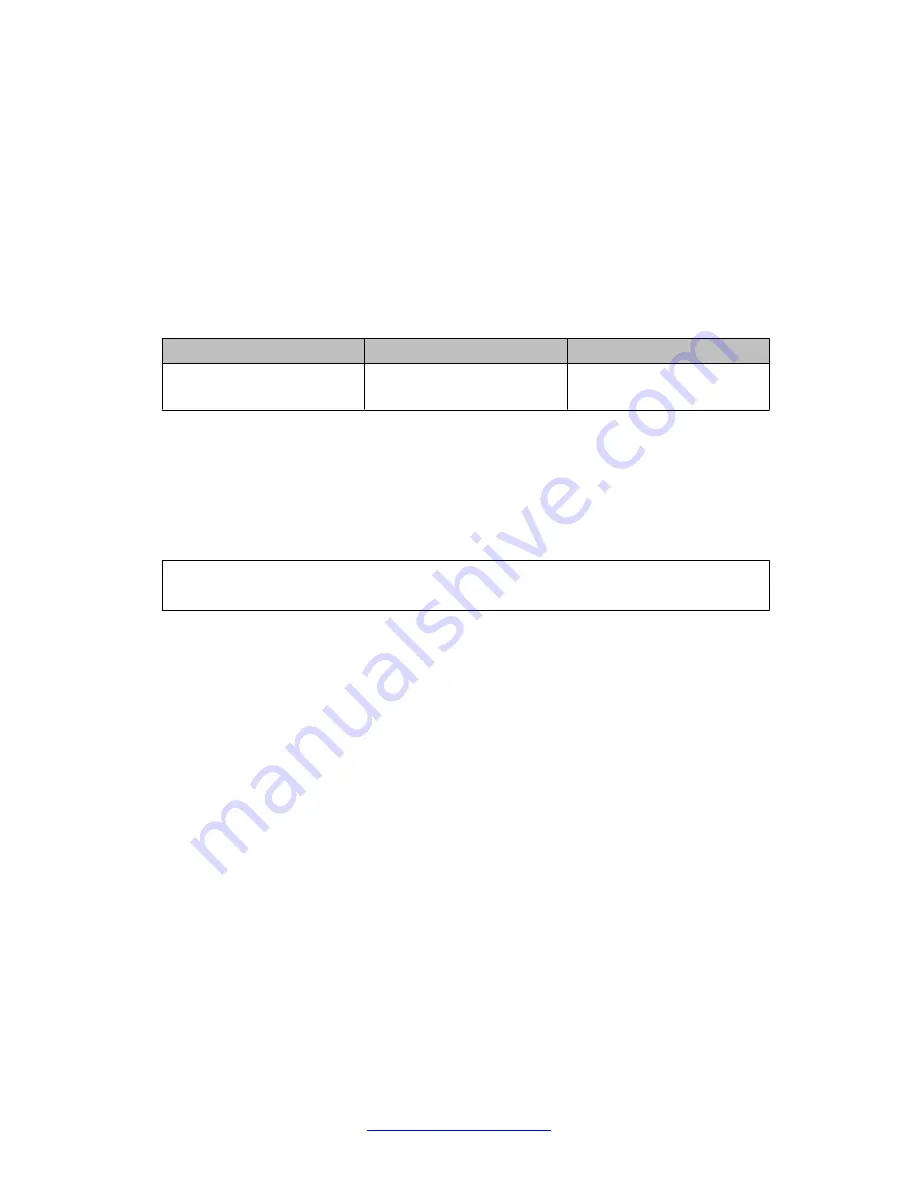
Changing switch software
About this task
The software download begins when the user initiates the download and follows the download
process accordingly. This process deletes the contents of the flash memory and replaces it
with the desired software image. Do not interrupt the download process. Depending on network
conditions, this process make take up to 10 minutes.
The current WLAN 8180 image build is as follows:
Image name
Image Version
Image Size
wc8180_1.1.0.130s.img
software image
1.1.0.130
47 megabytes
When the download process is complete, the switch automatically resets unless the no-reset
parameter was used. The software image initiates a self-test and returns a message when the
process is complete.
An example of this message is illustrated in the following table.
Table 22: Software download message output
Download Image [/] Saving Image [-] Finishing Upgrading
Image
Note:
Before upgrading to the latest software image, Avaya recommends to take the backup of
the binary & ASCII configuration on the controller and save it.
During the download process the switch is not operational.
The progress of the download process can be tracked by observing the front panel LEDs.
To change the software version running on the switch with CLI, follow this procedure:
Procedure
1. Access CLI through the Telnet protocol or a Console connection.
2. Enter
enable
and then hit enter to enter Privileged Access.
3. Enter
download
and then hit enter.
4. Enter the IP address
address <a.b.c.d>
of the TFTP address of where the
image us stored and then hit enter.
5. Enter the image file name
image <image name>
and hit enter.
6. The image downloads, saves the image, and reboots.
ACLI Reference for wired networks
170 Avaya WLAN 8100 CLI Reference
August 2013