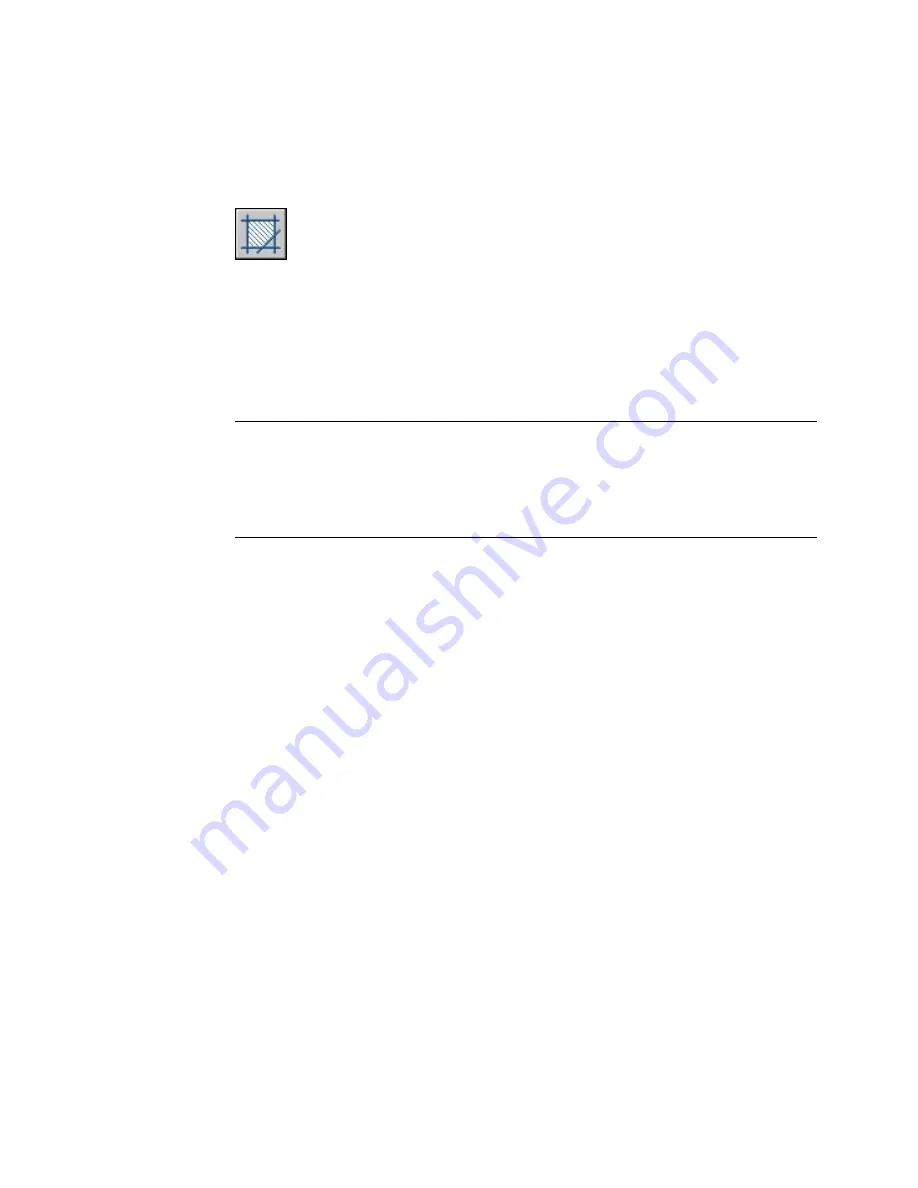
HATCH
Fills an enclosed area or selected objects with a hatch pattern, solid fill, or gradient fill
Draw toolbar:
Draw menu: Hatch
Command line:
hatch
The Hatch and Gradient Dialog Box is displayed.
If you enter
-hatch
at the Command prompt, HATCH displays HATCH
Command Line.
NOTE
By default, the program will not create a hatch pattern that consists of
over 10,000 hatch segments. The limit is set by the MaxHatch setting in the
registry. To reset the limit to 50,000, for example, enter (setenv "MaxHatch"
"50000") at the Command prompt. The limit can be reset to any value between
100 and 10,000,000.
Hatch and Gradient Dialog Box
Draw menu: Hatch
Command line:
hatch
Defines the boundaries, pattern type, pattern properties, and other parameters
for hatch and gradient fill objects.
■
“Hatch Tab (Hatch and Gradient Dialog Box)” on page 497
■
“Gradient Tab (Hatch and Gradient Dialog Box)” on page 501
■
“More Options (Hatch and Gradient Dialog Box)” on page 502
■
“Add: Pick Points” on page 494
■
“Add: Select Objects” on page 494
■
“Recreate Boundary” on page 496
■
“Remove Boundaries” on page 495
■
“View Selections” on page 496
Hatch and Gradient Dialog Box | 493
Summary of Contents for AUTOCAD 2006
Page 1: ...February 2005 AutoCAD 2006 Command Reference ...
Page 24: ......
Page 30: ...6 ...
Page 212: ...188 ...
Page 448: ...424 ...
Page 554: ...530 ...
Page 584: ...560 ...
Page 588: ...564 ...
Page 660: ...636 ...
Page 750: ...726 ...
Page 760: ...736 ...
Page 960: ...936 ...
Page 1194: ...1170 ...
Page 1244: ...Undo Reverses the most recent change made by TRIM 1220 Chapter 21 ...
Page 1310: ...1286 ...
Page 1328: ...1304 ...
Page 1354: ...Zoom Window Zooms to display an area specified by a rectangular window 1330 Chapter 26 ...
Page 1490: ......






























