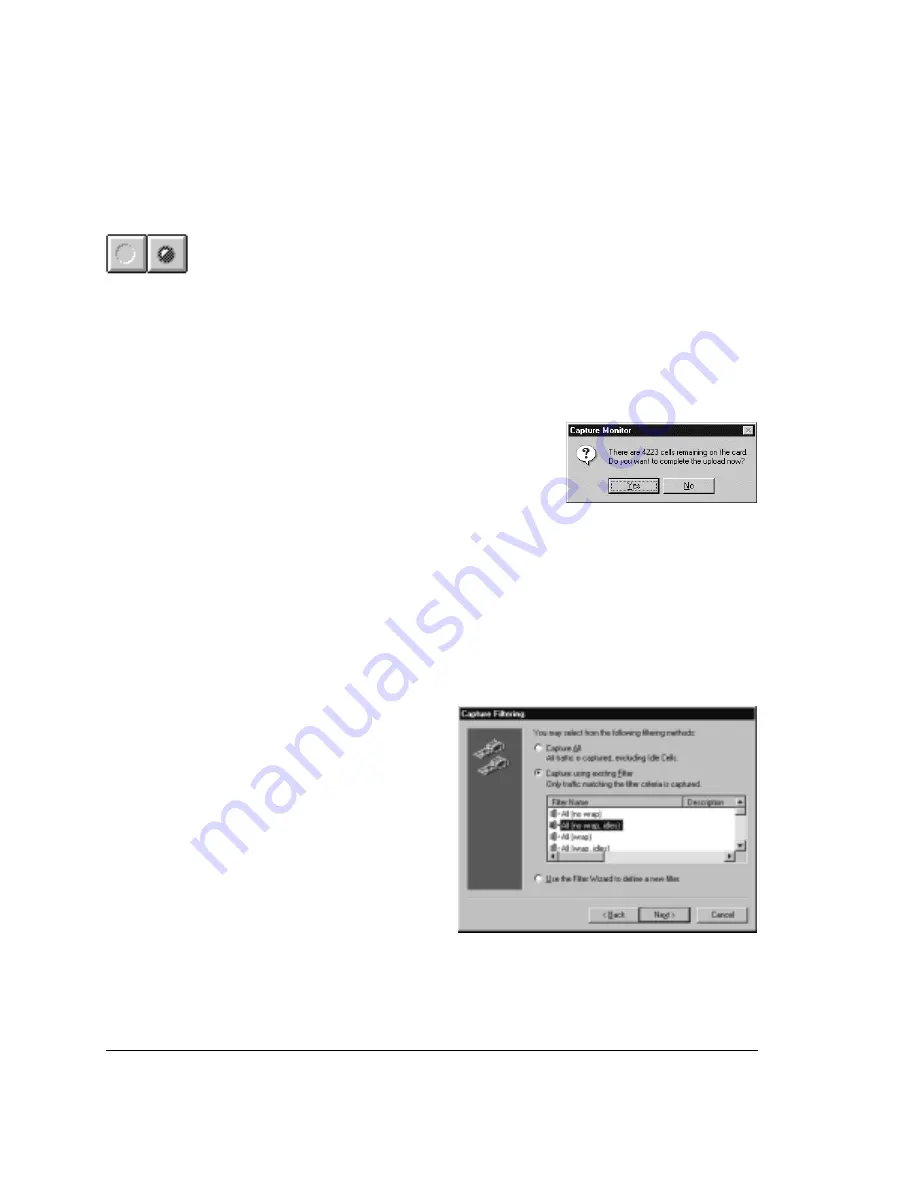
Stopping the Capture
The toolbar’s Stop Capture button is activated during a new capture, allowing
you to terminate the capture at any time. After you stop the capture:
1.
The Elapsed field (in the status bar) changes to show the Start and Stop
date/time.
2.
The status bar also displays the total number of cells or PDUs in the capture.
3.
The Start button becomes active (turns green), allowing you to begin a new
capture using the same specifications (same device and filter).
As appropriate (i.e., if you save a large capture
then try to start a new capture or exit), the system
displays a message telling you how many captured
cells remain to be uploaded from the analysis
device to the Advisor (right), and asks whether
you want to finish uploading those cells. If you
proceed with the upload, it can take several minutes to complete. This is because
the analysis device captures traffic significantly faster (at full bandwidth) than
the Advisor can load the cells from the device to its memory.
Note: After stopping a capture, you can’t continue it to append additional cells. Instead, you can
click Start to begin a new capture using the same settings.
Capturing Using an Existing Filter
When you request a new capture
that uses an existing filter, you
specify the filterset you want to
use (shown right).
The capture display looks much
the same as for the Capture-All
option (see page 80), but includes
an additional area showing VCC
statistics:
Start (left) and Stop
Capture (right)
6: Capturing Incoming Traffic
6.1 Starting a New Capture
82
Summary of Contents for 622Vu Advisor
Page 1: ...Agilent Technologies 622Vu Advisor User s Guide ...
Page 6: ...vi ...
Page 54: ...3 Getting Started 3 4 Setting Up User Profiles 54 ...
Page 66: ...4 Configuring Analysis Devices 4 2 Configuring an OC 12c STM 4c Device 66 ...
Page 116: ...6 Capturing Incoming Traffic 6 3 Viewing Captured Traffic 116 ...
Page 130: ...7 Monitoring Real Time Statistics 7 4 Creating A FilterSet That Captures Specific VCCs 130 ...
Page 152: ...8 Filtering Captures 8 6 Advanced Filtering Mode 152 ...
Page 180: ...10 Running Editing Scripts 10 2 Creating or Editing a Script 180 ...
Page 224: ... A Glossary 224 ...
Page 228: ...C Summary of Libraries 228 ...
Page 230: ...230 ...
Page 233: ...Declaration of Conformity 233 ...
Page 234: ...234 ...
Page 244: ...244 ...






























