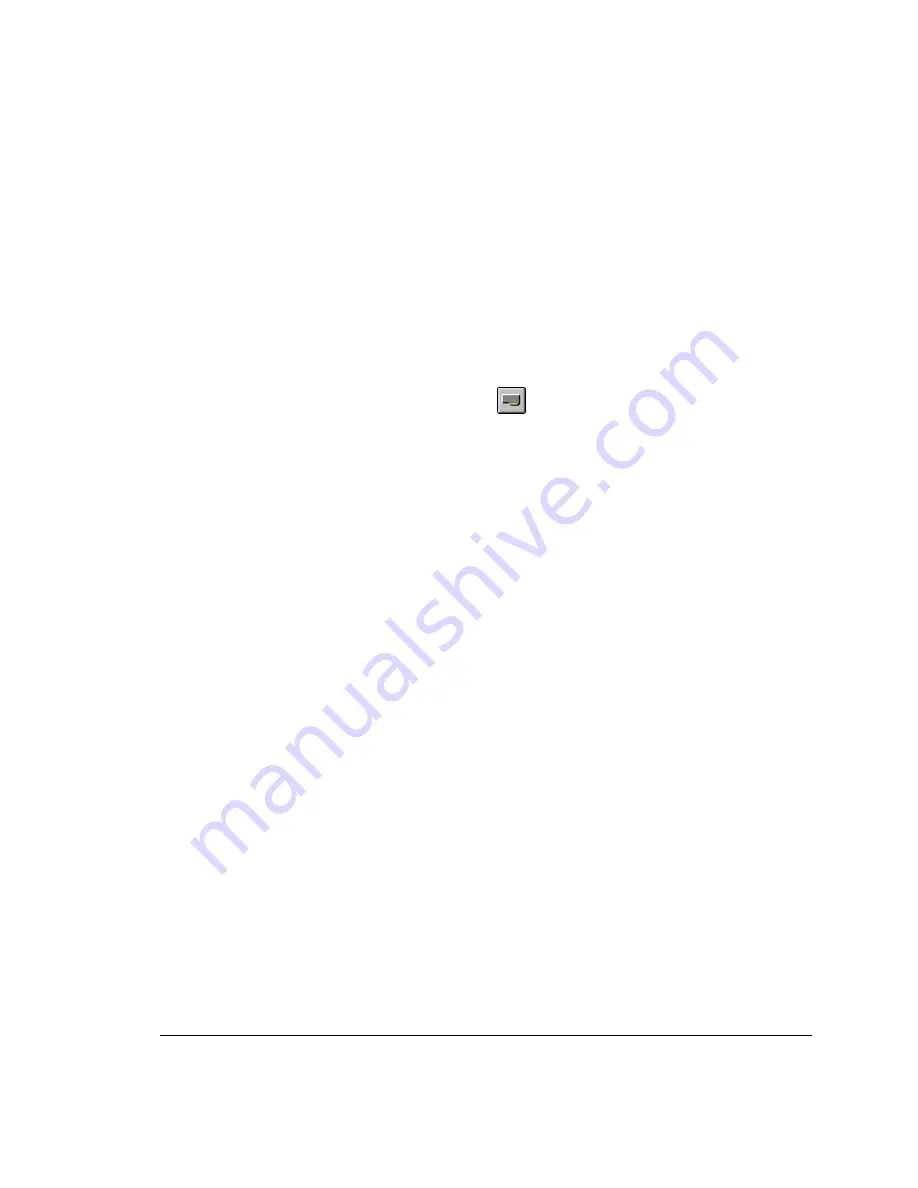
7.
If the undercradle’s settings on the previous step are not correct, use the
Console application to edit the IP Address or Subnet Mask. Then power
down and power up the undercradle and repeat step 6 to test the undercradle.
8.
If the Advisor’s settings in step 6 are not correct, use the Config Tool to
modify the IP Address or Subnet Mask. Then restart the Advisor and repeat
step 6 to retest the Advisor.
9.
If the address of the undercradle in the Config Tool application does not
match the undercradle, start the
622Vu
Advisor application.
a. Click the Manage Devices
toolbar button.
b. Select Tools | Configure Server List.
c. Highlight the IP Address and click the Edit button.
d. In the Remote Server Information dialog, edit the IP Address and click
OK.
e. Close the Remote Server List dialog.
f. Restart the Advisor and repeat step 6 to retest the Advisor.
10.
The section Useful Troubleshooting Tools on page 31 describes how to use
Ping to see if the Advisor can find the undercradle.
If you still have problems, call 1-800-698-0061 for support or contact your local
Agilent Technologies Sales and Service Office.
1: Installation and Configuration
1.5 Troubleshooting
27
Summary of Contents for 622Vu Advisor
Page 1: ...Agilent Technologies 622Vu Advisor User s Guide ...
Page 6: ...vi ...
Page 54: ...3 Getting Started 3 4 Setting Up User Profiles 54 ...
Page 66: ...4 Configuring Analysis Devices 4 2 Configuring an OC 12c STM 4c Device 66 ...
Page 116: ...6 Capturing Incoming Traffic 6 3 Viewing Captured Traffic 116 ...
Page 130: ...7 Monitoring Real Time Statistics 7 4 Creating A FilterSet That Captures Specific VCCs 130 ...
Page 152: ...8 Filtering Captures 8 6 Advanced Filtering Mode 152 ...
Page 180: ...10 Running Editing Scripts 10 2 Creating or Editing a Script 180 ...
Page 224: ... A Glossary 224 ...
Page 228: ...C Summary of Libraries 228 ...
Page 230: ...230 ...
Page 233: ...Declaration of Conformity 233 ...
Page 234: ...234 ...
Page 244: ...244 ...






























