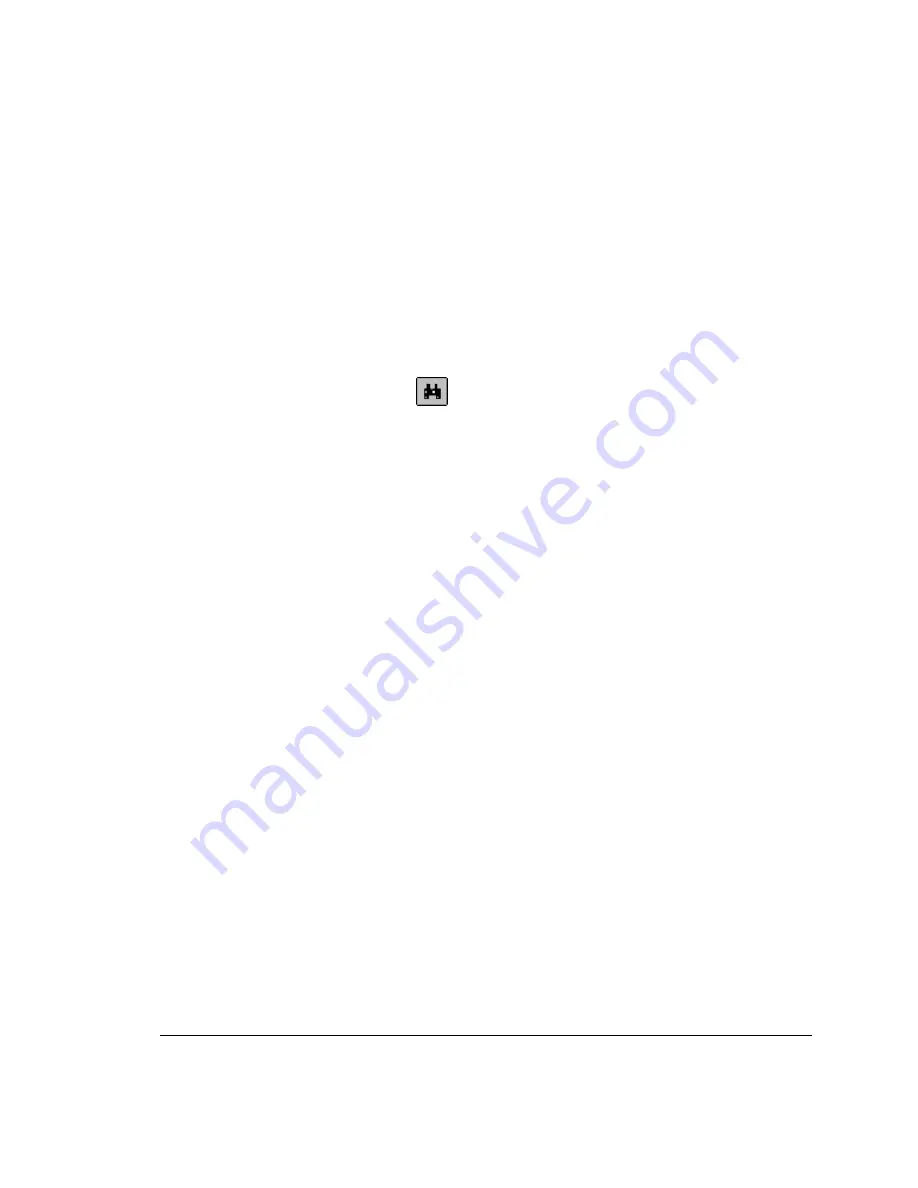
Troubleshooting Problems
Undercradle Not Detected by the 622Vu Application
When you try to start the 622Vu Advisor’s Device Manager and a message
displays, "Sorry - no cell cards have been detected. Please check your
configuration and try again." displays, try the following steps:
1.
Click the Refresh
toolbar button to refresh the 622Vu Advisor’s Device
Manager window contents.
Wait a few seconds to see if the Device Manager detects the undercradle.
Refreshing may work if the undercradle had not finished booting when the
Device Manager first began its search for the undercradle.
2.
Check if the DC power adapter is connected to the 622Vu undercradle.
The Power LED on right side panel should indicate the undercradle has
power.
The Sys OK LED should be flashing to indicate normal operation of the
undercradle.
3.
Check the cable connections between the Ethernet connector on the left side
panel and the Ethernet NIC card inserted in the PC Card slot.
You must use the supplied crossover cable for this connection.
4.
Check if the Ethernet NIC card is operating properly.
a. In the Windows desktop, select Start | Settings | Control Panel and then
double click the System icon.
b. Click the Device Manager tab.
c. Expand the Network Adapters line.
d. Select the Xircom Ethernet Adapters 10/100 item.
e. Click the Properties button. The Device Status group should indicate
"This device is working properly."
5.
Use the Console application to view the power-up sequence.
Note: The Console application is described in more detail in the following
Useful Troubleshooting Tools section of this chapter.
a. Use the provided cable to connect the Console connector on the 622Vu
undercradle to the Serial connector on the Advisor.
1: Installation and Configuration
1.5 Troubleshooting
25
Summary of Contents for 622Vu Advisor
Page 1: ...Agilent Technologies 622Vu Advisor User s Guide ...
Page 6: ...vi ...
Page 54: ...3 Getting Started 3 4 Setting Up User Profiles 54 ...
Page 66: ...4 Configuring Analysis Devices 4 2 Configuring an OC 12c STM 4c Device 66 ...
Page 116: ...6 Capturing Incoming Traffic 6 3 Viewing Captured Traffic 116 ...
Page 130: ...7 Monitoring Real Time Statistics 7 4 Creating A FilterSet That Captures Specific VCCs 130 ...
Page 152: ...8 Filtering Captures 8 6 Advanced Filtering Mode 152 ...
Page 180: ...10 Running Editing Scripts 10 2 Creating or Editing a Script 180 ...
Page 224: ... A Glossary 224 ...
Page 228: ...C Summary of Libraries 228 ...
Page 230: ...230 ...
Page 233: ...Declaration of Conformity 233 ...
Page 234: ...234 ...
Page 244: ...244 ...






























