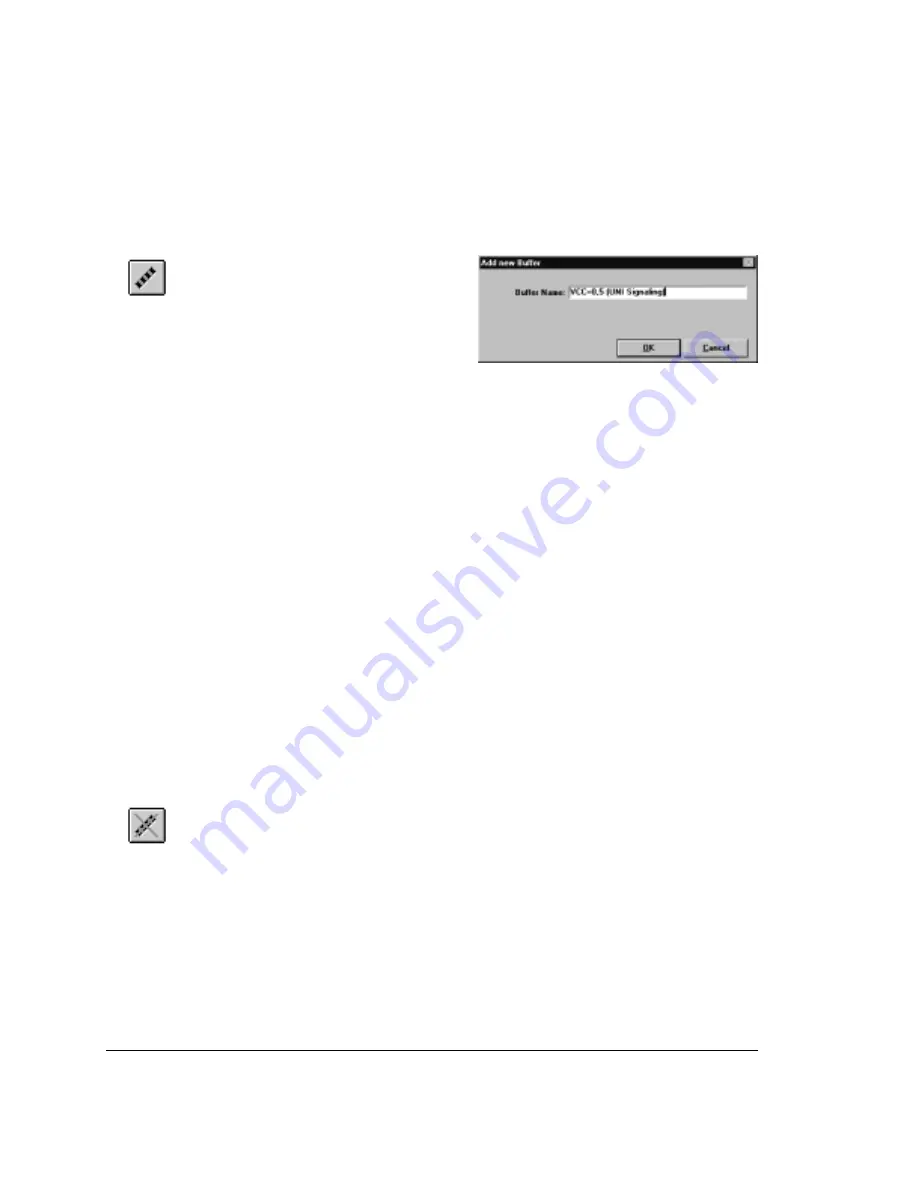
Adding a New Buffer
To add a new filter buffer, click the
toolbar’s Add Buffer button (or
choose New Buffer from the File
menu). The system prompts for the
name of the new buffer using the
window shown to the right. Fill in
the name and click OK to add a new
(blank) definition. Proceed to Modifying a Buffer Definition (page 145) for
instructions to define the buffer, then to Section 8.5 Defining Filter Entries (page
147) for instructions to establish the buffer’s filter entries.
Cloning a Buffer
Instead of adding a new buffer from scratch, you can copy an existing buffer then
modify it. To do this, first select anywhere in the buffer you want to copy, then
choose Clone Buffer from the File menu. The system prompts for a buffer name
to assign to the new copy, using a window similar to the one shown above for
Add processing. Fill in the name you want and click OK. 622Vu Advisor
makes a complete copy of the buffer, including all filter entries (with their
original names and definitions). Then it stores the copy under the new buffer
name, placing it directly under the copied buffer.
You can change the definition as necessary, referring to the appropriate sections
of this chapter.
Removing a Buffer
If you find you no longer need a particular buffer, you can remove it from the
cell library. To do this, first select any component of the buffer definition, then
click the Remove Buffer button (or choose Remove Buffer from the File menu).
The system verifies that you really want to remove the entire buffer, then deletes
it from the library — including all component filter entries.
Add Buffer
Remove Buffer
8: Filtering Captures
8.4 Defining Filter Buffers
144
Summary of Contents for 622Vu Advisor
Page 1: ...Agilent Technologies 622Vu Advisor User s Guide ...
Page 6: ...vi ...
Page 54: ...3 Getting Started 3 4 Setting Up User Profiles 54 ...
Page 66: ...4 Configuring Analysis Devices 4 2 Configuring an OC 12c STM 4c Device 66 ...
Page 116: ...6 Capturing Incoming Traffic 6 3 Viewing Captured Traffic 116 ...
Page 130: ...7 Monitoring Real Time Statistics 7 4 Creating A FilterSet That Captures Specific VCCs 130 ...
Page 152: ...8 Filtering Captures 8 6 Advanced Filtering Mode 152 ...
Page 180: ...10 Running Editing Scripts 10 2 Creating or Editing a Script 180 ...
Page 224: ... A Glossary 224 ...
Page 228: ...C Summary of Libraries 228 ...
Page 230: ...230 ...
Page 233: ...Declaration of Conformity 233 ...
Page 234: ...234 ...
Page 244: ...244 ...






























