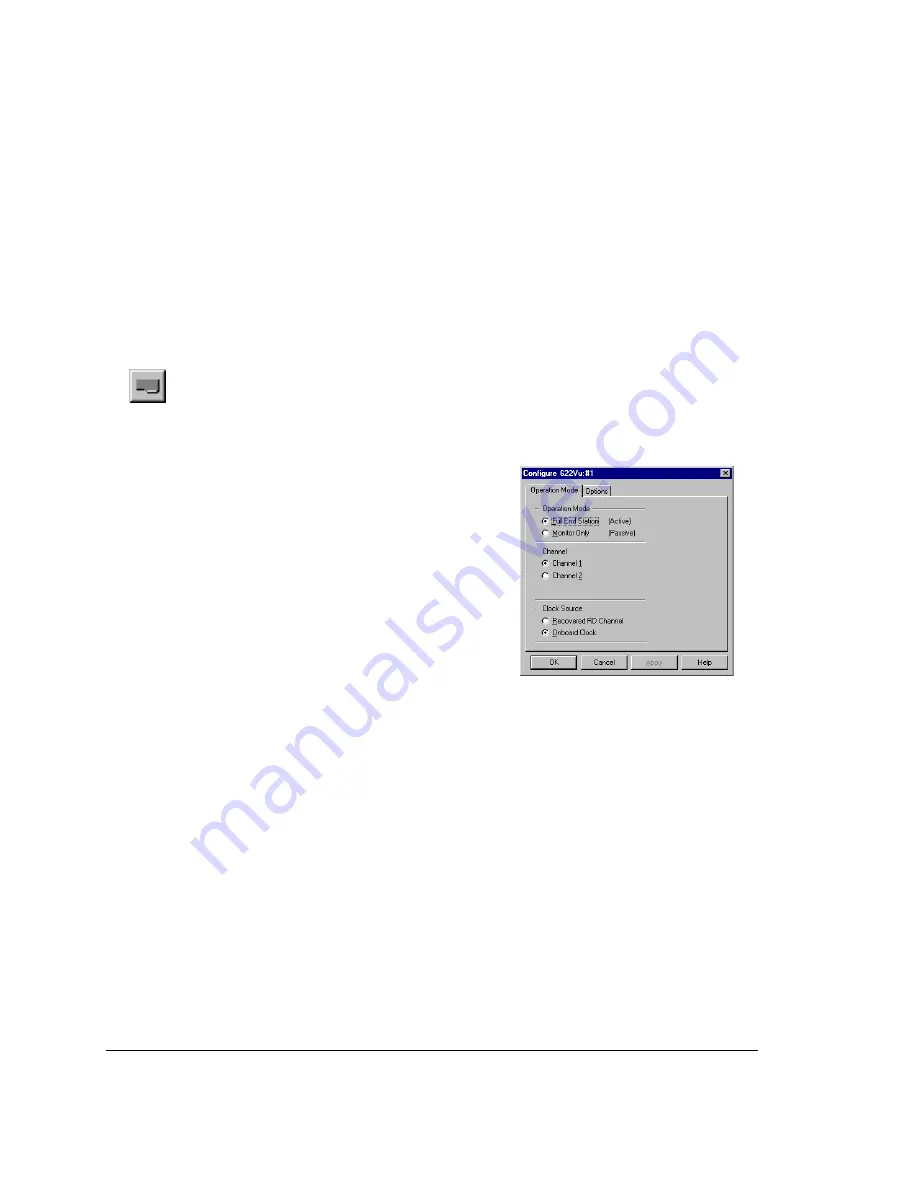
•
To change a device name or IP address, first select the device from the list,
then click Edit. 622Vu Advisor prompts for the changes using a window
similar to the one described above for an add.
•
As necessary, select an address then click Remove to delete it from the
device and server lists.
Selecting a Device to Configure
To view or define the configuration information for an analysis device, first
select the analysis device you want in the lefthand side of the window. Then
either click the Configure Device button (shown left) or choose the
corresponding command from the Tools menu.
622Vu Advisor opens a window used to
configure the selected analysis device.
Grayed options, if shown, are not config-
urable with the version of the hardware
you’re using.
Proceed as follows from the configuration
window:
1.
Use the Operation Mode tab to
identify the mode of operation under
which the device should function, and
related settings.
2.
Use the Options tab to establish settings that are specific to the physical
interface installed, and common to both channels. If there is no Options tab,
there are no settings that apply across channels.
3.
Use the Channel 1 and Channel 2 tabs to set channel-specific options. If
there are no Channel tabs, there are no settings that are specific by channel.
Click Apply as necessary, to save the settings on the active property sheet (i.e.,
tab). Click OK to save the settings on all the configuration tabs.
The next section describes the Operation Mode configuration for the OC-
12C/STM-4C interface.
When you’re through configuring the device(s), choose the Exit command from
the File menu.
Configure Device
4: Configuring Analysis Devices
60
Summary of Contents for 622Vu Advisor
Page 1: ...Agilent Technologies 622Vu Advisor User s Guide ...
Page 6: ...vi ...
Page 54: ...3 Getting Started 3 4 Setting Up User Profiles 54 ...
Page 66: ...4 Configuring Analysis Devices 4 2 Configuring an OC 12c STM 4c Device 66 ...
Page 116: ...6 Capturing Incoming Traffic 6 3 Viewing Captured Traffic 116 ...
Page 130: ...7 Monitoring Real Time Statistics 7 4 Creating A FilterSet That Captures Specific VCCs 130 ...
Page 152: ...8 Filtering Captures 8 6 Advanced Filtering Mode 152 ...
Page 180: ...10 Running Editing Scripts 10 2 Creating or Editing a Script 180 ...
Page 224: ... A Glossary 224 ...
Page 228: ...C Summary of Libraries 228 ...
Page 230: ...230 ...
Page 233: ...Declaration of Conformity 233 ...
Page 234: ...234 ...
Page 244: ...244 ...






























