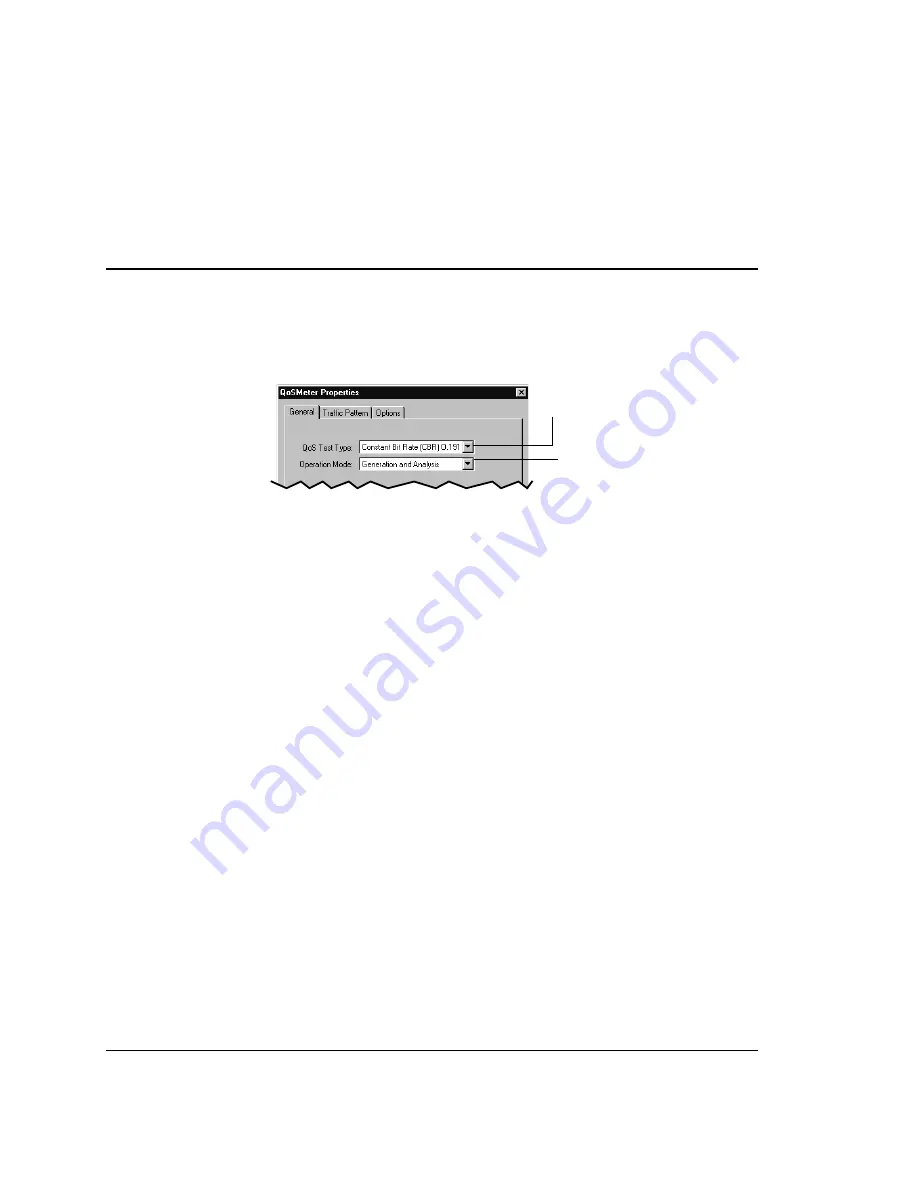
12.2 Defining a Constant Bit Rate
(CBR) Session
With a Constant Bit Rate (CBR) session, the data travels out through the virtual
circuit, then back to either the same analysis device or a different analysis device.
QoSMeter measures various statistics, including the number of cells sent and
received, the number whose data is good or bad, and variations in cell delay.
Type of session (select
CBR in this case).
Mode of operation for
the session: generation
and/or analysis.
To define a Constant Bit Rate session, first select that type of test at the top of the
General Tab, then select the operation mode you want:
•
Generation (send tests only).
•
Analysis (receive tests only).
•
Generation and Analysis (send and receive tests using the same analysis
device).
Then:
•
Use the rest of the General tab to define general settings, separately for
generation and analysis purposes (VPI/VCI, device to use, etc.).
•
Use the Traffic Pattern tab to specify the size of your test data stream
(remember that each session comprises one or more tests), the percent of
bandwidth to use to transmit the test, and any background traffic you want to
run simultaneously with the test data.
•
Use the Options tab to specify various options that apply for test execution
and/or analysis. For example, on the execution side, you’ll use this tab to
specify the number of times to transmit the test, and the interval between the
start of one test and the start of the next test. On the analysis side, you’ll use
it to specify such limits as the CDV tolerance.
The sections that follow detail these tabs further. When you’re through with all
three tabs, click OK to start the session.
12: Using QoSMeter
12.2 Defining a Constant Bit Rate (CBR) Session
188
Summary of Contents for 622Vu Advisor
Page 1: ...Agilent Technologies 622Vu Advisor User s Guide ...
Page 6: ...vi ...
Page 54: ...3 Getting Started 3 4 Setting Up User Profiles 54 ...
Page 66: ...4 Configuring Analysis Devices 4 2 Configuring an OC 12c STM 4c Device 66 ...
Page 116: ...6 Capturing Incoming Traffic 6 3 Viewing Captured Traffic 116 ...
Page 130: ...7 Monitoring Real Time Statistics 7 4 Creating A FilterSet That Captures Specific VCCs 130 ...
Page 152: ...8 Filtering Captures 8 6 Advanced Filtering Mode 152 ...
Page 180: ...10 Running Editing Scripts 10 2 Creating or Editing a Script 180 ...
Page 224: ... A Glossary 224 ...
Page 228: ...C Summary of Libraries 228 ...
Page 230: ...230 ...
Page 233: ...Declaration of Conformity 233 ...
Page 234: ...234 ...
Page 244: ...244 ...






























