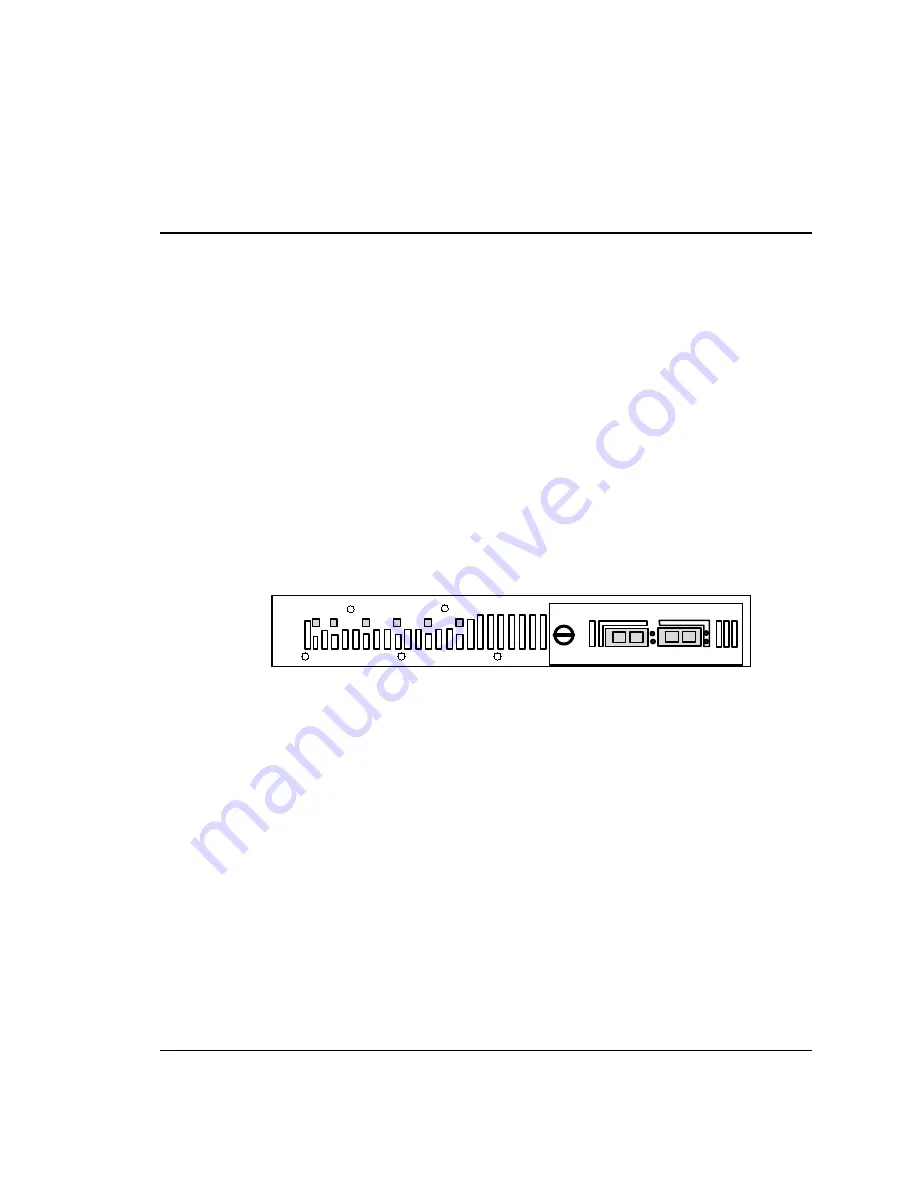
4.1 Configuring the Operation Mode
At any point in time, each analysis device can run as either an end station or a
monitor-only station:
•
An end station is known across the network, and can send and receive data.
In this mode, 622Vu Advisor lets you monitor traffic coming in on either of
the analysis device’s two channels; you select the channel you want.
•
A monitor-only station examines network traffic passively, without being
recognized across the network. In this mode, 622Vu Advisor automatically
monitors the traffic coming in both channels, and retransmits traffic over the
opposite channel from where it’s received. (Incoming on Channel 1 goes out
over Channel 2; incoming on Channel 2 goes out over Channel 1.)
Note: There’s no loss of signal strength if you elect to monitor traffic; the analysis device
recovers the data stream, removes any jitter, then retransmits the signal.
The right-most LEDs on the 622Vu undercradle indicate the current operation
mode:
Figure 2. LEDs Indicating Current Operation Mode
Use the Operation Mode tab to establish the settings you want.
Setting Up an End Station
With an end station analysis device, you can monitor traffic coming in on either
(one) of the analysis device’s two channels. All outgoing traffic is transmitted
over that same (receive) channel. When setting up an analysis device to run as an
end station, the configuration window includes a Channel selection and (as
appropriate to the interface type in use) a Clock Source area:
Power
Sys
OK
Fault
Active
Port 1
Port 2
OC-12c/STM-4c
622 Mb/s SM
Port 1
Port 2
In Out
In Out
Device is operating in end-station mode when
the top indicator is lit, and in monitor-only mode
when the bottom indicator is lit.
4: Configuring Analysis Devices
4.1 Configuring the Operation Mode
61
Summary of Contents for 622Vu Advisor
Page 1: ...Agilent Technologies 622Vu Advisor User s Guide ...
Page 6: ...vi ...
Page 54: ...3 Getting Started 3 4 Setting Up User Profiles 54 ...
Page 66: ...4 Configuring Analysis Devices 4 2 Configuring an OC 12c STM 4c Device 66 ...
Page 116: ...6 Capturing Incoming Traffic 6 3 Viewing Captured Traffic 116 ...
Page 130: ...7 Monitoring Real Time Statistics 7 4 Creating A FilterSet That Captures Specific VCCs 130 ...
Page 152: ...8 Filtering Captures 8 6 Advanced Filtering Mode 152 ...
Page 180: ...10 Running Editing Scripts 10 2 Creating or Editing a Script 180 ...
Page 224: ... A Glossary 224 ...
Page 228: ...C Summary of Libraries 228 ...
Page 230: ...230 ...
Page 233: ...Declaration of Conformity 233 ...
Page 234: ...234 ...
Page 244: ...244 ...






























