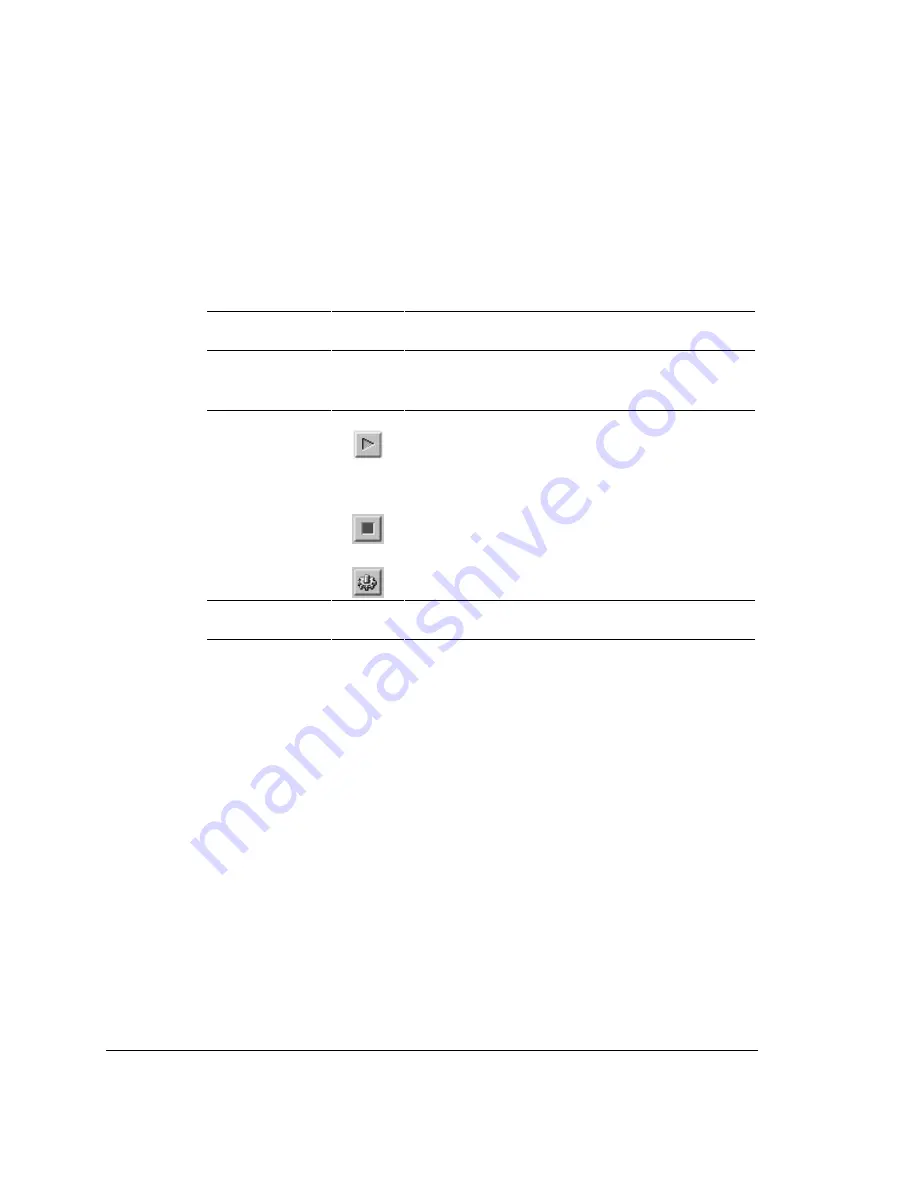
Menu Commands
As necessary, use the menu commands as follows:
Table 11. Ping Generation Menu Commands and Toolbar Buttons
Menu Command
Button
Used to…
File
Exit
—
Exit from the Ping Generation test window.
View
Toolbar
—
Toggle display of the toolbar.
Status Bar
—
Toggle display of the status bar (bottom of window).
Ping
Start
Start transmission of ping messages. When you do this, the
elapsed-time counter (bottom right) becomes active, allowing
you to track the time since transmission began: The Stop
button is also enabled, allowing you to stop transmission at
any time.
Stop
Stop transmission of ping messages. When you click this
button, the Start button is enabled, allowing you to restart the
same set of messages.
Properties
Open the dialog box used to specify ping-test properties.
Help
—
Display online Help and/or general information about the
Ping Generation tool.
11: Using the Ping Generation Tool
184
Summary of Contents for 622Vu Advisor
Page 1: ...Agilent Technologies 622Vu Advisor User s Guide ...
Page 6: ...vi ...
Page 54: ...3 Getting Started 3 4 Setting Up User Profiles 54 ...
Page 66: ...4 Configuring Analysis Devices 4 2 Configuring an OC 12c STM 4c Device 66 ...
Page 116: ...6 Capturing Incoming Traffic 6 3 Viewing Captured Traffic 116 ...
Page 130: ...7 Monitoring Real Time Statistics 7 4 Creating A FilterSet That Captures Specific VCCs 130 ...
Page 152: ...8 Filtering Captures 8 6 Advanced Filtering Mode 152 ...
Page 180: ...10 Running Editing Scripts 10 2 Creating or Editing a Script 180 ...
Page 224: ... A Glossary 224 ...
Page 228: ...C Summary of Libraries 228 ...
Page 230: ...230 ...
Page 233: ...Declaration of Conformity 233 ...
Page 234: ...234 ...
Page 244: ...244 ...






























