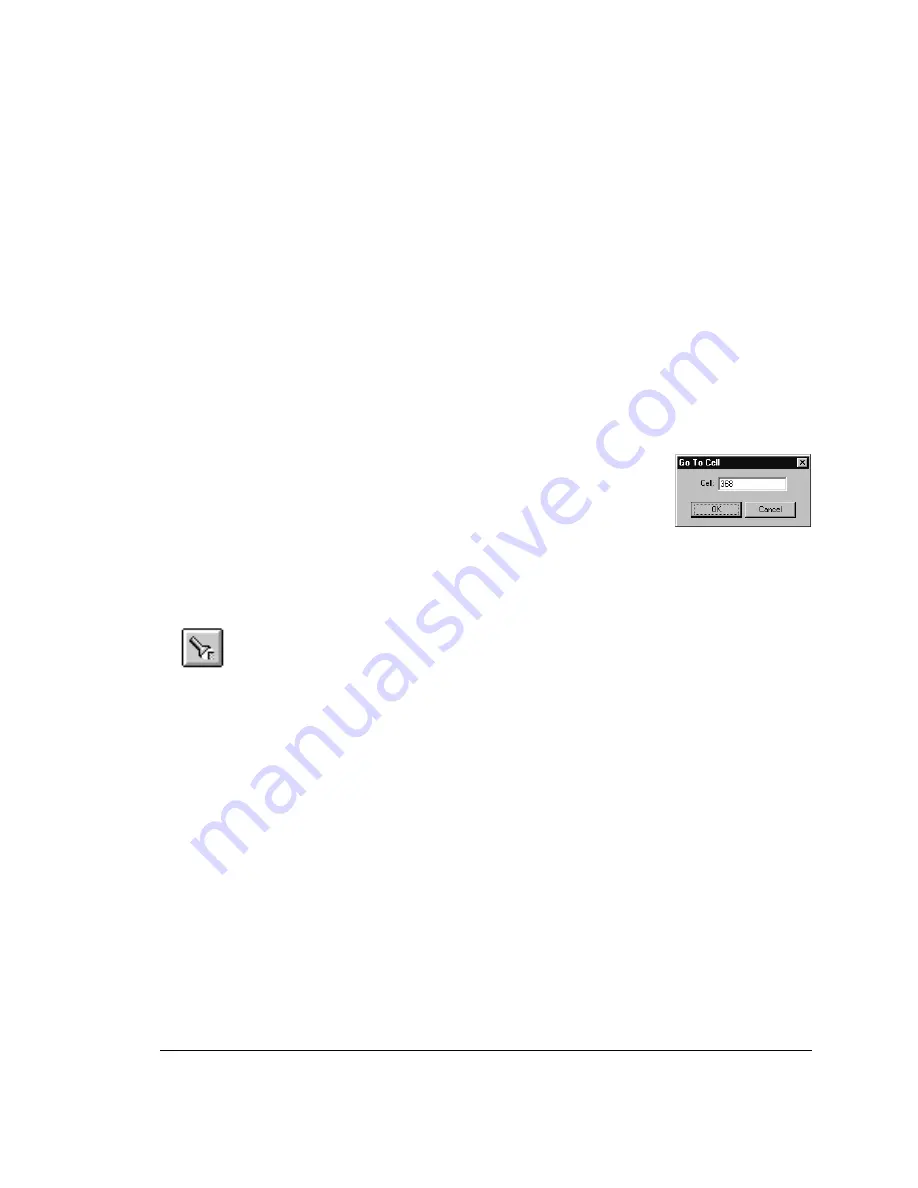
screen update as the traffic is analyzed and reported on the screen. When the
run has completed you will be able to view the results and Commentator
notes that resulted. For more details on the Advisor LAN capabilities please
review the Advisor LAN documentation the was shipped with and on your
Advisor.
6.
You can review the ATM 622 traffic and quickly identify network problems.
If you need to you can change back to the ATM 622 application and refine
your capture and save to a new data file or capture new traffic to review as
required until your network problems are solved.
Using the Goto Feature
The Goto command from the Edit menu lets you locate a
particular PDU or cell (as appropriate to the level of
information currently displayed), and make that PDU/cell
active. Identify the cell/PDU by number (shown here for a
cell), then click OK.
Finding Specific Cells or PDUs
The Find button (or command from the Edit menu) lets you locate a cell or PDU
based on: a specific (ASCII or hex) value in the payload, the channel where the
cell was captured, specific settings in the VCC, source or destination IP
addresses, and/or the type of decode used.
When you request a Find, 622Vu Advisor opens a window through which you
can qualify the PDU/cell you want. This window has three tabs:
•
Use the General Find Criteria tab for general specifications.
•
Use the IP tab to locate specific source or destination IP addresses.
•
Use the Decode tab to locate a specific type of decode.
When you’re through, click OK to confirm your settings and find the first
PDU/cell matching your specifications.
Multiple criteria are ANDed between tabs: 622Vu Advisor finds the first PDU or
cell that matches all the General Find Criteria and that has one of the IP
address(es) specified, and that has any of the decodes specified.
After you execute a Find, you can use the Find Prev(ious) (
<Shift-F3>
) or Find
Next (
<F3>
) commands, respectively, to position the cursor at the previously
found cell/PDU, or to repeat the Find moving forward through the capture.
Find
Repeating a Find
6: Capturing Incoming Traffic
6.3 Viewing Captured Traffic
103
Summary of Contents for 622Vu Advisor
Page 1: ...Agilent Technologies 622Vu Advisor User s Guide ...
Page 6: ...vi ...
Page 54: ...3 Getting Started 3 4 Setting Up User Profiles 54 ...
Page 66: ...4 Configuring Analysis Devices 4 2 Configuring an OC 12c STM 4c Device 66 ...
Page 116: ...6 Capturing Incoming Traffic 6 3 Viewing Captured Traffic 116 ...
Page 130: ...7 Monitoring Real Time Statistics 7 4 Creating A FilterSet That Captures Specific VCCs 130 ...
Page 152: ...8 Filtering Captures 8 6 Advanced Filtering Mode 152 ...
Page 180: ...10 Running Editing Scripts 10 2 Creating or Editing a Script 180 ...
Page 224: ... A Glossary 224 ...
Page 228: ...C Summary of Libraries 228 ...
Page 230: ...230 ...
Page 233: ...Declaration of Conformity 233 ...
Page 234: ...234 ...
Page 244: ...244 ...






























