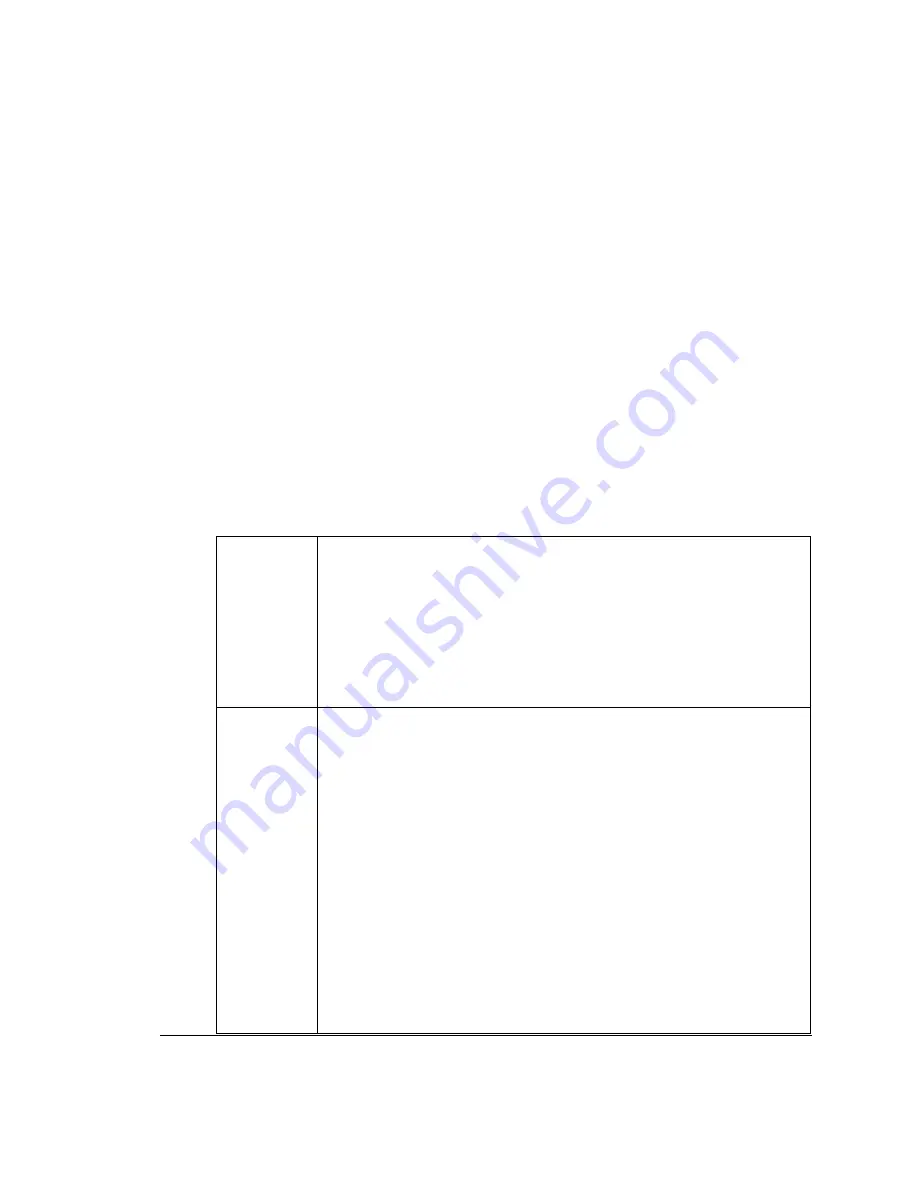
Useful Troubleshooting Tools
Several tools are available to troubleshoot the
622Vu
Advisor operation with the
622Vu
undercradle. Each of these tools is described below.
Ping
You can use the Ping function to test if the Advisor can reach the
622Vu
undercradle.
1.
At the MS DOS prompt, type:
ping 15.21.191.201
and press Enter.
This is the default IP address of the
622Vu
undercradle.
You should see a timing information about the Ping test if it is successful.
2.
If you get messages that the Ping test failed, try the following steps:
Request
timed out
If the request times out, you can conclude that the NIC card is installed
properly. You can now question the operation of the undercradle and the
supplied crossover cable. To verify the cable’s operation:
Power On LED should be on.
Sys OK LED should be flashing.
Use the Console application as described in the "Undercradle Not Detected"
procedure in the "Troubleshooting Problems" section of this chapter.
Destination
Host
Unreachable
This message makes you question the installation and configuration of the NIC
card. The message tells you that the Advisor did not "know" which NIC card
to use to reach the Ping destination.
The Registry Configuration tool can show you the currently set IP Address and
Subnet Mask of the installed NIC card.
Undercradle address
Agilent Advisor in Config file
IP Address 15.21.191.200 15.21.191.201
Subnet Mask 255.0.0.0
If these values look proper:
Uninstall all PCMCIA/PC CardBus card drivers.
Reinstall the provided Xircom CardBus Ethernet NIC card.
Use the procedures in the earlier installation and configuration topics to
verify the TCP/IP stack is
installed and verify
IP addresses of the
undercradle and the Advisor.
Repeat the Ping test.
1: Installation and Configuration
1.5 Troubleshooting
31
Summary of Contents for 622Vu Advisor
Page 1: ...Agilent Technologies 622Vu Advisor User s Guide ...
Page 6: ...vi ...
Page 54: ...3 Getting Started 3 4 Setting Up User Profiles 54 ...
Page 66: ...4 Configuring Analysis Devices 4 2 Configuring an OC 12c STM 4c Device 66 ...
Page 116: ...6 Capturing Incoming Traffic 6 3 Viewing Captured Traffic 116 ...
Page 130: ...7 Monitoring Real Time Statistics 7 4 Creating A FilterSet That Captures Specific VCCs 130 ...
Page 152: ...8 Filtering Captures 8 6 Advanced Filtering Mode 152 ...
Page 180: ...10 Running Editing Scripts 10 2 Creating or Editing a Script 180 ...
Page 224: ... A Glossary 224 ...
Page 228: ...C Summary of Libraries 228 ...
Page 230: ...230 ...
Page 233: ...Declaration of Conformity 233 ...
Page 234: ...234 ...
Page 244: ...244 ...






























