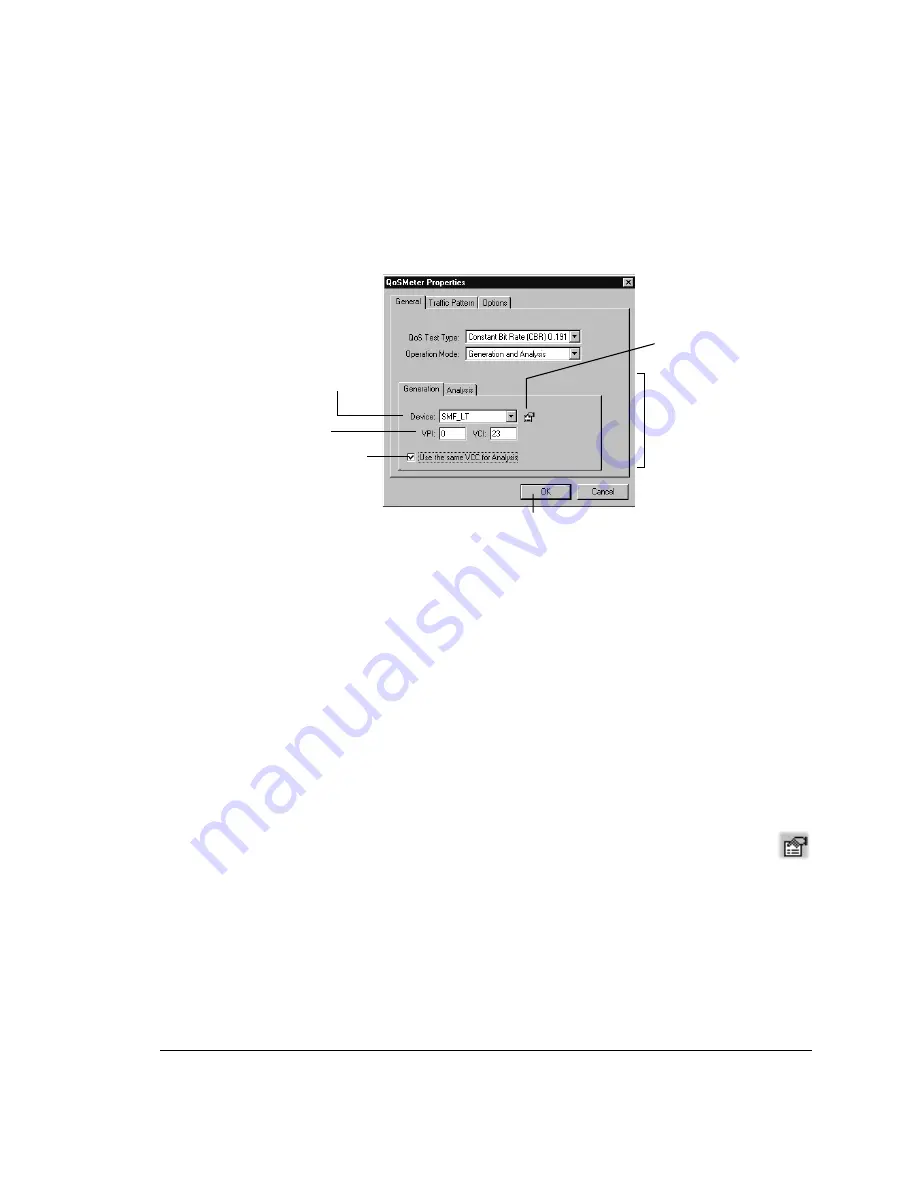
General Tab Settings
The General tab looks like this:
Click the different tabs to
define specifications
relating to session
generation and/or analysis.
Device from which to
transmit the session.
VCC over which to
transmit the session.
Mark to analyze traffic
received over the same
VCC (only applicable if
Operation Mode specifies
Generation and Analysis).
Click when you’re through with the definition (including
theTraffic Pattern and Options), to run the session.
Click to specify
device properties.
If you haven’t already done so, use the area at the top to specify the:
•
Type of session (CBR in this case).
•
Mode of operation: Generation, Analysis, or Generation and Analysis, as
described on page 188.
Then fill in the generation and analysis specifications, as described below.
Generation Settings
For Generation and Generation and Analysis-type sessions, click the Generation
tab and specify the:
•
Device from which to transmit the session traffic.
If you want to configure the device, click the Properties button to the
right of this drop-down list. If you’re transmitting test data, the device
must be configured for end-station mode. You might also use this
feature to define the type of framing to use (SONET vs. SDH, etc.), or other
settings appropriate to the type of device you’re using. Refer to Chapter 4
for instructions to configure the device, as necessary.
•
VPI/VCI over which to transmit the session.
•
Whether to use the same VPI/VCI for analysis (applicable only in
Generation and Analysis mode). Mark the check box to analyze session
12: Using QoSMeter
12.2 Defining a Constant Bit Rate (CBR) Session
189
Summary of Contents for 622Vu Advisor
Page 1: ...Agilent Technologies 622Vu Advisor User s Guide ...
Page 6: ...vi ...
Page 54: ...3 Getting Started 3 4 Setting Up User Profiles 54 ...
Page 66: ...4 Configuring Analysis Devices 4 2 Configuring an OC 12c STM 4c Device 66 ...
Page 116: ...6 Capturing Incoming Traffic 6 3 Viewing Captured Traffic 116 ...
Page 130: ...7 Monitoring Real Time Statistics 7 4 Creating A FilterSet That Captures Specific VCCs 130 ...
Page 152: ...8 Filtering Captures 8 6 Advanced Filtering Mode 152 ...
Page 180: ...10 Running Editing Scripts 10 2 Creating or Editing a Script 180 ...
Page 224: ... A Glossary 224 ...
Page 228: ...C Summary of Libraries 228 ...
Page 230: ...230 ...
Page 233: ...Declaration of Conformity 233 ...
Page 234: ...234 ...
Page 244: ...244 ...






























