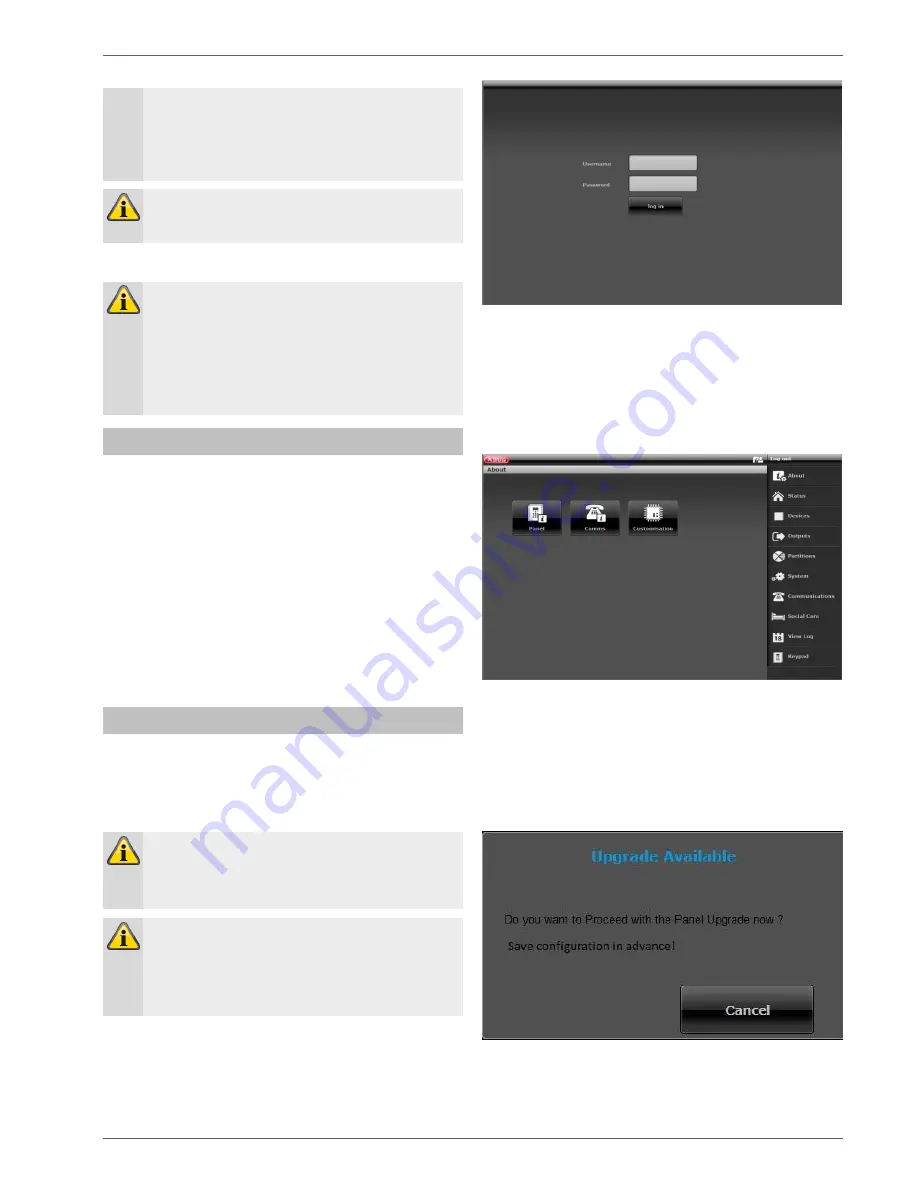
Commissioning
29
A window appears with the following message:
SSL certificate will be created, this can take sev-
eral minutes.
Network functions are not available during this
time.
Note
This message will display: Network initialisation,
please wait...
9. Log into the wireless alarm system as an installer.
Note
It is sometimes beneficial to use a fixed IP ad-
dress instead of a dynamically assigned IP ad-
dress (DHCP).
Some routers assign other IP addresses to their
clients after a certain time, for example. Other de-
vices do not recognise this new IP address yet.
For a system that is already installed
1. Log into the wireless alarm system as an installer.
2. Navigate to the following submenu:
Info>Communications>Ethernet.
3. Make a note of the IP address.
4. Log out of the alarm panel.
5. Open the web browser on your PC and enter the IP
address indicated by the alarm panel.
6. Open the web browser on your PC and enter the IP
address indicated by the alarm panel.
7. Enter your user name and password to log onto the
web server.
Logging into the wireless alarm system
1. Open the web browser.
2. Enter the IP address in the following form:
xxx.xxx.xxx.xxx.
The browser then switches to https automatically.
Note
If a user (operator, installer) is logged in directly to
the wireless alarm system, it cannot be accessed
via web browser for security reasons.
Note
Depending on the browser, a message may ap-
pear, indicating that the connection/certificate is
unsafe.
Confirm the security exception rule and save it.
3. Load the page. The login screen appears.
4. Log in as an
Installer
with the user name and the in-
staller password.
Note for S/W <1.01.00
The default installer password is 9999(99)
5. Click on the
Login
button or press the
enter key
on
the keyboard.
6. The main menu appears:
S/W >=3.00.03
After logging in, the software automatically asks the
ABUS FTP server: "Is new software available?"
If the FTP server replies to this question with a "Yes", the
following pop-up menu appears.
Summary of Contents for SECVEST FUAA50 Series
Page 12: ...Device overview 12 International key assignment...
Page 39: ...Configuration 39 Communication...
Page 46: ...Configuration 46 Components Teach in via web interface...
Page 74: ...Configuration 74 Outputs...
Page 85: ...Configuration 85 1 Select menu item Type...
Page 94: ...Configuration 94...
Page 111: ...Configuration 111 System...
Page 148: ...Configuration 148 Communication Network...
Page 157: ...Configuration 157 ARC reporting...
Page 159: ...Configuration 159...
Page 177: ...Configuration 177 Voice dialler S W 3 00 05...
Page 185: ...Configuration 185...
Page 216: ...Configuration 216...
Page 229: ...Configuration 229 Log S W v2 01 08...
Page 278: ...Appendix 278...
Page 326: ......






























