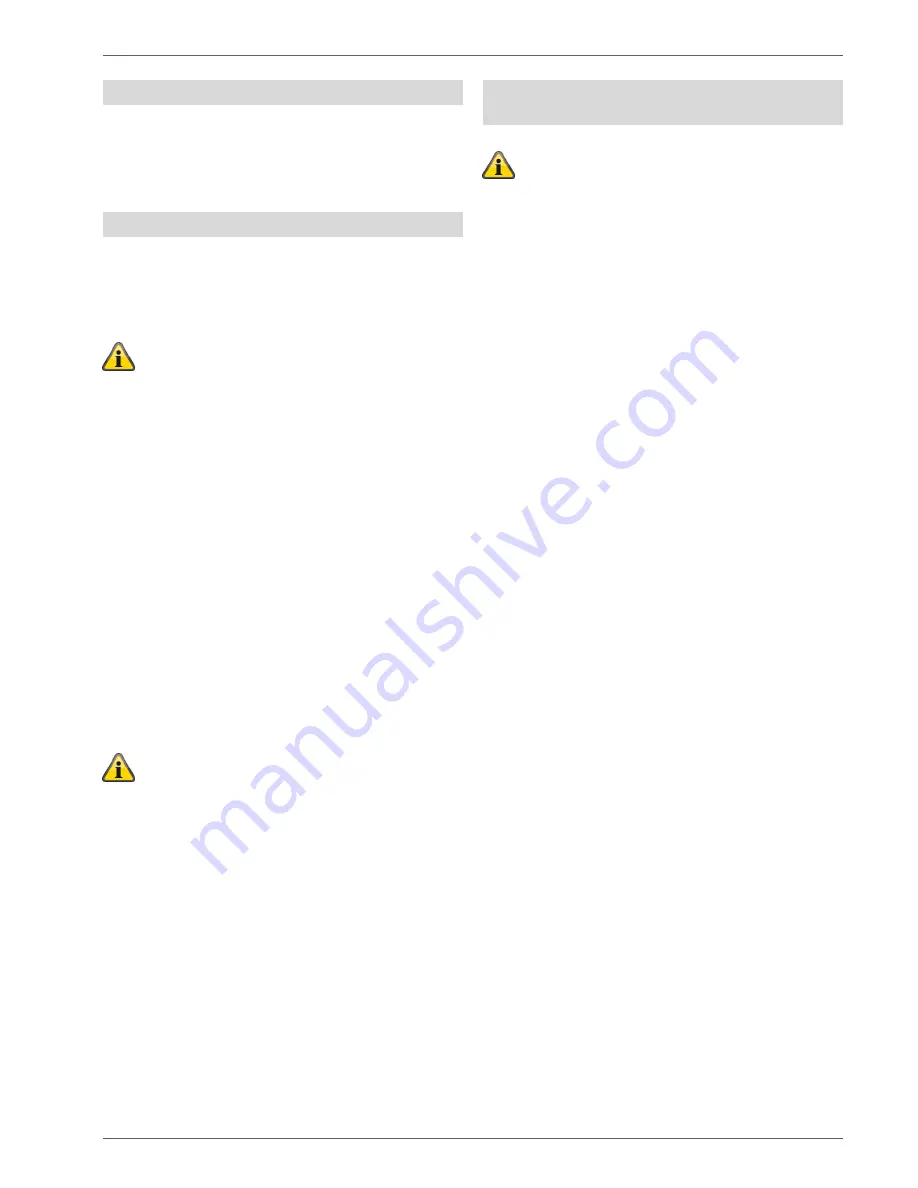
Mounting/Installation
27
Installing the micro SD card
1. Insert the SD card into the SD card holder on the
PCB if it is not already inserted.
2. Ensure that the SD card is correctly inserted into the
card holder.
Final steps
1. Check all connections to ensure they are correct and
fitted properly, in order to prevent false alarms.
2. Connect the ribbon cable connector on the top of the
device to the terminal block (CON 2) on the PCB.
The control panel software automatically detects what
type of upper part the housing has: touch front or key
front.
When switching on, the software checks which front is in-
stalled.
That means that the user interface and several functions
change in order to support either the Secvest touch front
of the Secvest keypad front.
If the software identifies a touch front, it will change to the
Secvest touch operation. Otherwise, the software sup-
ports Secvest key operation.
Note:
For details, see the user guide section 10.5.1 “Func-
tions”
3. Connect the connecting cable connector of the bat-
tery (or batteries) into the connector (BATT1 CON 8,
BATT2 CON 9) on the PCB.
Once the batteries are connected, the system will
start.
Turn on the main power supply.
Either plug the external power supply unit into the socket
or turn on the circuit that provides the Secvest with 230V.
Tip:
By removing and reinserting the 230V main fuse within
the Secvest, you can initiate an on/off of the 230V power
supply.
4. Carefully close the housing by first hooking the clip
at the top and then pressing the housing into the
snap points, working downwards.
5. Close the housing with the screw on the bottom of
the device.
Changing the upper part of the housing, touch
front, keypad front
Proceed in the following order:
Upgrade
the alarm panel software to the newest
version (Secvest touch support, S/W >= 2.01.08).
Disconnect
the alarm panel completely from the
power supply, battery (or batteries) and external
power supply.
Exchange
the front.
Connect
the alarm panel completely to the
power supply, battery (or batteries) and external
power supply once again.
Otherwise, failures in the touch sensitivity of the touch
keys and the proximity functionality may occur.
Summary of Contents for SECVEST FUAA50 Series
Page 12: ...Device overview 12 International key assignment...
Page 39: ...Configuration 39 Communication...
Page 46: ...Configuration 46 Components Teach in via web interface...
Page 74: ...Configuration 74 Outputs...
Page 85: ...Configuration 85 1 Select menu item Type...
Page 94: ...Configuration 94...
Page 111: ...Configuration 111 System...
Page 148: ...Configuration 148 Communication Network...
Page 157: ...Configuration 157 ARC reporting...
Page 159: ...Configuration 159...
Page 177: ...Configuration 177 Voice dialler S W 3 00 05...
Page 185: ...Configuration 185...
Page 216: ...Configuration 216...
Page 229: ...Configuration 229 Log S W v2 01 08...
Page 278: ...Appendix 278...
Page 326: ......
















































